The two types of bulk import (streaming and in-place) each have a user interface, which are implemented using SkyVault web scripts.
Streaming
Streaming bulk import is exposed in two web scripts:
- A simple UI web script that can be used to set up the parameters for an import. This is an HTTP GET web script with a path of: http://localhost:8080/alfresco/service/bulkfsimport
- An initiate web script that kicks off an import using parameters that are passed to it (for the source directory, target space, and so on). If you want to script or invoke the tool programmatically, this is the web script that you call. This is an HTTP POST web script with a path of: http://localhost:8080/alfresco/service/bulkfsimport/initiate
The UI web script presents the following simplified HTML form:
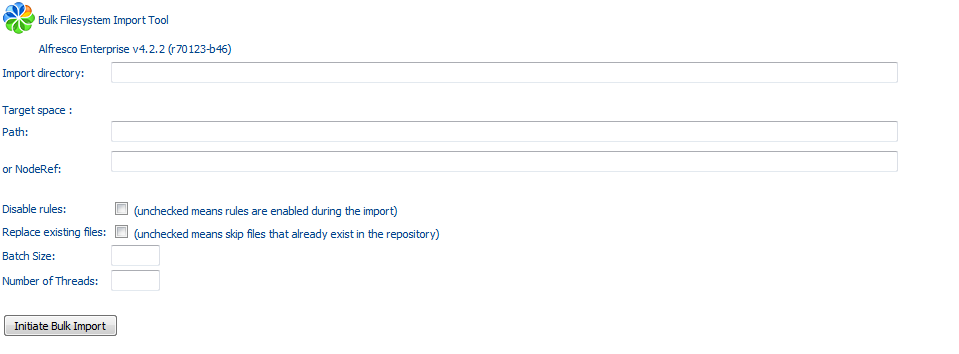
- The Import directory field is required and indicates the absolute file system directory to load the content and spaces from, in an OS-specific format. Note that this directory must be locally accessible to the server on which the SkyVault instance is running. It must either be a local file system or a locally mounted remote file system (mounted using NFS, GFS, CIFS, or similar).
- The Target space (Path) field is also required and indicates the target space to load the content into, as a path starting with /Company Home. The separator character is Unix-style "/", regardless of the platform SkyVault is running on. This field includes an AJAX auto-suggest feature, so you can type any part of the target space name, and an AJAX search is performed to find and display matching items.
- The Target space (NodeRef) field is an alternative to Target space (Path) and indicates the target NodeRef to load the content into.
- The Disable rules check box allows you to turn off rule processing during the bulk import.
- The Replace existing files option indicates whether to replace nodes that already exist in the repository (checked) or skip them (unchecked). Note that if versioning is enabled for a node, the node's existing content and metadata is preserved as the prior version and the new content and/or metadata will be written into the head revision.
- The Batch Size text field allows you to override the default batch size (the number of directories and files to import at a time, per transaction; defined by the property bulkImport.batch.batchSize) to use in the bulk import.
- The Number of Threads text field allows you to override the default number of threads (defined by the property bulkImport.batch.numThreads) to use in the bulk import.
In-place
In-place bulk import is exposed in a series of two web scripts:
- A simple UI web script that can be used to set up the parameters for an import. This is an HTTP GET web script with a path of: http://localhost:8080/alfresco/service/bulkfsimport/inplace
- An initiate web script that kicks off an import, using parameters that are passed to it (for the source directory, target space, and so on). If you want to script or programmatically invoke the tool, this is the web script that you call. This is an HTTP POST web script with a path of: http://localhost:8080/alfresco/service/bulkfsimport/inplace/initiate
The in-place UI web script presents the following simplified HTML form:
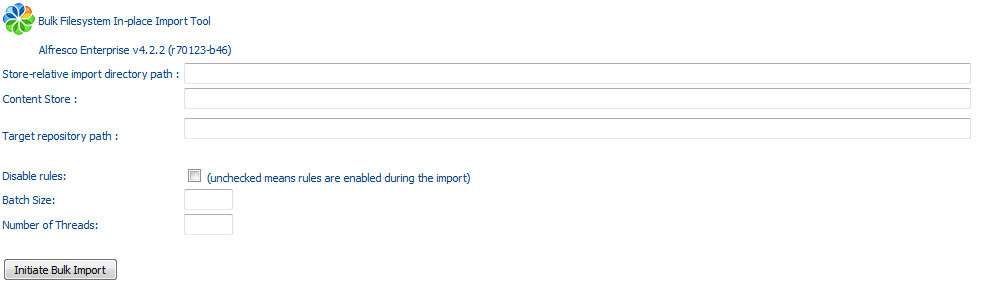
- The Store-relative import directory path field is required and indicates the file system path for loading content and spaces, relative to the content store, in an OS-specific format. Note that this directory must be locally accessible to the server the SkyVault instance is running on - it must either be a local file system or a locally mounted remote file system (mounted using NFS, GFS, CIFS or similar). This directory must already be inside an existing content store.
- The Content Store field is the name of the store that holds the content, as defined within the storage configuration (content store selector or direct fileContentStore). The default store is by default named "default". An autocomplete menu will assist in selecting the name as the first characters are entered. The Up and Down keyboards keys can be used to navigate the list, in addition to the mouse.
- The Target repository path field is also required and indicates the target space to load the content into, as a path starting with /Company Home. The separator character is Unix-style "/", regardless of the platform SkyVault is running on. This field includes an AJAX auto-suggest feature, so you can type any part of the target space name, and an AJAX search is performed to find and display matching items.
- The Disable rules option allows you to turn off rule processing during the bulk import.
- The Batch Size text field allows you to override the default batch size (the number of directories and files to import at a time, per transaction; defined by the property bulkImport.batch.batchSize) to use in the bulk import.
- The Number of Threads text field allows you to override the default number of threads (defined by the property bulkImport.batch.numThreads) to use in the bulk import.
The status web page is the same for both streaming and in-place import.
Bulk Filesystem Import Tool Status
The bulk import status web script returns status information on the current import (if one is in progress), or the status of the last import that was initiated. This web script has both HTML and XML views, allowing external programs to programmatically monitor the status of imports. This is an HTTP GET web script with a path of: http://localhost:8080/alfresco/service/bulkfsimport/statusThe status web page is the same for both streaming and in-place import. The status is updated every five seconds when a bulk import has been initiated. When the bulk import has completed, it displays as follows:

For more information about the fields and their meanings, see Bulk Import tool fields and values.
