-
Open a browser and navigate to the following URL:
https://bitly.com/a/sign_up
- Type in a user name, email address, and password that you would like to use for this Bitly account.
- Click Create account.
- On the page that appears, click your user name on the right side of the screen, and then select Settings.
-
On the Settings page, choose the Profile
tab (usually the default).
The profile settings show your email address and indicate that your email address is not yet verified.
-
Check that the email address shown is correct and click the Click
here link to verify your account.
You will receive a verification email for the address you used in the profile settings. Check your inbox and follow the instructions in the email to confirm the address.
Note: This is an automated email and it may be marked as spam.You will then see a page showing that the account verification was successful.
-
On the Settings page, choose the Advanced
tab.
This screen shows two fields in the Legacy API Key section: Login and API key.
For example:
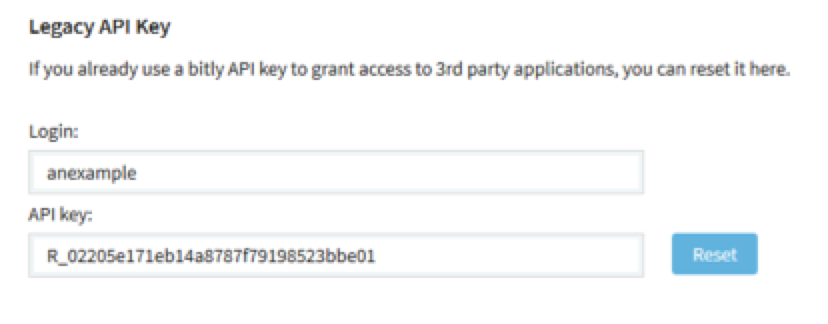
You will use the values of these two fields to configure SkyVault.
-
Open the SkyVault global properties file <classpathRoot>
/alfresco-global.properties.
Add the following properties using the Login and API key values from the Bitly settings page. For example:
urlshortening.bitly.username=anexample urlshortening.bitly.api.key=R_a6689e13748149ccb35c4e1afadbb03e
Where:
- anexample
- Is the login name from the Bitly account you created.
- R_a6689e13748149ccb35c4e1afadbb03e
- Is the example API key generated from the Bitly account.
- Restart the SkyVault server to start using the Bitly settings for your social content publishing.
You are here
Creating a Bitly user for social publishing
Within the social content publishing feature, SkyVault uses Bitly as the default URL
shortener for publishing tweets and Facebook updates. To ensure that the URL shortener works
from SkyVault, you need to subscribe to Bitly to generate an API Key, and then apply the user
name and API key to configure SkyVault.
© 2017 TBS-LLC. All Rights Reserved. Follow @twitter
