The first thing that you need to do is to create a site framework.
-
Click Create Site on the My Sites dashlet
or click the Sites menu at the top of the screen and select
Create Site.
Whichever method you choose will open up the Create Site dialog box.
-
Now enter site details as shown. You'll notice that the URL Name is automatically
created.
- Name: Marketing Content
- Description: This site is for sharing and collaborating on marketing content.
- Type: Collaboration Site
- Visibility: Public Note: By setting the site to Public all users in your organization can see and join the site. If you set the site visibility to Private, only users that you, the Site Manager invite will be able to see and join the site. See the SkyVault documentation SkyVault sites for more information on site visibility settings.
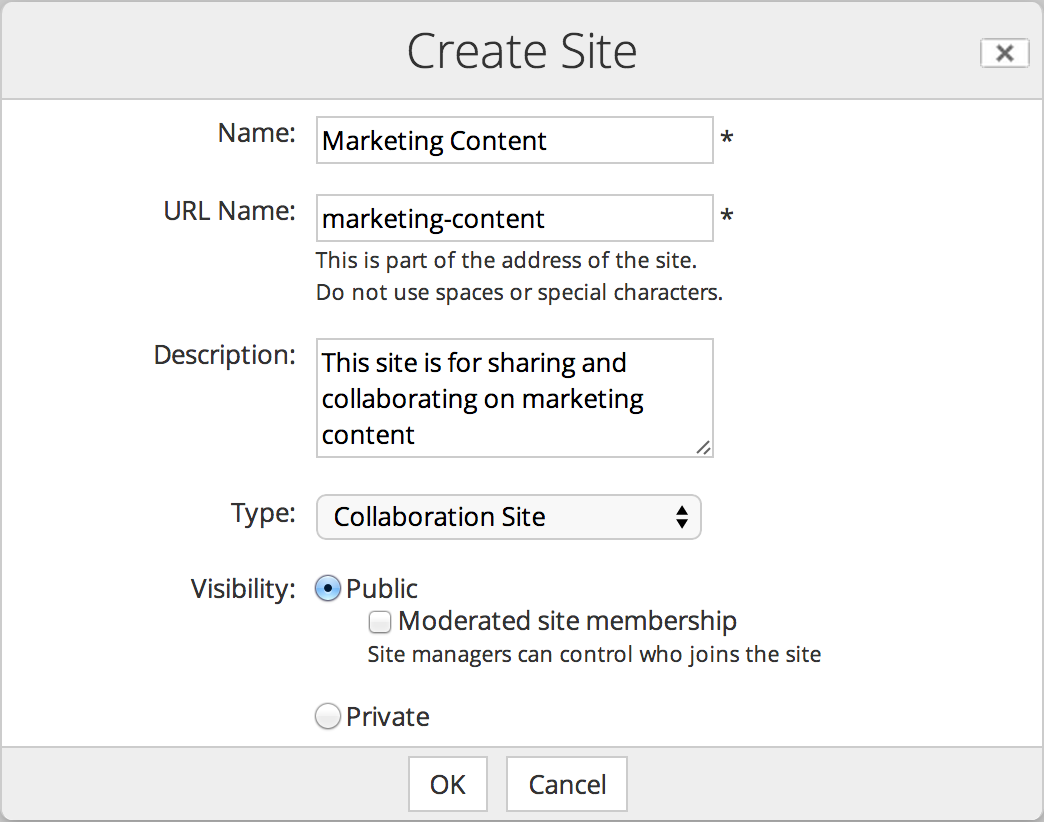
-
Click OK and the dashboard for your new site is now shown.
Now that you've created a site, you can start to customize it, in much the same way as you did with your personal dashboard.
This video shows the steps in the tutorial.
