- 1. Introduction
- 2. High Level Architecture
- 3. Embed the Activiti app in another application
- 4. Maven modules
- 5. Start and task form customisation
- 6. Custom form fields
- 7. Custom web resources
- 8. Document Templates
- 9. Custom Logic
- 10. Cookie configuration
- 11. Custom Identity Synchronization
- 12. Security configuration overrides
- 13. REST API
- 13.1. Authentication
- 13.2. Activiti Engine REST API
- 13.3. SkyVault Activiti BPM Suite API
- 13.3.1. Server Information
- 13.3.2. Profile
- 13.3.3. Runtime Apps
- 13.3.4. App Definitions List
- 13.3.5. App Import And Export
- 13.3.6. App Publish and Deploy
- 13.3.7. Process Definition Models List
- 13.3.8. Model Details and History
- 13.3.9. BPMN 2.0 Import and Export
- 13.3.10. Process Definitions
- 13.3.11. Start Form
- 13.3.12. Start Process Instance
- 13.3.13. Process Instance List
- 13.3.14. Get Process Instance Details
- 13.3.15. Delete a Process Instance
- 13.3.16. Task List
- 13.3.17. Task Details
- 13.3.18. Task Form
- 13.3.19. Completing a Task Form
- 13.3.20. Create a Standalone Task
- 13.3.21. Task Actions
- 13.3.22. User Task Filters
- 13.3.23. Comments
- 13.3.24. Checklists
- 13.3.25. User and Group lists
- 13.3.26. Content
- 13.3.27. Thumbnails
- 13.3.28. Identity Management
- 14. Integrations
- 15. Disclaimer
Version 1.4.0, December 2015
1. Introduction
This guide describes how to develop extensions and customize SkyVault Activiti. We recommend you read the Administration Guide to make sure you have an understanding of how SkyVault Activiti can be installed and configured.
2. High Level Architecture
Following diagram gives a high level overview of the technical components in the Activiti BPM Suite:
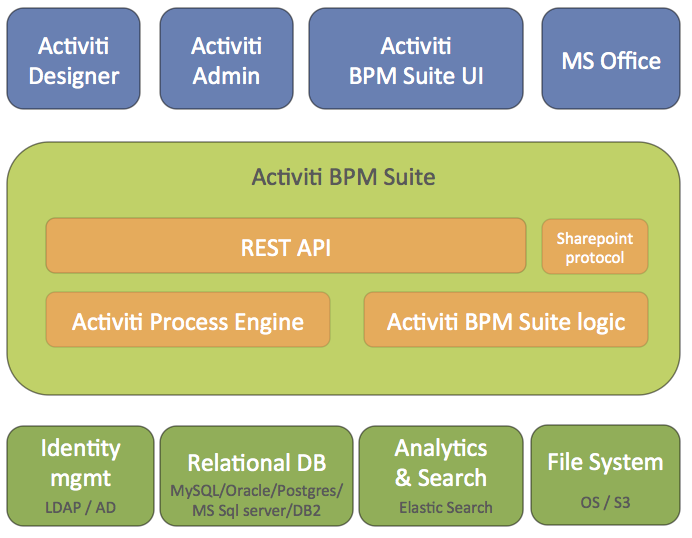
The SkyVault Activiti BPM Suite is packaged as a regular Java Web application (WAR file) that is deployable in any supported Java web container. The WAR file contains both the Java logic, the REST API resources and the user interface html and javascript files. The application is stateless, which means it does not use any sessions, and requests can be handled by any node in a clustered setup (see the Activiti Administration Guide for more information on multi-node setup).
Some technical implementation details:
-
The Activiti process engine (enterprise edition) is embedded within the SkyVault Activiti BPM Suite and directly used through its Java API.
-
The Activiti rule engine is embedded within the SkyVault Activiti BPM Suite and directly used through its Java API. The engine executes decisions compliant to the DMN specification (see http://www.omg.org/spec/DMN/Current). Expressions are evaluated using the MVEL expression engine (see https://github.com/mvel/mvel).
-
The REST API has two parts:
-
The REST API that exposes operations in the context of the applications that are part of the SkyVault Activiti BPM suite application. This REST API is used by the SkyVault Activiti BPM Suite user interface and should be used in most cases
-
The REST API that exposes the core engine Actviti API directly (see the Activiti User Guide). Note that this interface is intended for highly custom applications as it exposes the full capabilities and data within the Activiti engine. Consequently, a user with the tenant admin or tenant manager role is needed to access this part of the REST API for security reasons.
-
-
The application requires Java 7 and is compliant with JEE 6 technologies. The Activiti Engine itself also supports Java 6, however for components such as Elasticsearch, the SkyVault Activiti BPM Suite requires Java 7 or Java 8. See https://www.alfresco.com/services/subscription/supported-platforms for more information on supported platforms.
-
The backend logic specific to the SkyVault Activiti BPM Suite logic is implemented using Spring 4 and JPA (Hibernate).
-
All user interfaces are written using HTML5 and AngularJS
SkyVault Activiti uses the following external systems:
-
A relational database
-
An elasticsearch installation. Note that the application ships with an embedded elasticsearch by default which requires little configuration.
-
A file system (shared file system in multi-node setup) where content is stored
-
An identity management store (LDAP or Active Directory) is optional. By default, a database-backed user and group store is used.
The Activiti process engine used within the SkyVault Activiti BPM Suite can be managed using the Activiti Administrator application. This is also provided as a WAR file with SkyVault Activiti BPM Suite distributions.
The Activiti Designer is an Eclipse plugin that can be used by developers to create BPMN 2.0 process definitions within their Eclipse IDE. It is possible to configure the plugin in such a way that it can pull and push process definitions model to the SkyVault Activiti BPM Suite application. For more information on the Designer plugin, see the Activiti Designer User Guide.
The application can also connect to a SkyVault 2.0 installation or to Google Drive (not shown on the diagram).
3. Embed the Activiti app in another application
The components of the Activiti app can be included in an existing / other application by referencing the correct Maven dependencies and by adding the necessary Spring configuration beans. To make it easy an example application has been created, named activiti-app-embedded-example. If you don’t have this example project as part of the Activiti app download, you can ask for a copy with your SkyVault account or sales representative. The Maven pom.xml file in this example project can be used to get an overview of all necessary Maven dependencies. The example project also contains the Spring configuration beans that are needed by the Activiti app components.
The src/main/webapp folder contains all the Javascript sources of the Activiti app in minified format. As a customer you can have access to the full Javascript source as well, but that’s provided in a separate bundle. If the context root of the application is changed be sure to change the URI configuration in the app-cfg.js file in the src/main/webapp/scripts folder.
4. Maven modules
When customizing, overriding or creating new logic in the SkyVault Activiti BPM Suite it is useful to be able to develop against the relevant Maven modules. The following Maven modules are the most import one. The diagram is structured in such a way that the lowest module is a dependency of the module one up higher (and so forth).
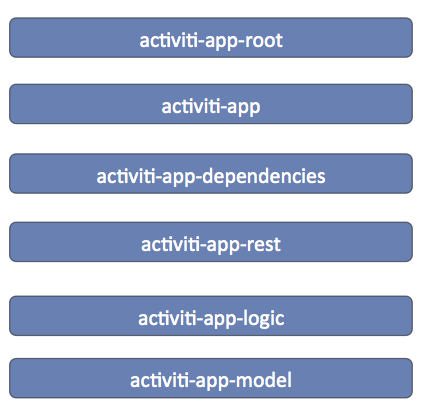
All Maven modules have com.activiti as Maven groupId. The version of the artifact is the release version of the Activiti BPM Suite.
-
activiti-app-model : contains the domain objects, annotated with JPA annotations for persistency. Contains the various Spring repositories for executing the actual database operations. Also has* the Java pojo’s of the JSON respresentations that are used for example as responses by the REST endpoints.
-
activiti-app-logic : contains the services and actual BPM Suite logic.
-
activiti-app-rest : contains the REST endpoints that are used by the UI and the public api.
-
activiti-app-dependencies : is a convenience Maven module (packaging type is pom) that is useful for development as it simply contains all the Activiti BPM Suite dependencies
-
activiti-app : contains the configuration classes
-
activiti-app-root: the root pom of it all. Shouldn’t normally be used for development, but added for completeness.
5. Start and task form customisation
The start and task forms that are part of a task view can be customised for specific requirements. The following Javascript code example provides an overview of all the form and form field events that can be used to implement custom logic.
By default, a file name render-form-extensions.js in the workflow/extensions folder is present and loaded in the index.html file of the workflow folder. It has empty methods by default:
1
2
3
4
5
6
7
8
9
10
11
12
13
14
15
16
17
18
19
20
21
22
23
24
25
26
27
28
29
30
31
32
33
34
35
36
37
38
39
40
41
42
43
44
45
46
47
48
49
50
51
52
53
54
55
56
57
58
59
60
61
62
63
64
65
66
67
68
69
70
71
72
73
74
75
76
77
78
79
80
81
82
83
84
85
86
87
88
89
90
91
92
93
94
95
96
97
98
99
100
101
102
103
104
105
106
107
108
109
110
111
112
113
114
115
116
117
118
119
120
121
122
123
124
125
126
127
128
129
130
131
132
133
134
135
136
137
138
139
140
141
142
143
144
145 var SkyVault = SkyVault || {};
SkyVault.formExtensions = {
// This method is invoked when the form field have been rendered
formRendered:function(form, scope) {
},
// This method is invoked when input values change (ng-change function)
formFieldValueChanged:function(form, field, scope) {
},
// This method is invoked when an input field gets focus (focus event with ng-focus function)
formFieldFocus:function(form, field, scope) {
},
// This method is invoked when an input field has lost focus (blur event with ng-blur function)
formFieldBlur:function(form, field, scope) {
},
// This method is invoked when a person has been selected in the people picker
formFieldPersonSelected:function(form, field, scope) {
},
// This method is invoked when an email has been filled-in in the people picker
formFieldPersonEmailSelected:function(form, field, scope) {
},
// This method is invoked when a person has been removed in the people picker
formFieldPersonRemoved:function(form, field, scope) {
},
// This method is invoked when a group has been selected in the functional group picker
formFieldGroupSelected:function(form, field, scope) {
},
// This method is invoked when a group has been removed in the functional group picker
formFieldGroupRemoved:function(form, field, scope) {
},
// This method is invoked when content has been uploaded in the upload field
formFieldContentUploaded:function(form, field, scope) {
},
// This method is invoked when content has been removed in the upload field
formFieldContentRemoved:function(form, field, scope) {
},
// This method is invoked when the REST values or set in a dropdown, radio or typeahead field
formFieldRestValuesSet:function(form, field, scope) {
},
// This method is invoked when the complete or an outcome button has been clicked and before the task is completed.
formBeforeComplete:function(form, outcome, scope) {
},
// This method is invoked when input values change (ng-change function) in a dynamic table
formTableFieldValueChanged:function(form, field, columnDefinition, editRow, scope) {
},
// This method is invoked when an input field gets focus (focus event with ng-focus function) in a dynamic table
formTableFieldFocus:function(form, field, columnDefinition, editRow, scope) {
},
// This method is invoked when an input field has lost focus (blur event with ng-blur function) in a dynamic table
formTableFieldBlur:function(form, field, columnDefinition, editRow, scope) {
},
// This method is invoked when the REST values or set in a dropdown field in a dynamic table
formTableFieldRestValuesSet:function(form, field, columnDefinition, editRow, scope) {
},
// This method is invoked when the form fields have been rendered in the dynamic table popup
formTableRendered:function(form, field, columnDefinitions, editRow, scope) {
},
// This method is invoked when the complete button has been clicked and before the dynamic table popup is completed.
formTableBeforeComplete:function(form, field, editRow, scope) {
},
// This method is invoked when the cancel button has been clicked and before the dynamic table popup is cancelled.
formTableBeforeCancel:function(form, field, editRow, scope) {
},
// This method is invoked when input values change (ng-change function) and will disable the complete buttons when false (boolean) is returned.
formValidateFieldValueChanged:function(form, field, scope) {
},
// This method is invoked when the complete button has been clicked and will prevent the form completion when false (boolean) is returned.
formValidateBeforeSubmit:function(form, outcome, scope) {
},
// This method is invoked when input values change (ng-change function) in a dynamic table and will disable the save button when false (boolean) is returned.
formTableValidateFieldValueChanged:function(form, field, columnDefinition, editRow, scope) {
},
// This method is invoked when the complete button has been clicked and before the dynamic table popup is completed and prevent the form completion
// when false (boolean) is returned.
formTableValidateBeforeComplete:function(form, field, editRow, scope) {
},
// This method is invoked when a task is completed successfully
taskCompleted:function(taskId, form, scope) {
},
// This method is invoked when a task is completed unsuccessfully
taskCompletedError:function(taskId, errorResponse, form, scope) {
},
// This method is invoked when a task is saved successfully
taskSaved:function(taskId, form, scope) {
},
// This method is invoked when a task is saved unsuccessfully
taskSavedError:function(taskId, errorResponse, form, scope) {
}
};
This file can be changed to add custom logic. Alternatively, it is of course possible to add new javascript files and reference them in the index.html file (do take those files in account when upgrading to newer versions of the application) but it is also possible to load additional folders using the activiti resource loader, see Custom web resources section below.
In every event method the full form variable is passed as a parameter. This form variable contains the form identifier and name, but also the full set of form fields with type and other configuration information.
In addition the changed field is passed when applicable and the Angular scope of the form renderer is also included. This is a regular Angular directive (i.e. isolated) scope, with all methods available.
For example, to get the current user:
1
2
3
4 formRendered:function(form, scope) {
var currentUser = scope.$root.account;
console.log(currentUser);
}
6. Custom form fields
Custom form field types can be added through custom form stencils. A form stencil is based on the default form stencil and can have default form field types removed, reordered, tweaked (changing the name, icon, etc.) or have new form field types.
Form stencils are defined in the Stencils section of the Kickstart App. A new form field type consists of the following:
-
An html template that is rendered when drag and dropping from the palette on the form canvas is the form builder.
-
An html template that is rendered when the form is displayed at runtime.
-
An optional custom AngularJS controller in case custom logic needs to be applied to the form field.
-
An optional list of third party scripts that are needed when working with the form field at runtime.
6.1. Example 1: Static image
This is a very basic example of a custom form field type that simply displays a static image.
Create a new form stencil in the Kickstart App and click the Add new item link.
The Form runtime template (the html used when the form is rendered at runtime) and the Form editor template (the html used in the form builder) is the same here:
1 <img src="http://activiti.org/images/activiti_logo.png"></img>
6.2. Example 2: Dynamic image
Create another new item for the form stencil. This time, we’ll create a configurable image. So unlike the static image of the previous example, here the user building the form will be able to select the image that will be displayed.
The Form runtime template needs to show the image that the form builder has selected. We’ll assume we have set a property url (see later on). Note how we’re using ng-src here (see AngularJs docs on ng-src) to have a dynamic image:
1 <img ng-src="{{field.params.customProperties.url}}"></img>
Note the syntax field.params.customProperties to get access to the non-default properties of the the form field.
The Form editor template simply needs to be a generic depiction of an image or even simpler like here, just a bit of text
1 <i>The custom image here</i>
Don’t forget to add a property url to this stencil item with the name url and type text.
6.3. Example 3: Dynamic pie chart
This example is more advanced then the previous two: here, we’ll have a simple list of number fields with a button at the bottom to add a new line item, while generating a pie chart on the right.
We’ll use the 'Epoch' library as an example here. Download the following files from its Github site:
Create a new form stencil item and name it "Chart". Scroll down towards the Script library imports section, and upload these two libraries. At runtime, these third party libraries will be included when the form is rendered.
Note: the order in which the third party libraries are defined is important. Since the Epoch library depends on d3, d3 needs to be first in the table and epoch second (as that is the order in which they are loaded at runtime).
The Form editor template is the easy part. We could just use an image of a pie chart here.
1 <img src="url_to_pie_chart_image.png"></img>
Let’s first define the controller for this form field type. The controller is an AngularJs controller, that will do mainly three things:
-
Keep a model of the line items
-
Implement a callback for the button that can be clicked
-
Store the value of the form field in the proper format of Activiti
1
2
3
4
5
6
7
8
9
10
11
12
13
14
15
16
17
18
19
20
21
22
23
24
25
26
27
28
29
30
31
32
33
34
35
36
37
38
39
40
41
42
43
44
45
46
47
48
49
50
51
52
53
54
55
56
57
58
59
60
61
62
63
64
65
66
67
68
69
70
71
72
73
74
75
76
77
78
79
80
81
82
83
84
85
86
87
88
89
90
91 angular.module('activitiApp')
.controller('MyController', ['$rootScope', '$scope', function ($rootScope, $scope) {
console.log('MyController instantiated');
// Items are empty on initialisation
$scope.items = [];
// The variable to store the piechart data (non angular)
var pieChart;
// Epoch can't use the Angular model, so we need to clean it
// (remove hashkey etc, specific to Angular)
var cleanItems = function(items) {
var cleanedItems = [];
items.forEach(function(item) {
cleanedItems.push( { label: item.label, value: item.value} );
});
return cleanedItems;
};
// Callback for the button
$scope.addItem = function() {
// Update the model
$scope.items.push({ label: 'label ' + ($scope.items.length + 1), value: 0 });
// Update the values for the pie chart
// Note: Epoch is not an angular lib so doesn't use the model directly
if (pieChart === undefined) {
pieChart = jQuery('.activiti-chart-' + $scope.field.id).epoch({
type: 'pie',
data: cleanItems($scope.items)
});
console.log('PieChart created');
} else {
$scope.refreshChart();
}
};
// Callback when model value changes
$scope.refreshChart = function() {
pieChart.update(cleanItems($scope.items));
console.log('PieChart updated');
};
// Register this controller to listen to the form extensions methods
$scope.registerCustomFieldListener(this);
// Deregister on form destroy
$scope.$on("$destroy", function handleDestroyEvent() {
console.log("destroy event");
$scope.removeCustomFieldListener(this);
});
// Setting the value before completing the task so it's properly stored
this.formBeforeComplete = function(form, outcome, scope) {
console.log('Before form complete');
$scope.field.value = JSON.stringify(cleanItems($scope.items));
};
// Needed when the completed form is rendered
this.formRendered = function(form, scope) {
console.log(form);
form.fields.forEach(function(field) {
if (field.type === 'readonly'
&& $scope.field.id == field.id
&& field.value
&& field.value.length > 0) {
$scope.items = JSON.parse(field.value);
$scope.isDisabled = true;
pieChart = jQuery('.activiti-chart-' + $scope.field.id).epoch({
type: 'pie',
data: cleanItems($scope.items)
});
}
});
};
}]);
The Form runtime template needs to reference this controller, use the model and link the callback for the button:
1
2
3
4
5
6
7
8
9
10
11
12
13
14
15
16
17 <link rel="stylesheet" type="text/css" href="https://cdnjs.cloudflare.com/ajax/libs/epoch/0.6.0/epoch.min.css">
<div ng-controller="MyController" style="float:left;margin: 35px 20px 0 0;">
<div ng-repeat="item in items">
<input type="text" ng-model="item.label" style="width:200px; margin: 0 10px 10px 0;" ng-change="refreshChart()">
<input type="number" ng-model="item.value" style="width: 80px; margin-bottom: 10px;" ng-change="refreshChart()">
</div>
<div>
<button class="btn btn-default btn-sm" ng-click="addItem()" ng-disabled="isDisabled">
Add item
</button>
</div>
</div>
<div class="epoch category10" ng-class="'activiti-chart-' + field.id" style="display:inline-block;width: 200px; height: 200px;"></div>
<div class="clearfix"></div>
At runtime, the following will be rendered:
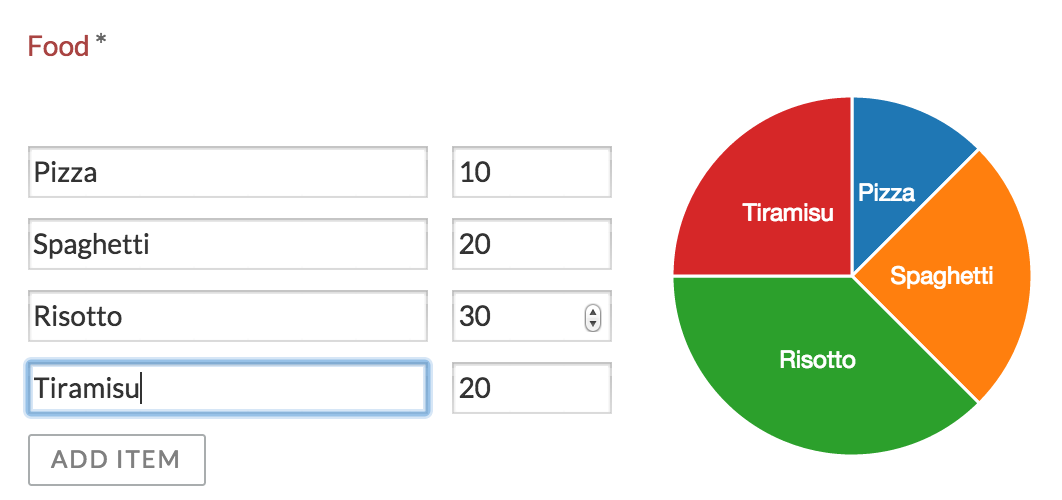
7. Custom web resources
If you want to add in additional javascript functionality or override css rules it is possible to configure lists of additional web resources that shall be loaded by the browser for each Activiti app. You do this by configuring a new resource section inside your app-cfg.js like below:
1
2
3
4
5
6
7
8
9
10
11
12
13
14
15
16 ACTIVITI.CONFIG.resources = {
'*': [
{
'tag': 'link',
'rel': 'stylesheet',
'href': ACTIVITI.CONFIG.webContextRoot + '/custom/style.css?v=1.0'
}
],
'workflow': [
{
'tag': 'script',
'type': 'text/javascript',
'src': ACTIVITI.CONFIG.webContextRoot + '/custom/javascript.js?v=1.0'
}
]
};
The ACTIVITI.CONFIG.resources object makes it possible to load different files for each of the Activiti applications using their names as key for a list of additional resources that shall be loaded, the different app names are: landing, analytics, editor, idm and workflow. The * key means that a default resource list will be used unless there is a specific config key for the app being loaded.
I.e. If a user would enter the editor app, with the config above deployed, custom/style.css would be the only custom resource that would be loaded. If a user would go to the workflow app, custom/javascript.js would be the only custom resource that would be loaded. So if workflow also wants to load the custom/style.css that would have to be specified again inside the workflow resource list.
Note! Do remember to modify the v-parameter when you have done changes to your files to avoid the browser using a cached version of your custom logic.
8. Document Templates
The document generation task/step uses a document template to generate a PDF or Microsoft Word document, based on a Word document template (.docx) where process variables can be injected.
Such a document template can be
-
Tenant wide: everybody can use the template in their processes. Useful for 'company' templates
-
Process model specific: the template is uploaded whilst modeling the process model, and is bound to the lifeycle of the process model
When exporting an App model, process model document templates will be included (and will also be uploaded again on import). Tenant document templates are not exported, but matched on the document template name (names are unique for tenant document templates).
In the .docx template, process variables can be inject using following syntax:
<<[myVariable]>>
This way of injecting variables is the easiest, but does not do any null checks (an exception will happen at runtime if null). A more advanced version looks like:
<<[variables.get("myVariable")]>>
If this variable is null, a default value will be injected instead. A default value can be provided too:
<<[variables.get("myVariable", "myDefaultValue")]>>
Note: certain form field types (like the dropdown field type) have an id and label value. The id is the technical value, used by service tasks, etc, and will be injected by default. If you want the label value to show up in the generated document (like regular people usually do), use myVariable_LABEL.
Under the hood the document generation is done using the Aspose library. More information about the template syntax and possibilities can be found in the Aspose documentation.
The audit log is also generated the same way. This is a snippet from the template, showing some more advanced constructs:
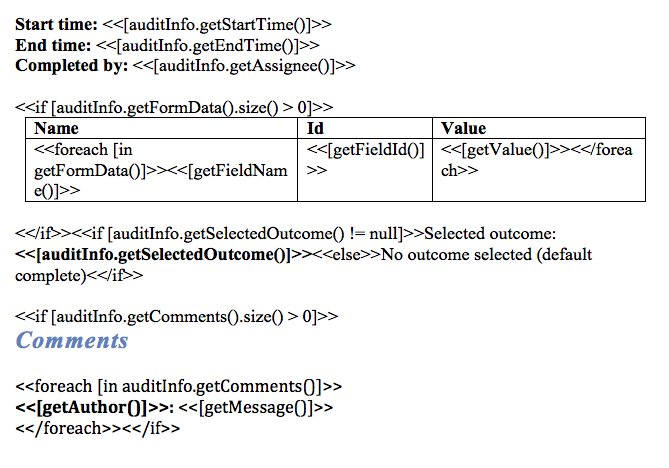
It is also possible to have custom Spring bean that processes the process variables just before rendering the document.
9. Custom Logic
Custom logic in a business process is often implemented using a JavaDelegate implementation or a Spring bean. Please see the Activiti Engine User Guide (http://activiti.org/userguide/index.html) for more information on this topic.
To build against a specific version of the SkyVault Activiti BPM Suite, add following dependency to your Maven pom.xml file:
1
2
3
4
5
6
7 <dependencies>
<dependency>
<groupId>com.activiti</groupId>
<artifactId>activiti-app-logic</artifactId>
<version>${suite.version}</version>
</dependency>
</dependencies>
9.1. Java Delegates
The simplest option is to create a class that implements the org.activiti.engine.delegate.JavaDelegate interface, like this:
1
2
3
4
5
6
7
8
9
10
11
12
13 package my.company;
import org.activiti.engine.delegate.DelegateExecution;
import org.activiti.engine.delegate.JavaDelegate;
public class MyJavaDelegate implements JavaDelegate {
public void execute(DelegateExecution execution) throws Exception {
System.out.println("Hello from the class delegate");
execution.setVariable("var1", "Hello from the class delegate");
}
}
Build a jar with this class, and add it to the classpath. In the Service task configuration, set the 'class' property to using the fully qualified classname (in this case my.company.MyJavaDelegate).
9.2. Spring Beans
Another option is to use a Spring bean. It is possible to use a delegateExpression on a service task that resolves at runtime to an instance of org.activiti.engine.delegate.JavaDelegate. Alternatively, and probably more useful, is to use a general Spring bean. The application automatically scans all beans in the com.activiti.extension.bean package. For example:
1
2
3
4
5
6
7
8
9
10
11
12
13
14
15 package com.activiti.extension.bean;
import org.activiti.engine.impl.pvm.delegate.ActivityExecution;
import org.springframework.stereotype.Component;
@Component("helloWorldBean")
public class HelloWorldBean {
public void sayHello(ActivityExecution execution) {
System.out.println("Hello from " + this);
execution.setVariable("var3", " from the bean");
}
}
Build a jar with this class, and add it to the classpath. To use this bean in a service task, set the expression property to ${helloWorldBean.sayHello(execution)}.
It is possible to define custom configuration classes (using the Spring Java Config approach) if this is needed (for example when sharing dependencies between delegate beans, complex bean setup, etc.). The application automatically scans for configuration classes in the package com.activiti.extension.conf; package. For example:
1
2
3
4
5
6
7
8
9
10
11
12
13
14 package com.activiti.extension.conf;
import org.springframework.context.annotation.Bean;
import org.springframework.context.annotation.Configuration;
@Configuration
public class CustomConfiguration {
@Bean
public SomeBean someBean() {
return new SomeBean();
}
}
Which can be injected in the bean that will be called in a service task:
1
2
3
4
5
6
7
8
9
10
11
12
13
14
15
16
17
18 package com.activiti.extension.bean;
import org.springframework.beans.factory.annotation.Autowired;
import org.springframework.stereotype.Component;
import com.activiti.extension.conf.SomeBean;
@Component("helloWorldBeanWithInjection")
public class HelloWorldBeanWithInjection {
@Autowired
private SomeBean someBean;
public void sayHello() {
System.out.println(someBean.getValue());
}
}
To get the current user, it is possible to use the com.activiti.common.security.SecurityUtils helper class.
9.3. Default Spring Beans
The following beans are available out of the box in the Activiti BPM Suite:
9.3.1. Audit Log Bean ("auditLogBean")
The auditLogBean can be used to generate audit logs in .pdf format for a process instance or a task. The log will be saved as a field value to the process (and the task if a task audit log is generated).
The following code can be used in the expression of a service task to generate a process instance audit log named 'My first process instance audit log'. The third argument determines if the current date shall be appended to the file name. The pdf will be associated with the process field 'myFieldName'.
${auditLogBean.generateProcessInstancePdf(execution, 'My first process instance audit log', true, 'myFieldName')}
To create a task audit log named 'My first task audit log' add the following expression to the "complete" event in a task listener. Again the third argument determines if the current date shall be appended to the file name. The pdf will be associated with the field 'myFieldName'.
${auditLogBean.generateTaskPdf(task, 'My first task audit log', true, 'myFieldName')}
It is also possible to view the audit logs from within the My Tasks app by clicking the "Audit Log" link when viewing the details of a completed process or task. When doing so the following 2 rest calls are made.
Process instance audit log:
GET app/rest/process-instances/{process-instance-id}/audit
Task audit log:
GET app/rest/tasks/{task-id}/audit
9.3.2. Document Merge Bean ("documentMergeBean")
The documentMergeBean can be used to merge the content of multiple documents (files of type .doc or .docx) from a process into a single document which will be become the value of a provided process variable. The filename of the new document will be set to the filename of the first field in the list followed by the string "_merged" and the suffix from the same field.
In the following example the content of 'myFirstField' and 'mySecondField' will be merged into a new document with the field id set to 'myFirstField' and the filename set to: "<filename-from-myFirstField>_merged.<filenameSuffix-from-myFirstFields>". The new document will become the value of a process variable named 'myProcessVariable'.
${documentMergeBean.mergeDocuments('myFirstField;mySecondField', 'myProcessVariable', execution)}
9.3.3. Email Bean ("emailBean")
The emailBean can be used to retrieve the email of the current user or the process initiatior.
To get the email of the current user use the following expression where 123 is the userId:
${emailBean.getEmail(123)}
To get the email of the process initiatior use the following expression:
${emailBean.getProcessInitiator(execution)}
9.3.4. User Info Bean ("userInfoBean")
The userInfoBean makes it possible to get access to general information about a user or just the email of a user.
To get general information about a user (the data that can be found in com.activiti.domain.idm.User) use the following expression where userId is the database id of the user and can be supplied either as a Long or a String.
${userInfoBean.getUser(123)}
To get the email of a user use the following expression where 123 is the database id of the user and can be supplied either as a Long or a String.
${userInfoBean.getEmail(123)}
9.4. Hook points
A hook point is a place where custom logic can be added. Typically this is done by implementing a certain interface and putting the class implementing the interface on the classpath where it can be found by the classpath component scanning (package com.activiti.extension.bean for example)..
9.4.1. Login/LogoutListener
interface: com.activiti.api.security.LoginListener and com.activiti.api.security.LogoutListener
Maven module: activiti-app-logic
An implementation of this class will get a callback when a user logs in or logs out.
Example:
1
2
3
4
5
6
7
8
9
10
11
12
13
14 package com.activiti.extension.bean;
@Component
public class MyLoginListener implements LoginListener {
private static final Logger logger = LoggerFactory.getLogger(GfkLoginListener.class);
public void onLogin(User user) {
logger.info("User " + user.getFullName() + " has logged in");
}
}
9.4.2. Process engine configuration configurer
interface: com.activiti.api.engine.ProcessEngineConfigurationConfigurer
Maven module: activiti-app-logic
An implementation of this class will get called when the Activiti process engine configuration is initialized, but before the process engine is built. This allows for customization to the process engine configuration.
Example:
1
2
3
4
5
6
7
8 @Component
public class MyProcessEngineCfgConfigurer implements ProcessEngineConfigurationConfigurer {
public void processEngineConfigurationInitialized( SpringProcessEngineConfiguration springProcessEngineConfiguration) {
... // Tweaking the process engine configuration
}
}
9.4.3. Rule engine configuration configurer
interface: com.activiti.api.engine.DmnEngineConfigurationConfigurer
Maven module: activiti-app-logic
An implementation of this class will get called when the Activiti rule engine configuration is initialized, but before the process engine is built. This allows for customization to the rule engine configuration.
Example:
1
2
3
4
5
6
7
8 @Component
public class MyDmnEngineCfgConfigurer implements DmnEngineConfigurationConfigurer {
public void dmnEngineConfigurationInitialized(DmnEngineConfiguration dmnEngineConfiguration) {
... // Tweaking the rule engine configuration
}
}
9.4.4. Document generation variables processing
interface: com.activiti.api.docgen.TemplateVariableProcessor
Maven module: activiti-app-logic
This is the context of the 'document generation' task (generating a document based on a MS Word docx template).
An implementation of this class will get called before the variable is passed to the template processor, making it possible to change the value that will be used in the template where the variable name is used.
Example:
1
2
3
4
5
6
7
8 @Component
public class MyTemplateVariableProcessor implements TemplateVariableProcessor {
public Object process(org.activiti.engine.delegate.DelegateExecution execution, String variableName, Object value) {
return value.toString() + "___" + "HELLO_WORLD";
}
}
This example implementation very simplistically adds "HELLO_WORLD" to all variable usages in the template. Of course, smarter implementations based on process definition lookup, etc. are possible.
9.4.5. Business Calendar
The "business calendar" is used when calculating due dates for tasks.
It is possible to override the default business calendar implementation (for example to take in account special days, company holidays, etc.). A Spring bean implementing the com.activiti.api.calendar.BusinessCalendarService needs to be put on the classpath, with the @Primary notation (to override the default implementation).
Check the Javadoc on the BusinessCalendarService for more information.
1
2
3
4
5
6
7 @Primary
@Service
public class MyBusinessCalendarService implements BusinessCalendarService {
...
}
Below is an example implementation that takes weekend days into account when calculating due dates.
1
2
3
4
5
6
7
8
9
10
11
12
13
14
15
16
17
18
19
20
21
22
23
24
25
26
27
28
29
30
31
32
33
34
35
36
37
38
39
40
41
42
43
44
45
46
47
48
49
50
51
52
53
54
55
56
57
58
59
60
61
62
63
64
65
66
67
68
69
70
71
72
73
74
75
76
77
78
79
80
81
82
83
84
85
86
87
88
89
90
91
92
93
94
95
96
97
98
99
100
101
102
103
104
105
106 @Primary
@Service
public class SkipWeekendsBusinessCalendar implements BusinessCalendarService {
protected static final int DAYS_IN_WEEK = 7;
protected List<Integer> weekendDayIndex;
protected DateFormat dateFormat = new SimpleDateFormat("dd-MM-yyyy");
public SkipWeekendsBusinessCalendar() {
// add Saturday and Sunday as weekend days
weekendDayIndex.add(6);
weekendDayIndex.add(7);
}
public Date addToDate(Date date, int years, int months, int days, int hours, int minutes, int seconds) {
return calculateDate(new DateTime(date), years, months, days, hours, minutes, seconds, 1);
}
public Date subtractFromDate(Date date, int years, int months, int days, int hours, int minutes, int seconds) {
return calculateDate(new DateTime(date), years, months, days, hours, minutes, seconds, -1);
}
protected Date calculateDate(DateTime relativeDate, int years, int months, int days, int hours, int minutes, int seconds, int step) {
// if date is on a weekend skip to a working day
relativeDate = skipWeekEnds(relativeDate, step);
Period period = new Period(years, months, 0, days, hours, minutes, seconds, 0);
// add weekends to period
period = period.plusDays(countWeekEnds(relativeDate, period, step));
// add/subtract period to get the final date, again if date is on a weekend skip to a working day
return skipWeekEnds(addPeriod(relativeDate, period, step), step).toDate();
}
protected DateTime addPeriod(DateTime relativeDate, Period period, int step) {
if (step < 0) {
return relativeDate.minus(period);
}
return relativeDate.plus(period);
}
protected DateTime skipWeekEnds(DateTime relativeDate, int step) {
while(weekendDayIndex.contains(relativeDate.getDayOfWeek())) {
relativeDate = relativeDate.plusDays(step);
}
return relativeDate;
}
protected int countWeekEnds(DateTime relativeDate, Period period, int step) {
// get number of days between two dates
int days = Math.abs(Days.daysBetween(relativeDate, addPeriod(relativeDate, period, step)).getDays());
int count = 0;
for(int weekendDay : weekendDayIndex) {
count+=countWeekDay(relativeDate, weekendDay, days, step);
}
return count;
}
protected int countWeekDay(DateTime relativeDate, int weekDay, int days, int step) {
int count = 0;
DateTime dt = relativeDate.toDateTime();
// if date's day of week is not the target day of week
// skip to target day of week
if(weekDay != relativeDate.getDayOfWeek()) {
int daysToSkip = 0;
if (step > 0) {
if (weekDay > relativeDate.getDayOfWeek()) {
daysToSkip = weekDay - relativeDate.getDayOfWeek();
} else {
daysToSkip = weekDay - relativeDate.getDayOfWeek() + DAYS_IN_WEEK;
}
} else {
if (weekDay > relativeDate.getDayOfWeek()) {
daysToSkip = Math.abs(weekDay - relativeDate.getDayOfWeek() - DAYS_IN_WEEK);
} else {
daysToSkip = relativeDate.getDayOfWeek() - weekDay;
}
}
// return if target day of week is beyond range of days
if (daysToSkip > days) {
return 0;
}
count++;
dt = dt.plusDays(daysToSkip * step);
days-=daysToSkip;
}
if (days>=DAYS_IN_WEEK) {
dt = dt.plusDays(days * step);
count+=(Weeks.weeksBetween(relativeDate, dt).getWeeks() * step);
}
return count;
}
@Override
public DateFormat getStringVariableDateFormat() {
return dateFormat;
}
9.5. Custom Rest endpoints
It’s possible to add custom REST endpoints to the BPM Suite, both in the regular REST API (used by the BPM Suite html/javascript UI) and the public API (using basic authentication instead of cookies).
The REST API in the SkyVault Activiti BPM Suite is built using Spring MVC. Please check the Spring MVC documentation on how to create new Java beans to implement REST endpoints.
To build against the REST logic of the SkyVault Activiti BPM Suite and its specific dependencies, add following dependency to your Maven pom.xml file:
1
2
3
4
5
6
7 <dependencies>
<dependency>
<groupId>com.activiti</groupId>
<artifactId>activiti-app-rest</artifactId>
<version>${suite.version}</version>
</dependency>
</dependencies>
The bean needs to be in the com.activiti.extension.rest package to be found!
A very simple example is shown below. Here, the Activiti TaskService is injected and a custom response is fabricated. Of course, this logic can be anything.
1
2
3
4
5
6
7
8
9
10
11
12
13
14
15
16
17
18
19
20
21
22
23
24
25
26
27
28
29
30
31
32
33
34
35
36
37
38
39
40 package com.activiti.extension.rest;
import com.activiti.domain.idm.User;
import com.activiti.security.SecurityUtils;
import org.activiti.engine.TaskService;
import org.springframework.beans.factory.annotation.Autowired;
import org.springframework.web.bind.annotation.RequestMapping;
import org.springframework.web.bind.annotation.RequestMethod;
import org.springframework.web.bind.annotation.RestController;
@RestController
@RequestMapping("/rest/my-rest-endpoint")
public class MyRestEndpoint {
@Autowired
private TaskService taskService;
@RequestMapping(method = RequestMethod.GET, produces = "application/json")
public MyRestEndpointResponse executeCustonLogic() {
User currentUser = SecurityUtils.getCurrentUserObject();
long taskCount = taskService.createTaskQuery().taskAssignee(String.valueOf(currentUser.getId())).count();
MyRestEndpointResponse myRestEndpointResponse = new MyRestEndpointResponse();
myRestEndpointResponse.setFullName(currentUser.getFullName());
myRestEndpointResponse.setTaskCount(taskCount);
return myRestEndpointResponse;
}
private static final class MyRestEndpointResponse {
private String fullName;
private long taskCount;
// Getters and setters
}
}
Create a jar containing this class, and add it to the SkyVault Activiti BPM Suite classpath.
A class like this in the com.activiti.extension.rest package will be added to the rest endpoints for the application (e.g. for use in the UI), which use the cookie approach to determine the user. The url will be mapped under /app. So, if logged in into the UI of the BPM Suite, one could go to http://localhost:8080/activiti-app/app/rest/my-rest-endpoint and see the result of the custom rest endpoint:
{"fullName":" Administrator","taskCount":8}
To add a custom REST endpoint to the public REST API, protected by basic authentication, a similar class should be placed in the com.activiti.extension.api package:
1
2
3
4
5
6
7
8
9
10
11
12
13
14
15
16
17
18
19
20
21
22
23
24
25
26
27
28
29
30
31
32
33
34
35
36
37
38
39
40 package com.activiti.extension.api;
import com.activiti.domain.idm.User;
import com.activiti.security.SecurityUtils;
import org.activiti.engine.TaskService;
import org.springframework.beans.factory.annotation.Autowired;
import org.springframework.web.bind.annotation.RequestMapping;
import org.springframework.web.bind.annotation.RequestMethod;
import org.springframework.web.bind.annotation.RestController;
@RestController
@RequestMapping("/enterprise/my-api-endpoint")
public class MyApiEndpoint {
@Autowired
private TaskService taskService;
@RequestMapping(method = RequestMethod.GET, produces = "application/json")
public MyRestEndpointResponse executeCustonLogic() {
User currentUser = SecurityUtils.getCurrentUserObject();
long taskCount = taskService.createTaskQuery().taskAssignee(String.valueOf(currentUser.getId())).count();
MyRestEndpointResponse myRestEndpointResponse = new MyRestEndpointResponse();
myRestEndpointResponse.setFullName(currentUser.getFullName());
myRestEndpointResponse.setTaskCount(taskCount);
return myRestEndpointResponse;
}
private static final class MyRestEndpointResponse {
private String fullName;
private long taskCount;
// Getters and setters
}
}
Note that the endpoint needs to have /enterprise as first element in the url, as this is configured in the SecurityConfiguration to be protected with basic authentication (more specific, the api/enterprise/* is).
Which can be accessed like the regular API:
> curl -u admin@app.activiti.com:password http://localhost:8080/activiti-app/api/enterprise/my-api-endpoint
> {"fullName":" Administrator","taskCount":8}
Note: due to classloading, it is currently not possible to put jars with these custom rest endpoints in the global or common classpath (for example tomcat/lib for Tomcat). They should be put in the web application classpath (for example WEB-INF/lib).
9.6. Custom rule expression functions
The Activiti rule engine uses MVEL as an expression language. In addition to the build in MVEL expression functions there are some additional custom expression functions provided. These are accessible through the structured expression editor within the decision table editor.
The provided custom methods can be overridden by your own custom expression functions or custom methods can be added. This is possible via a hook point in the Activiti rule engine configuration (see Rule engine configuration configurer).
Providing the engine configuration with additional expression functions can be done by implementing a CustomExpressionFunctionRegistry.
interface: com.activiti.dmn.engine.impl.mvel.config.CustomExpressionFunctionRegistry
Maven module: activiti-dmn-engine
Example:
1
2
3
4
5
6
7
8
9
10
11
12
13
14
15
16
17
18
19
20
21
22
23
24 import com.activiti.dmn.engine.CustomExpressionFunctionRegistry;
import org.springframework.stereotype.Component;
import java.lang.reflect.Method;
import java.util.HashMap;
import java.util.Map;
@Component
public class MyCustomExpressionFunctionsRegistry implements CustomExpressionFunctionRegistry {
public Map<String, Method> getCustomExpressionMethods() {
Map<String,Method> myCustomExpressionMethods = new HashMap<>();
try {
String expressionToken = "dosomething";
Method customExpressionMethod = SomeClass.class.getMethod("someMethod", String.class);
myCustomExpressionMethods.put(expressionToken, customExpressionMethod);
} catch (NoSuchMethodException e) {
// handle exception
}
return myCustomExpressionMethods;
}
}
This registry must be provided to the rule engine configuration using the hook point (see Rule engine configuration configurer).
This example adds the expression function from the example above to the default custom expression functions.
Example:
1
2
3
4
5
6
7
8
9
10
11
12
13
14 import com.activiti.dmn.engine.DmnEngineConfiguration;
import org.springframework.beans.factory.annotation.Autowired;
public class MyDmnEngineCfgConfigurer implements DmnEngineConfigurationConfigurer {
@Autowired
MyCustomExpressionFunctionsRegistry myExpressionFunctionRegistry;
public void dmnEngineConfigurationInitialized(DmnEngineConfiguration dmnEngineConfiguration) {
dmnEngineConfiguration.setPostCustomExpressionFunctionRegistry(
myExpressionFunctionRegistry);
}
}
Overriding the default custom expression functions can be done by;
1
2 dmnEngineConfiguration.setCustomExpressionFunctionRegistry(
myExpressionFunctionRegistry);
10. Cookie configuration
The SkyVault Activiti BPM Suite uses an HTTP cookie to store a user session. Multiple cookies per uses (for different browsers or devices) are possible. The application uses a database table to store the cookie values (called tokens internally), to allow a shared persistent session store in a multi-node setup.
It’s possible to change the settings regarding cookies:
| Property | description | default |
|---|---|---|
security.cookie.max-age |
The maximum age of a cookie, expressed in seconds. The max-age determines the period in which the browser will send the cookie with the requests. |
2678400 (31 days) |
security.cookie.refresh-age |
To avoid that a users is suddenly logged out when using the application when reaching the max-age above, tokens are refreshed after this period (expressed in seconds). Refreshing means a new token will be created and a new cookie will be returned which the browser will use for subsequent requests. Setting the refresh-age low, will result in many new database rows when the user is using the application. |
86400 (1 day) |
By default, cookies will have the secure flag set, when the request being made is HTTPS. If you only want to use the remember-me cookie over HTTPS (i.e. make the secure flag mandatory), set the following property to true:
| Property | default |
|---|---|
security.cookie.always-secure |
false |
To avoid that the persistent token table gets too full, a background job periodically removes obsolete cookie token values. Possible settings:
| Property | description | default |
|---|---|---|
security.cookie.database-removal.max-age |
The maximum age an entry in the database needs to have to be removed. |
Falls back to the security.cookie.max-age setting if not found. This effectively means that cookies which are no longer valid could be removed immediately from the database table. |
security.cookie.database-removal.cronExpression |
The cron expression determining when the obsolete database table entries for the cookie values will checked for removal. |
0 0 1 * * ? (01:00 at night) |
11. Custom Identity Synchronization
The SkyVault Activiti BPM Suite needs to have user, group and membership information in its database. The main reason is performance (for example quick user/group searches) and data consistency (for example models are linked to users through foreign keys). In the Activiti BPM Suite logic this is generally referred to as "Identity Management" or "IDM".
Out of the box, all IDM data is stored directly in the database. So when you create a user or group as a tenant administrator, the data simply ends up in the Activiti BPM Suite database tables.
However, typically the users/groups of a company are managed in a centralized data store such as LDAP (or Active Directory). The Activiti BPM Suite can be configured to connect to such a server and synchronize the IDM data in there to the Activiti BPM Suite database table. See the section "External Identity Management" in the admin guide for more information on how to set this up. The basic idea behind it is that the LDAP server will periodically be polled and the IDM data in the database tables will be synchronized: created, updated or deleted depending on what the LDAP server returns and what currently is in the database tables.
In this section, we’ll describe what is needed to have a similar synchronization of IDM data coming from another source. The com.activiti.service.idm.LdapSyncService, responsible for synchronizing IDM data from an LDAP/Active Directory store, uses the same hook points as the ones described below and can thus be seen as an advanced example.
11.1. Example implementation
Let’s create a simple example synchronization service that yet demonstrates clearly the concepts and classes to be used. In this example, we’ll use a simple text file to represent our 'external IDM source'. The users.txt looks as follows (each line is a user and user data is separated by semi-colons):
jlennon;John;Lennon;john@beatles.com;johnpassword;10/10/2015 rstarr;Ringo;Starr;ringo@beatles.com;ringopassword;11/10/2015 gharrison;George;Harrison;george@beatles.com;georgepassword;12/10/2015 pmccartney;Paul;McCartney;paul@beatles.com;paulpassword;13/10/2015
The groups.txt file is similar (the group name followed by the member ids and a timestamp):
beatles:jlennon;rstarr;gharrison;pmccartney:13/10/2015 singers:jlennon;pmccartney:17/10/2015
The application expects one instance implementing the com.activiti.api.idm.ExternalIdmSourceSyncService interface to be configured when synchronizing with an external IDM source. This interface requires a few methods to either synchronous or asynchronous do a full or differential sync. In a full sync, all data is looked at and compared. A differential sync only returns what has changed since a certain date. The latter is of course used for performance reasons. For example, the default settings for LDAP do a full sync every night and a differential sync every four hours.
It is of course possible to implement the com.activiti.api.idm.ExternalIdmSourceSyncService interface directly, but there is an easier way: all the logic to fetch data from the tables, compare, create, update or delete users, groups or membership is encapsulated in the com.activiti.api.idm.AbstractExternalIdmSourceSyncService class. It is advised to extend this class when creating a new external source synchronization service, as in that case the only logic that needs to be written is the acutal fetching of the IDM data from the external source.
So let’s create a FileSyncService class. Note the package, com.activiti.extension.bean, which is automatically component scanned. The class is annotated with @Component (@Service would also work).
1
2
3
4
5
6
7
8 package com.activiti.extension.bean;
@Component
public class FileSyncService extends AbstractExternalIdmSourceSyncService {
...
}
The com.activiti.api.idm.ExternalIdmSourceSyncService which we extends defines quite a bit of abstract methods that we need to implement. Let’s look at them one by one.
The additionalPostConstruct() method will be called after the bean is constructed and the dependencies are injected.
1
2
3 protected void additionalPostConstruct() {
// Nothing needed now
}
It’s the place to add additional post construction logic, like reading properties from the configuration file. Note the env variable is available for that, which is a standard org.springframework.core.env.Environment instance:
1
2
3 protected void additionalPostConstruct() {
myCustomConfig = env.getProperty("my.custom.property");
}
The getIdmType() method simply returns a String identifying the external source type. It is used in the logging that is produced when the synchronization is happening.
1
2
3 protected String getIdmType() {
return "FILE";
}
The isFullSyncEnabled(Long tenantId) and isDifferentialSyncEnabled(Long tenantId) configures whether or not respectively the full and/or the differential synchronization is enabled.
1
2
3
4
5
6
7 protected boolean isFullSyncEnabled(Long tenantId) {
return true;
}
protected boolean isDifferentialSyncEnabled(Long tenantId) {
return false;
}
Note that the tenantId is passed here. In a non-multitenant setup, this parameter can simply be ignored. All methods of this superclass have the tenantId parameter. In a multi-tenant setup, one should write logic to loop over all the tenants in the system and call the sync methods for each of the tenants separately.
The following two methods will configure when the synchronizations will be scheduled (and executed asynchronously). The return value of these methods should be a (Spring-compatible) cron expression. Note that this typically will be configured in a configuration properties file rather than hardcoded. When nulll is returned, that particular synchronization won’t be scheduled.
1
2
3
4
5
6
7 protected String getScheduledFullSyncCronExpression() {
return "0 0 0 * * ?"; // midnight
}
protected String getScheduledDifferentialSyncCronExpression() {
return null;
}
Now we get to the important part of the implementation: the actual fetching of users and groups. This is the method that is used during a full synchronization.
1
2
3
4
5
6
7
8
9
10 protected ExternalIdmQueryResult getAllUsersAndGroupsWithResolvedMembers(Long tenantId) {
try {
List<ExternalIdmUserImpl> users = readUsers();
List<ExternalIdmGroupImpl> groups = readGroups(users);
return new ExternalIdmQueryResultImpl(users, groups);
} catch (Exception e) {
e.printStackTrace();
}
return null;
}
The return result, an instance of com.activiti.domain.sync.ExternalIdmQueryResult, which has a list of users in the form of com.activiti.domain.sync.ExternalIdmUser instances and a list of groups in the form of com.activiti.domain.sync.ExternalIdmGroup instances.
Note that each group has its members and child groups in it. Also note that these are all interfaces, so you are free to return any instance that implements these interfaces. By default there are simple POJO implementations of said interfaces: com.activiti.domain.sync.ExternalIdmQueryResultImpl, com.activiti.domain.sync.ExternalIdmUserImpl and com.activiti.domain.sync.ExternalIdmGroupImpl. These POJOs are also used in the example implementation above.
Important note: the ExternalIdmUser interface also defines a getPassword() method. Only return the actual password here if you want the user to authenticate against the default Activiti tables. The returned password will be securily hashed and stored that way. Return null if the authentication is done against an external system (LDAP is such an example). See further down to learn more about custom authentication.
The readUsers() and readGroups() methods will read the .txt mentioned above from the classpath and create instances of user and groups classes using the information in those files. Nothing particulary difficult, but for the sake of clarity here’s the implementation:
1
2
3
4
5
6
7
8
9
10
11
12
13
14
15
16
17
18
19
20
21
22
23
24
25
26
27
28
29
30
31
32
33
34
35
36
37
38
39
40
41
42
43
44
45
46
47
48
49
50
51
52
53
54
55
56
57
58
59
60
61
62
63
64 protected List<ExternalIdmUserImpl> readUsers() throws IOException, ParseException {
List<ExternalIdmUserImpl> users = new ArrayList<ExternalIdmUserImpl>();
InputStream inputStream = this.getClass().getClassLoader().getResourceAsStream("users.txt");
BufferedReader bufferedReader = new BufferedReader(new InputStreamReader(inputStream));
String line = bufferedReader.readLine();
while (line != null) {
String[] parsedLine = line.split(";");
ExternalIdmUserImpl user = new ExternalIdmUserImpl();
user.setId(parsedLine[0]);
user.setOriginalSrcId(parsedLine[0]);
user.setFirstName(parsedLine[1]);
user.setLastName(parsedLine[2]);
user.setEmail(parsedLine[3]);
user.setPassword(parsedLine[4]);
user.setLastModifiedTimeStamp(dateFormat.parse(parsedLine[5]));
users.add(user);
line = bufferedReader.readLine();
}
inputStream.close();
return users;
}
protected List<ExternalIdmGroupImpl> readGroups(List<ExternalIdmUserImpl> users) throws IOException, ParseException {
List<ExternalIdmGroupImpl> groups = new ArrayList<ExternalIdmGroupImpl>();
InputStream inputStream = this.getClass().getClassLoader().getResourceAsStream("groups.txt");
BufferedReader bufferedReader = new BufferedReader(new InputStreamReader(inputStream));
String line = bufferedReader.readLine();
while (line != null) {
String[] parsedLine = line.split(":");
String groupId = parsedLine[0];
ExternalIdmGroupImpl group = new ExternalIdmGroupImpl();
group.setOriginalSrcId(groupId);
group.setName(groupId);
List<ExternalIdmUserImpl> members = new ArrayList<ExternalIdmUserImpl>();
String[] memberIds = parsedLine[1].split(";");
for (String memberId : memberIds) {
for (ExternalIdmUserImpl user : users) {
if (user.getId().equals(memberId)) {
members.add(user);
}
}
}
group.setUsers(members);
group.setLastModifiedTimeStamp(dateFormat.parse(parsedLine[2]));
groups.add(group);
line = bufferedReader.readLine();
}
inputStream.close();
return groups;
}
For the differential synchronization a similar implementation could be made. Note that now a timestamp is passed, which indicates that the method should only return user/groups that are changed since that timestamp.
protected List<? extends ExternalIdmUser> getUsersModifiedSince(Date latestSyncDate, Long tenantId) {
...
}
protected List<? extends ExternalIdmGroup> getGroupsModifiedSince(Date latestSyncDate, Long tenantId) {
....
}
The last two methods we need to implement are to indicate which users should become a tenant admin (or a tenant manager in a multi-tenant setup). This method should return an array of string with the id used in the external IDM store. More specifically, the strings in this array will be compared with the value in the ExternalIdmUser.getOriginalSrcId() method. Note that in practice these strings often will come from a configuration file rather than being hardcoded.
1
2
3
4
5
6
7 protected String[] getTenantManagerIdentifiers(Long tenantId) {
return null; // No tenant manager
}
protected String[] getTenantAdminIdentifiers(Long tenantId) {
return new String[] { "jlennon" };
}
That’s all there is to it. As shown, no actual synchronization logic needs to be written when extending from the AbstractExternalIdmSourceSyncService class. The implementation should only worry about configuration and the actual fetching of the user and group information.
11.2. Synchronization on boot
On a first boot, it’s needed to sync all users/groups for the first time, or else nobody would be able to log in. The LDAP synchronization logic does this automatically. When creating a custom synchronization service, a custom BootstrapConfigurer can be used to do the same thing:
1
2
3
4
5
6
7
8
9
10
11
12
13 package com.activiti.extension.bean;
@Component
public class MyBootstrapConfigurer implements BootstrapConfigurer {
@Autowired
private FileSyncService fileSyncService;
public void applicationContextInitialized(org.springframework.context.ApplicationContext applicationContext) {
fileSyncService.asyncExecuteFullSynchronizationIfNeeded(null);
}
}
So what we’re doing here is implementing the com.activiti.api.boot.BootstrapConfigurer interface. If there is an instance implementing this interface on the classpath, it will be called when the application is booting up (more precisely: after the Spring application context has been initialized). Here, the class we created in the previous section, FileSyncService is injected. Note we add it to the component scanned package again and added the @component identifier.
We simply call the asyncExecuteFullSynchronizationIfNeeded() method. The null parameter means 'the default tenant' (i.e. this is a non-multitenant setup). This is a method from the com.activiti.api.idm.ExternalIdmSourceSyncService interface, which will do a full sync if no initial synchronization was done before.
As a side note, all synchronization logs are stored in a table IDM_SYNC_LOG in the database.
11.3. Synchronization log entries
When a synchronization is executed, a log is kept. This log contains all information about the synchronization: users/groups that are created, updates of existing users/groups, membership additions/deletions, etc.
To access the log entries, an HTTP REST call can be done:
GET /api/enterprise/idm-sync-log-entries
Which returns a result like this (only an initial synchronization happened here):
[{"id":1,"type":"initial-ldap-sync","timeStamp":"2015-10-16T22:00:00.000+0000"}]
This call takes a couple of url paramers:
-
tenantId: defaults to the tenantId of the users
-
page and size: can be used to get paged results back instead of one (potentially large) list.
Note that this call can only be done by a tenant administrator (or tenant manager in a multi-tenant setup).
We can now get the detailed log for each sync log entry, by taking an id from the previous response:
GET /api/enterprise/idm-sync-log-entries/{id}/logfile
This returns a .log file that contains for our example implementation
created-user: created user John Lennon (email=john.lennon@thebeatles.com) (dn=jlennon) added-capability: added capability tenant-mgmt to user jlennon created-user: created user Ringo Starr (email=ringo.starr@thebeatles.com) (dn=rstarr) created-user: created user George Harrison (email=george.harrison@beatles.com) (dn=gharrison) created-user: created user Paul McCartney (email=paul.mccartney@beatles.com) (dn=pmccartney) created-group: created group beatles added-user-to-group: created group membership of user jlennon for group beatles added-user-to-group: created group membership of user rstarr for group beatles added-user-to-group: created group membership of user gharrison for group beatles added-user-to-group: created group membership of user pmccartney for group beatles created-group: created group singers added-user-to-group: created group membership of user jlennon for group singers added-user-to-group: created group membership of user pmccartney for group singers
11.4. Custom authentication
When using a custom external IDM source, it is often needed to authenticate against that source (LDAP is a good example here). See the section on global security overriding for more information on how to use our users.txt file as shown above as an authentication mechanism.
12. Security configuration overrides
The security is configured by the com.activiti.conf.SecurityConfiguration class in the Activiti BPM Suite. It allows to switch between database and LDAP/Active Directory authentication out of the box. It also configures REST endpoints under "/app" to be protected using a cookie-based approach with tokens and REST endpoints under "/api" to be protected by Basic Auth.
It is possible to override these defaults, if the out of the box options are not adequate for your environment. The following sections will describe in detail the possibilities.
All the overrides described in the following sections follow the same pattern of creating a Java class that implements a certain interface. This class needs to be annotated by @Component and must be found in a package that is component-scanned.
12.1. Global security override
This is probably the most important override. It allows to replace the default authentication mechanism used.
The interface to implement is com.activiti.api.security.AlfrescoSecurityConfigOverride. It has one method configureGlobal which will be called instead of the default logic (which sets up either database-backed or LDAP-backed authentication) if an instance implementing this interface is found on the classpath.
Building further on the example in the custom IDM synchronization example, let’s use the users.txt file to, in combination with the FileSyncService there, have the application use the user information in the file to also execute authentication.
Spring Security (which is used as underlying framework for security) expects an implementation of the org.springframework.security.authentication.AuthenticationProvider to execute the actual authentication logic. What we have to do in the configureGlobal method is then instantiate our custom class:
1
2
3
4
5
6
7
8
9
10
11
12 package com.activiti.extension.bean;
@Component
public class MySecurityOverride implements SkyVaultSecurityConfigOverride {
public void configureGlobal(AuthenticationManagerBuilder auth, UserDetailsService userDetailsService) {
MyAuthenticationProvider myAuthenticationProvider = new MyAuthenticationProvider();
myAuthenticationProvider.setUserDetailsService(userDetailsService);
auth.authenticationProvider(myAuthenticationProvider);
}
}
Note how we pass the default UserDetailsService to this authentication provider. This class is responsible for loading the user data (and its capabilities or authorities in Spring Security lingo) from the database tables. Since we synchronized the user data using the same source, we can just pass it to our custom class.
So the actual authentication is done in the MyAuthenticationProvider class here. In this simple example, we just have to compare the password value in the users.txt file for the user. To avoid having to do too much low-level Spring Security plumbing, we let the class extend from the org.springframework.security.authentication.dao.AbstractUserDetailsAuthenticationProvider class.
1
2
3
4
5
6
7
8
9
10
11
12
13
14
15
16
17
18
19
20
21
22
23
24
25
26
27
28
29
30
31
32
33
34
35
36
37
38
39
40
41
42
43
44
45
46
47
48
49
50
51
52 public static class MyAuthenticationProvider extends AbstractUserDetailsAuthenticationProvider {
protected Map<String, String> userToPasswordMapping = new HashMap<String, String>();
protected UserDetailsService userDetailsService;
public MyAuthenticationProvider() {
// Read users.txt, and create a {userId, password} map
try {
InputStream inputStream = this.getClass().getClassLoader().getResourceAsStream("users.txt");
BufferedReader bufferedReader = new BufferedReader(new InputStreamReader(inputStream));
String line = bufferedReader.readLine();
while (line != null) {
String[] parsedLine = line.split(";");
userToPasswordMapping.put(parsedLine[0], parsedLine[4]);
line = bufferedReader.readLine();
}
inputStream.close();
} catch (Exception e) {
e.printStackTrace();
}
}
protected void additionalAuthenticationChecks(UserDetails userDetails, UsernamePasswordAuthenticationToken authentication) throws AuthenticationException {
// We simply compare the password in the token to the one in the users.txt file
String presentedPassword = authentication.getCredentials().toString();
String actualPassword = userToPasswordMapping.get(userDetails.getUsername());
if (!StringUtils.equals(presentedPassword, actualPassword)) {
throw new BadCredentialsException("Bad credentials");
}
}
protected UserDetails retrieveUser(String username, UsernamePasswordAuthenticationToken authentication) throws AuthenticationException {
// Here we simply defer the loading to the UserDetailsService that was passed to this instance
UserDetails loadedUser = null;
try {
loadedUser = userDetailsService.loadUserByUsername(username);
} catch (Exception e) {
throw new AuthenticationServiceException(e.getMessage(), e);
}
return loadedUser;
}
}
There’s one last bit to configure. By default, the application is configured to log in using the email address. Set the following property to switch that to the externalId, meaning the id coming from the external IDM source (jlennon in the users.txt file for example):
security.authentication.use-externalid=true
Related to this, whether or not logins are case-sensitive is configured through the following property:
security.authentication.casesensitive=true
Alternatively, it is possible only override the AuthenticationProvider that is used (instead of overriding the configureGlobal) by implementing the com.activiti.api.security.AlfrescoAuthenticationProviderOverride interface.
12.1.1. REST Endpoints security overrides
It is possible to change the default security configuration of the REST API endpoints, which are protected by Basic Auth by default, to something else by implementing the com.activiti.api.security.AlfrescoApiSecurityOverride interface.
Similarly, it is possible to override the default cookie+token based security configuration the 'regular' REST endpoints (those used by the UI) by implementing the com.activiti.api.security.AlfrescoWebAppSecurityOverride interface.
12.1.2. UserDetailsService override
If the default com.activiti.security.UserDetailsService is not sufficient for some reason (although it should cover most use cases), it is possible to override the implementation used by implementing the com.activiti.api.security.AlfrescoUserDetailsServiceOverride interface.
12.2. PasswordEncoder override
By default, the Activiti BPM Suite uses the org.springframework.security.crypto.password.StandardPasswordEncoder for encoding passwords in the database. Note that this is only relevant when using database-backed authentication (so does not hold LDAP/Active Directory). This is an encoder that uses SHA-256 with 1024 iterations and a random salt.
It is possible to override this default by implementing the com.activiti.api.security.AlfrescoPasswordEncoderOverride interface.
13. REST API
The SkyVault Activiti BPM Suite comes with a REST API. It includes both an Enterprise equivalent of the Activiti Open Source REST API exposing the generic Activiti Engine operations, and a dedicated set op REST API endpoints specific for the functionality in the SkyVault Activiti BPM Suite.
Note that there is also an 'internal' REST API, which are the REST endpoints used by the Javascript UI. It is advised not to use this API, these REST API urls and way of using it will change and evolve with the product and are unsupported. The supported API is stable. Also, the internal REST API uses a different authentication mechanism tailored towards web browser usage.
13.1. Authentication
The REST API uses Basic Authentication for user authentication. This means that every request needs to have the Authorization header appropriately set.
13.2. Activiti Engine REST API
The Activiti Engine REST API is a supported equivalent of the Activiti Open Source API. This means that all operations described in the Activiti User Guide are available as documented there, except for REST endpoints that are not relevant for the enterprise product (e.g. forms, as they are implemented differently).
This REST API is available on <your-server-and-context-root>/api/
For example: fetching process definitions is described in the Activiti User Guide as an HTTP GET on repository/process-definitions. This maps to <your-server-and-context-root>/api/repository/process-definitions.
Important: requests on this REST API can only be done using a user that is a tenant admin (responsible for one tenant) or a tenant manager (responsble for many tenants). This matches the Actviti Engine (Java) Api, which is agnostic of user permissions. This means that when calling any of the operations, the tenant identifier must always be provided in the url, even if the system does not have multi tenancy (there will always be one tenant in that case):
For example <your-server-and-context-root>/api/repository/process-definitions?tenantId=1
13.3. SkyVault Activiti BPM Suite API
This REST API exposes data and operations which are specific to the SkyVault Activiti BPM Suite. In contrast to the Activiti Engine REST API it can be called using any user. The following sections describe the various REST API endpoints.
13.3.1. Server Information
To retrieve information about the Activiti BPM Suite version:
GET api/enterprise/app-version
Response:
1
2
3
4
5
6
7 {
"edition": "SkyVault Activiti Enterprise BPM Suite",
"majorVersion": "1",
"revisionVersion": "0",
"minorVersion": "2",
"type": "bpmSuite",
}
13.3.2. Profile
This operation returns account information for the current user. This is useful to get the name, email, the groups that the user is part of, the user picture, etc.
GET api/enterprise/profile
Response:
1
2
3
4
5
6
7
8
9
10
11
12
13
14
15
16
17
18
19
20
21
22
23
24
25
26
27
28
29
30
31
32
33
34
35
36
37
38
39
40
41
42
43
44
45
46
47
48
49
50
51
52
53
54
55
56
57
58
59
60
61 {
"tenantId": 1,
"firstName": "John",
"password": null,
"type": "enterprise",
"company": null,
"externalId": null,
"capabilities": null,
"tenantPictureId": null,
"created": "2015-01-08T13:22:36.198+0000",
"pictureId": null,
"latestSyncTimeStamp": null,
"tenantName": "test",
"lastName": "Doe",
"id": 1000,
"lastUpdate": "2015-01-08T13:34:22.273+0000",
"email": "johndoe@alfresco.com",
"status": "active",
"fullname": "John Doe",
"groups": [
{
"capabilities": null,
"name": "analytics-users",
"tenantId": 1,
"users": null,
"id": 1,
"groups": null,
"externalId": null,
"status": "active",
"lastSyncTimeStamp": null,
"type": 0,
"parentGroupId": null
},
{
"capabilities": null,
"name": "Engineering",
"tenantId": 1,
"users": null,
"id": 2000,
"groups": null,
"externalId": null,
"status": "active",
"lastSyncTimeStamp": null,
"type": 1,
"parentGroupId": null
},
{
"capabilities": null,
"name": "Marketing",
"tenantId": 1,
"users": null,
"id": 2001,
"groups": null,
"externalId": null,
"status": "active",
"lastSyncTimeStamp": null,
"type": 1,
"parentGroupId": null
}
]
}
To update user information (first name, last name or email):
POST api/enterprise/profile
The body of the request needs to be a json looking like
1
2
3
4
5
6 {
"firstName" : "John",
"lastName" : "Doe",
"email" : "john@alfresco.com",
"company" : "Alfresco"
}
To get the user picture, use following REST call:
GET api/enterprise/profile-picture
To change this picture, do an HTTP POST to the same url, with the picture as multipart file in the body.
Finally, to change the password:
POST api/enterprise/profile-password
with a json body that looks like
1
2
3
4 {
"oldPassword" : "12345",
"newPassword" : "6789"
}
13.3.3. Runtime Apps
When a user logs in into the SkyVault Activiti BPM Suite, the landing page is displayed containing all the apps that the user is allowed to see and use.
The corresponding REST API request to get this information is
GET api/enterprise/runtime-app-definitions
Response:
1
2
3
4
5
6
7
8
9
10
11
12
13
14
15
16
17
18
19
20
21
22
23
24
25
26
27
28
29
30
31
32
33
34 {
"size": 3,
"total": 3,
"data": [
{
"deploymentId": "26",
"name": "HR processes",
"icon": "glyphicon-cloud",
"description": null,
"theme": "theme-6",
"modelId": 4,
"id": 1
},
{
"deploymentId": "2501",
"name": "Sales onboarding",
"icon": "glyphicon-asterisk",
"description": "",
"theme": "theme-1",
"modelId": 1002,
"id": 1000
},
{
"deploymentId": "5001",
"name": "Engineering app",
"icon": "glyphicon-asterisk",
"description": "",
"theme": "theme-1",
"modelId": 2001,
"id": 2000
}
],
"start": 0
}
The id and modelId property of the apps are important here, as they are used in various operations described below.
13.3.4. App Definitions List
To retrieve the app definitions (note that this means all app definitions, not only those deployed at runtime):
GET api/enterprise/models?filter=myApps&modelType=3&sort=modifiedDesc
The request parameters
-
filter : can be myApps, sharedWithMe, sharedWithOthers or favorite
-
modelType : must be 3 for app definition models
-
sort : modifiedDesc, modifiedAsc, nameAsc or nameDesc (default modifiedDesc)
13.3.5. App Import And Export
It is possible to export app definitions and import them again. From the REST API point of view, this is useful to bootstrap an environment (for users or continous integration).
To export an app definition, you need the modelId from a runtime app or the id of an app definition model, and call
GET api/enterprise/app-definitions/{modelId}/export
This will return a zip file containing the app definition model and all related models (process definitions and forms).
To import an app again, post the zip file as multipart file to
POST api/enterprise/app-definitions/import
To import an app to an existing app definition to create a new version instead of importing a new app definition, post the zip file as multipart file to
POST api/enterprise/app-definitions/{modelId}/import
13.3.6. App Publish and Deploy
Before an app model can be used, it need to be published. This can be done through following call:
POST api/enterprise/app-definitions/{modelId}/publish
A JSON body is required for the call. You can either use an empty one or one looking like
1
2
3
4 {
"comment": "",
"force": false
}
At this point, the user can add it to his/her landing page, by deploying the published app:
POST api/enterprise/runtime-app-definitions
with in the body one property appDefinitions which is an array of ids looking like
1
2
3 {
"appDefinitions" : [{"id" : 1}, {"id" : 2}]
}
13.3.7. Process Definition Models List
To retrieve a list of process definition models:
GET api/enterprise/models?filter=myprocesses&modelType=0&sort=modifiedDesc
The request parameters
-
filter : can be myprocesses, sharedWithMe, sharedWithOthers or favorite
-
modelType : must be 0 for process definition models
-
sort : modifiedDesc, modifiedAsc, nameAsc or nameDesc (default modifiedDesc)
13.3.8. Model Details and History
Both app definition and process definition models are versioned.
To retrieve details about a particular model (process, form, decision rule or app):
GET api/enterprise/models/{modelId}
Example response:
1
2
3
4
5
6
7
8
9
10
11
12
13
14
15
16
17
18 {
"createdBy": 1,
"lastUpdatedBy": 1,
"lastUpdatedByFullName": " Administrator",
"name": "aad",
"id": 2002,
"referenceId": null,
"favorite": false,
"modelType": 0,
"comment": "",
"version": 3,
"lastUpdated": "2015-01-10T16:24:27.893+0000",
"stencilSet": 0,
"description": "",
"createdByFullName": " Administrator",
"permission": "write",
"latestVersion": true
}
The response shows the current version of the model.
To retrieve a thumbnail of the model:
GET api/enterprise/models/{modelId}/thumbnail
To get the version information for a model:
GET api/enterprise/models/{modelId}/history
Example response:
1
2
3
4
5
6
7
8
9
10
11
12
13
14
15
16
17
18
19
20
21
22
23
24
25
26
27
28
29
30
31
32
33
34
35
36
37
38
39
40
41
42
43 {
"size": 2,
"total": 2,
"data": [
{
"createdBy": 1,
"lastUpdatedBy": 1,
"lastUpdatedByFullName": " Administrator",
"name": "aad",
"id": 3000,
"referenceId": null,
"favorite": null,
"modelType": 0,
"comment": "",
"version": 2,
"lastUpdated": "2015-01-10T16:15:50.579+0000",
"stencilSet": 0,
"description": "",
"createdByFullName": " Administrator",
"permission": null,
"latestVersion": false
},
{
"createdBy": 1,
"lastUpdatedBy": 1,
"lastUpdatedByFullName": " Administrator",
"name": "aad",
"id": 2000,
"referenceId": null,
"favorite": null,
"modelType": 0,
"comment": null,
"version": 1,
"lastUpdated": "2015-01-10T16:07:41.831+0000",
"stencilSet": 0,
"description": "",
"createdByFullName": " Administrator",
"permission": null,
"latestVersion": false
}
],
"start": 0
}
To get a particular older version:
GET api/enterprise/models/{modelId}/history/{modelHistoryId}
To create a new model:
POST api/enterprise/models/
with a json body that looks like:
1
2
3
4
5 {
"modelType": 0,
"name": "My process",
"description": "This is my favourite process!"
}
The modelType property defines the kind of model that is created:
-
0 is a BPMN 2.0 process model
-
1 is a step process model
-
2 is a form model
-
3 is an app model
-
4 is a decision table model
Following properties are optional:
-
stencilSet : the identifier of the stencilset in case a non-default stencilset needs to be used.
To update the details of a model:
PUT api/enterprise/models/{modelId}
with a json body that looks like:
1
2
3
4 {
"name": "New name",
"description": "New description"
}
To favorite a model:
PUT api/enterprise/models/{modelId}
with as json body:
1
2
3 {
"favorite": true
}
To delete a model:
DELETE api/enterprise/models/{modelId}
To duplicate a model:
POST api/enterprise/models/{modelId}/clone
with as json body:
1
2
3 {
"name": "Cloned model"
}
To convert a step process to a BPMN 2.0 process, add "modelType" : 0 to the body.
13.3.9. BPMN 2.0 Import and Export
To export a process definition model to a BPMN 2.0 xml file:
GET api/enterprise/models/{processModelId}/bpmn20
For a previous version of the model:
GET api/enterprise/models/{processModelId}/history/{processModelHistoryId}/bpmn20
To import a BPMN 2.0 xml file:
POST api/enterprise/process-models/import
With the BPMN 2.0 xml file in the body as a multipart file and the file as value for the file property.
13.3.10. Process Definitions
Get a list of process definitions (visible within the tenant of the user):
GET api/enterprise/process-definitions
Example response:
1
2
3
4
5
6
7
8
9
10
11
12
13
14
15
16
17
18
19 {
"size": 5,
"total": 5,
"data": [
{
"id": "demoprocess:1:7504",
"name": "Demo process",
"description": null,
"key": "demoprocess",
"category": "http://www.activiti.org/test",
"version": 1,
"deploymentId": "7501",
"tenantId": "tenant_1",
"hasStartForm": true
},
...
],
"start": 0
}
Following parameters are possible
-
latest: a boolean value, indicating that only the latest versions of process definitions must be returned
-
appDefinitionId: when provided, only return process definitions belonging to a certain app
13.3.11. Start Form
When a process definitions has a start form (hasStartForm is true in the call above), the start form can be retrieved as follows:
GET api/enterprise/process-definitions/{process-definition-id}/start-form
Example response:
1
2
3
4
5
6
7
8
9
10
11
12
13
14
15
16
17
18
19
20
21
22
23
24
25
26
27
28
29
30
31
32
33
34
35
36
37
38
39
40
41
42
43
44
45
46
47
48
49
50
51
52
53
54
55
56
57
58
59
60
61
62
63
64
65
66
67
68
69
70
71
72
73
74
75
76
77
78
79
80
81
82
83
84
85
86
87
88
89
90
91
92
93
94
95
96
97
98
99
100
101
102
103
104
105
106
107 {
"processDefinitionId": "p1:2:2504",
"processDefinitionName": "p1",
"processDefinitionKey": "p1",
"fields": [
{
"fieldType": "ContainerRepresentation",
"id": "container1",
"name": null,
"type": "container",
"value": null,
"required": false,
"readOnly": false,
"overrideId": false,
"placeholder": null,
"optionType": null,
"hasEmptyValue": null,
"options": null,
"restUrl": null,
"restIdProperty": null,
"restLabelProperty": null,
"layout": null,
"sizeX": 0,
"sizeY": 0,
"row": 0,
"col": 0,
"visibilityCondition": null,
"fields": {
"1": [
{
"fieldType": "FormFieldRepresentation",
"id": "label1",
"name": "Label1",
"type": "text",
"value": null,
"required": false,
"readOnly": false,
"overrideId": false,
"placeholder": null,
"optionType": null,
"hasEmptyValue": null,
"options": null,
"restUrl": null,
"restIdProperty": null,
"restLabelProperty": null,
"layout": {
"row": 0,
"column": 0,
"colspan": 1
},
"sizeX": 1,
"sizeY": 1,
"row": 0,
"col": 0,
"visibilityCondition": null
}
],
"2": [ ]
}
},
{
"fieldType": "DynamicTableRepresentation",
"id": "label21",
"name": "Label 21",
"type": "dynamic-table",
"value": null,
"required": false,
"readOnly": false,
"overrideId": false,
"placeholder": null,
"optionType": null,
"hasEmptyValue": null,
"options": null,
"restUrl": null,
"restIdProperty": null,
"restLabelProperty": null,
"layout": {
"row": 10,
"column": 0,
"colspan": 2
},
"sizeX": 2,
"sizeY": 2,
"row": 10,
"col": 0,
"visibilityCondition": null,
"columnDefinitions": [
{
"id": "p2",
"name": "c2",
"type": "String",
"value": null,
"optionType": null,
"options": null,
"restUrl": null,
"restIdProperty": null,
"restLabelProperty": null,
"required": true,
"editable": true,
"sortable": true,
"visible": true
}
]
}
],
"outcomes": [ ]
}
Note: to retrieve field values (eg. the typeahead field), following REST endpoint can be used:
GET api/enterprise/process-definitions/{processDefinitionId}/start-form-values/{field}
This returns a list of form values.
13.3.12. Start Process Instance
POST api/enterprise/process-instances
with a json body that contains following properties:
-
processDefinitionId : the process definition id
-
name: the name to give to the created process instance
-
values: this is a json object with the the form field id - formd field values. The id of the form field is retrieved from the start form call (see above).
-
outcome: if the start form has outcomes, this is one of those values
The response will contain the process instance details (including the id).
Once started, the completed form can be fetched using
GET /enterprise/process-instances/{processInstanceId}/start-form
13.3.13. Process Instance List
To get the list of process instances:
POST api/enterprise/process-instances/query
with a json body containing the query parameters. Following parameters are possible:
-
processDefinitionId
-
appDefinitionId
-
state (possible values are running, completed and all
-
sort (possible values are created-desc, created-asc, ended-desc, ended-asc)
-
page (for paging, default 0)
-
size (for paging, default 25)
Example response:
1
2
3
4
5
6
7
8
9 {
"size": 6,
"total": 6,
"start": 0,
"data":[
{"id": "2511", "name": "Test step - January 8th 2015", "businessKey": null, "processDefinitionId": "teststep:3:29",…},
...
]
}
13.3.14. Get Process Instance Details
GET api/enterprise/process-instances/{processInstanceId}
13.3.15. Delete a Process Instance
DELETE api/enterprise/process-instances/{processInstanceId}
13.3.16. Task List
POST api/enterprise/tasks/query
with a json body containing the query parameters. Following parameters are possible
-
appDefinitionId
-
processInstanceId
-
processDefinitionId
-
text (the task name will be filtered with this, using like semantics : %text%)
-
assignment
-
assignee : where the current user is the assignee
-
candidate: where the current user is a task candidate
-
group_x: where the task is assigned to a group where the current user is a member of. The groups can be fetched through the profile REST endpoint
-
no value: where the current user is involved
-
-
state (completed or active)
-
sort (possible values are created-desc, created-asc, due-desc, due-asc)
-
page (for paging, default 0)
-
size (for paging, default 25)
Example response:
1
2
3
4
5
6
7
8
9
10
11
12
13
14
15
16
17
18
19
20
21
22
23
24
25
26
27
28
29 {
"size": 6,
"total": 6,
"start": 0,
"data":[
{
"id": "2524",
"name": "Task",
"description": null,
"category": null,
"assignee":{"id": 1, "firstName": null, "lastName": "Administrator", "email": "admin@app.activiti.com"…},
"created": "2015-01-08T10:58:37.193+0000",
"dueDate": null,
"endDate": null,
"duration": null,
"priority": 50,
"processInstanceId": "2511",
"processDefinitionId": "teststep:3:29",
"processDefinitionName": "Test step",
"processDefinitionDescription": null,
"processDefinitionKey": "teststep",
"processDefinitionCategory": "http://www.activiti.org/test",
"processDefinitionVersion": 3,
"processDefinitionDeploymentId": "26",
"formKey": "5"
}
,...
]
}
13.3.17. Task Details
GET api/enterprise/tasks/{taskId}
Response is similar to the list response.
13.3.18. Task Form
GET api/enterprise/task-forms/{taskId}
The response is similar to the response from the start form (see above).
Form field values that are populated through a REST backend, can be retrieved using
GET api/enterprise/task-forms/{taskId}/form-values/{field}
Which returns a list of form field values
13.3.19. Completing a Task Form
POST api/enterprise/task-forms/{taskId}
with a json body that contains
-
values: this is a json object with the the form field id - formd field values. The id of the form field is retrieved from the start form call (see above).
-
outcome: if the start form has outcomes, this is one of those values
13.3.20. Create a Standalone Task
To create a task (for the user in the authentication credentials) that is not associated with a process instance:
POST api/enterprise/tasks
with a json body that contains following properties:
-
name
-
description
13.3.21. Task Actions
To update the details of a task:
PUT api/enterprise/tasks/{taskId}
with a json body that can contain name, description and dueDate (ISO 8601 string)
For example:
Example response:
1
2
3
4
5 {
"name" : "name-updated",
"description" : "description-updated",
"dueDate" : "2015-01-11T22:59:59.000Z"
}
To complete a task (standalone or without a task form) (note: no json body needed!) :
PUT api/enterprise/tasks/{taskId}/action/complete
To claim a task (in case the task is assigned to a group):
PUT api/enterprise/tasks/{taskId}/action/claim
No json body needed. The task will be claimed by the user in the authentication credentials.
To assign a task to a user:
PUT api/enterprise/tasks/{taskId}/action/assign
with a json body that contains the assignee property which has as value the id of a user.
To involve a user with a task:
PUT api/enterprise/tasks/{taskId}/action/involve
with a json body that contains the userId property which has as value the id of a user.
To remove an involved user from a task:
PUT api/enterprise/tasks/{taskId}/action/remove-involved
with a json body that contains the userId property which has as value the id of a user.
To attach a form to a task:
PUT api/enterprise/tasks/{taskId}/action/attach-form
with a json body that contains the formId property which has as value the id of a form.
To attach a form to a task:
DELETE api/enterprise/tasks/{taskId}/action/remove-form
13.3.22. User Task Filters
Custom task queries can be saved as a user task filter. To get the list of task filters for the authenticated user:
GET api/enterprise/filters/tasks
with an option request parameter appId to limit the results to a specific app.
To get a specific user task filter:
GET api/enterprise/filters/tasks/{userFilterId}
To create a new user task filter:
POST api/enterprise/filters/tasks
with a json body that contains following properties:
-
name : name of the filter
-
appId : app id where the filter can be used
-
icon : path of the icon image
-
filter
-
sort : created-desc, created-asc, due-desc or due-asc
-
state : open, completed
-
assignment : involved, assignee or candidate
-
To update a user task filter:
PUT api/enterprise/filters/tasks/{userFilterId}
with a json body that contains following properties:
-
name : name of the filter
-
appId : app id where the filter can be used
-
icon : path of the icon image
-
filter
-
sort : created-desc, created-asc, due-desc or due-asc
-
state : open, completed
-
assignment : involved, assignee or candidate
-
To delete a user task filter:
DELETE api/enterprise/filters/tasks/{userFilterId}
To order the list of user task filters:
PUT api/enterprise/filters/tasks
with a json body that contains following properties:
-
order : array of user task filter ids
-
appId : app id
To get a list of user process instance filters
GET api/enterprise/filters/processes
with an option request parameter appId to limit the results to a specific app.
To get a specific user process instance task filter
GET api/enterprise/filters/processes/{userFilterId}
To create a user process instance task filter
PUT api/enterprise/filters/processes
with a json body that contains following properties:
-
name : name of the filter
-
appId : app id where the filter can be used
-
icon : path of the icon image
-
filter
-
sort : created-desc, created-asc
-
state : running, completed or all
-
To update a user process instance task filter
PUT api/enterprise/filters/processes/{userFilterId}
with a json body that contains following properties:
-
name : name of the filter
-
appId : app id where the filter can be used
-
icon : path of the icon image
-
filter
-
sort : created-desc, created-asc
-
state : running, completed or all
-
To delete a user process instance task filter
DELETE api/enterprise/filters/processes/{userFilterId}
13.3.23. Comments
Comments can be added to a process instance or a task. To get the list of comments:
GET api/enterprise/process-instances/{processInstanceId}/comments
GET api/enterprise/tasks/{taskId}/comments
To create a comments:
POST api/enterprise/process-instances/{processInstanceId}/comments
POST api/enterprise/tasks/{taskId}/comments
with in the json body one property called message, with a value that is the comment text.
13.3.24. Checklists
Checklists can be added to a task. To get a checklist:
GET api/enterprise/tasks/{taskId}/checklist
To create a checklist:
POST api/enterprise/tasks/{taskId}/checklist
Example request body:
1
2
3
4
5
6
7
8
9
10
11
12
13
14
15
16
17
18
19
20 {
"name": "Task",
"description": null,
"category": null,
"assignee":{"id": 1, "firstName": null, "lastName": "Administrator", "email": "admin@app.activiti.com"…},
"created": "2015-01-08T10:58:37.193+0000",
"dueDate": null,
"endDate": null,
"duration": null,
"priority": 50,
"processInstanceId": "2511",
"processDefinitionId": "teststep:3:29",
"processDefinitionName": "Test step",
"processDefinitionDescription": null,
"processDefinitionKey": "teststep",
"processDefinitionCategory": "http://www.activiti.org/test",
"processDefinitionVersion": 3,
"processDefinitionDeploymentId": "26",
"formKey": "5"
}
To change the order of the items on a checklist:
PUT api/enterprise/tasks/{taskId}/checklist
with a json body that contains an ordered list of checklist items ids:
-
order : array of checklist item ids
13.3.25. User and Group lists
A common use case is that a user wants to select another user (eg. when assigning a task) or group.
Users can be retrieved with
GET api/enterprise/users
with following parameters
-
filter: to filter on the user first and last name
-
email: to retrieve users by email
-
externalId: to retrieve users by external id
-
externalIdCaseInsensitive: to retrieve users by external id, ignoring casing
-
externalId: to retieve users using the external id (set by the LDAP sync, if used)
-
excludeTaskId: filters out users already part of this task
-
excludeProcessId: filters out users already part of this process instance
Example response:
1
2
3
4
5
6
7
8
9
10
11
12
13
14
15
16
17
18
19 {
"size": 2,
"total": 2,
"start": 0,
"data": [
{
"id": 1,
"firstName": null,
"lastName": "Administrator",
"email": "admin@app.activiti.com"
},
{
"id": 1000,
"firstName": "John",
"lastName": "Doe",
"email": "johndoe@alfresco.com"
}
]
}
To retrieve a picture of a user:
GET api/enterprise/users/{userId}/picture
Groups can be retrieved with
GET api/enterprise/groups
with optional parameter filter that filters on group name.
Extra options: * externalId: to retrieve a group by external id * externalIdCaseInsensitive: to retrieve a group by external id, ignoring casing
Example response:
1
2
3
4
5
6
7
8
9
10
11
12
13
14
15
16
17 {
"size": 2,
"total": 2,
"data": [
{
"externalId": null,
"name": "Engineering",
"id": 2000
},
{
"externalId": null,
"name": "Marketing",
"id": 2001
}
],
"start": 0
}
Get the users for a given group:
GET api/enterprise/groups/{groupId}/users
Example response:
1
2
3
4
5
6
7
8
9
10
11
12
13
14
15
16
17
18
19
20
21
22
23
24
25 {
"size": 3,
"total": 3,
"data": [
{
"email": "john@alfresco.com",
"lastName": "Test",
"firstName": "John",
"id": 10
},
{
"email": "mary@alfresco.com",
"lastName": "Test",
"firstName": "Mary",
"id": 8
},
{
"email": "patrick@alfresco.com",
"lastName": "Test",
"firstName": "Patrick",
"id": 9
}
],
"start": 0
}
with a json body that contains following properties:
-
order : array of user task filter ids
13.3.26. Content
Content (documents and other files) can be attached to process instances and tasks.
To retrieve which content is attached to a process instance:
GET api/enterprise/process-instances/{processInstanceId}/content
likewise, for a task:
GET api/enterprise/tasks/{taskId}/content
Example response:
1
2
3
4
5
6
7
8
9
10
11
12
13
14
15
16
17
18
19
20
21
22
23
24
25
26 {
"size": 5,
"total": 5,
"start": 0,
"data": [
{
"id": 4000,
"name": "tasks.PNG",
"created": "2015-01-01T01:01:01.000+0000",
"createdBy": {
"id": 1,
"firstName": "null",
"lastName": "Admin",
"email": "admin@app.activiti.com",
"pictureId": 5
},
"contentAvailable": true,
"link": false,
"mimeType": "image/png",
"simpleType": "image",
"previewStatus": "queued",
"thumbnailStatus": "queued"
}
,...
]
}
To get content metadata:
GET api/enterprise/content/{contentId}
To delete content:
DELETE api/enterprise/content/{contentId}
To get the actual bytes for content:
GET api/enterprise/content/{contentId}/raw
To upload content to a process instance:
POST api/enterprise/process-instances/{processInstanceId}/raw-content
where the body contains a multipart file.
To upload content to a task:
POST api/enterprise/process-instances/{taskId}/raw-content
where the body contains a multipart file.
To relate content (eg from SkyVault) to a process instance:
POST api/enterprise/process-instances/{processInstanceId}/content
where the json body contains following properties:
-
name
-
link (boolean)
-
source
-
sourceId
-
mimeType
-
linkUrl
Example body (from SkyVault OnPremise):
1
2
3
4
5
6
7 {
"name":"Image.png",
"link":true,
"source":"alfresco-1",
"sourceId":"30358280-88de-436e-9d4d-8baa9dc44f17@swsdp",
"mimeType":"image/png"
}
To upload content for a task:
POST api/enterprise/process-instances/{taskId}/content
where the json body contains following properties:
-
name
-
link (boolean)
-
source
-
sourceId
-
mimeType
-
linkUrl
In case of a start form with content fields, there is no task or process instance to related to. Following REST endpoints can be used:
POST api/enterprise/content/raw
13.3.27. Thumbnails
To retrieve the thumbnail of a certain piece of content:
GET api/enterprise/content/{contentId}/rendition/thumbnail
13.3.28. Identity Management
These are operations to manage tenants, groups and users. This is useful for example to bootstrap environments with the correct identity data.
Tenants
Following REST endpoints are only available for users that are either a tenand admin or a tenant manager. The tenant capability also depends for some operations on the type of license (multi-tenant license or not).
Get all tenants (tenant manager only):
GET api/enterprise/admin/tenants
Create a new tenant (tenant manager only):
POST api/enterprise/admin/tenants
the json body of this post contains two properties: name and active (boolean).
Update a tenant:
PUT api/enterprise/admin/tenants/{tenantId}
the json body of this post contains two properties: name and active (boolean).
Get tenant details:
GET api/enterprise/admin/tenants/{tenantId}
Delete a tenant
DELETE api/enterprise/admin/tenants/{tenantId}
Get tenant events:
GET api/enterprise/admin/tenants/{tenantId}/events
Get tenant logo:
GET api/enterprise/admin/tenants/{tenantId}/logo
Change tenant logo:
POST api/enterprise/admin/tenants/{tenantId}/logo
where the body is a multi part file.
Users
Following REST endpoints are only available for users that are either a tenand admin or a tenant manager.
Get a list of users:
GET api/enterprise/admin/users
with parameters
-
filter : name filter
-
status : possible values are pending, inactive, active, deleted
-
sort : possible values are createdAsc, createdDesc, emailAsc or emailDesc (default createdAsc)
-
page : for paging.
-
size : for paging
Create a new user
POST api/enterprise/admin/users
with a json body that needs to have following properties:
-
email
-
firstName
-
lastName
-
password
-
status (possible values are pending, inactive, active, deleted)
-
type (enterprise or trial. Best to set this to enterprise)
-
tenantId
Update user details:
PUT api/enterprise/admin/users/{userId}
with a json body containing email, firstName and lastName
Update user password:
PUT api/enterprise/admin/users
with a json body like
1
2
3
4 {
"users" : [1098, 2045, 3049]
"password" : "123"
}
Note that the users property is an array of user ids. This allows for bulk changes.
Update user status:
PUT api/enterprise/admin/users
with a json body like
1
2
3
4 {
"users" : [1098, 2045, 3049]
"status" : "inactive"
}
Note that the users property is an array of user ids. This allows for bulk changes.
Update user tenant id (only possible for _tenant manager):
PUT api/enterprise/admin/users
with a json body like
1
2
3
4 {
"users" : [1098, 2045, 3049]
"tenantId" : 1073
}
Note that the users property is an array of user ids. This allows for bulk changes.
Groups
Following REST endpoints are only available for users that are either a tenand admin or a tenant manager.
Internally, there are two types of groups: * functional groups: these map to organisational units * system groups: these are used to give users capabilities (a capability is assigned to a group, and every member gets the capability)
Get all groups:
GET api/enterprise/admin/groups
Optional parameters: * tenantId : only relevant for tenant manager user * functional (boolean): only return functional groups if true
Get group details:
GET api/enterprise/admin/groups/{groupId}
Example response:
1
2
3
4
5
6
7
8
9
10
11
12
13
14
15
16
17
18
19
20
21
22
23
24
25
26
27
28
29
30
31
32
33
34
35
36
37
38
39
40
41
42
43
44
45
46
47
48
49
50
51
52
53
54
55
56
57 {
"capabilities": [{
"name": "access-reports",
"id": 1
}],
"name": "analytics-users",
"tenantId": 1,
"users": [
{
"tenantId": 1,
"firstName": null,
"password": null,
"type": "enterprise",
"company": null,
"externalId": null,
"capabilities": null,
"tenantPictureId": null,
"created": "2015-01-08T08:30:25.164+0000",
"pictureId": null,
"latestSyncTimeStamp": null,
"tenantName": null,
"lastName": "Administrator",
"id": 1,
"lastUpdate": "2015-01-08T08:30:25.164+0000",
"email": "admin@app.activiti.com",
"fullname": " Administrator",
"groups": null
},
{
"tenantId": 1,
"firstName": "John",
"password": null,
"type": "enterprise",
"company": null,
"externalId": null,
"capabilities": null,
"tenantPictureId": null,
"created": "2015-01-08T13:22:36.198+0000",
"pictureId": null,
"latestSyncTimeStamp": null,
"tenantName": null,
"lastName": "Doe",
"id": 1000,
"lastUpdate": "2015-01-08T13:34:22.273+0000",
"email": "johndoe@alfresco.com",
"fullname": "John Doe",
"groups": null
}
],
"id": 1,
"groups": [],
"externalId": null,
"status": "active",
"lastSyncTimeStamp": null,
"type": 0,
"parentGroupId": null
}
Optional request arameter includeAllUsers (boolean value, by default true) to avoid getting all the users at once (not ideal if there are many users).
In that case, the following call can be used:
1 GET api/enterprise/admin/groups/{groupId}/users?page=2&pageSize=20
Create new group:
POST api/enterprise/admin/groups
where the json body contains following properties:
-
name
-
tenantId
-
type (0 for system group, 1 for functional group)
-
parentGroupId (only possible for functional groups. System groups can’t be nested)
Update a group:
PUT api/enterprise/admin/groups/{groupId}
Only the name property can be in the json body.
Delete a group:
DELETE api/enterprise/admin/groups/{groupId}
Add a user to a group:
POST api/enterprise/admin/groups/{groupId}/members/{userId}
Delete a user from a group:
DELETE api/enterprise/admin/groups/{groupId}/members/{userId}
Get the list of possible capabilities for a system group:
GET api/enterprise/admin/groups/{groupId}/potential-capabilities
Add a capability from previous list to the group:
POST api/enterprise/admin/groups/{groupId}/capabilities
where the json body contains one property capabilities that is an array of strings.
Remove a capability from a group:
DELETE api/enterprise/admin/groups/{groupId}/capabilities/{groupCapabilityId}
SkyVault repositories
A tenant administrator can configure one or more SkyVault repositories to use when working with content. To retrieve the SkyVault repositories configured for the tenant of the user used to do the request:
GET api/enterprise/profile/accounts/SkyVault
which returns something like:
1
2
3
4
5
6
7
8
9
10
11
12
13
14
15
16
17
18
19
20
21
22
23
24
25
26
27
28
29 {
"size": 2,
"total": 2,
"data": [
{
"name": "TS",
"tenantId": 1,
"id": 1,
"accountUsername": "jbarrez",
"created": "2015-03-26T14:24:35.506+0000",
"shareUrl": "http://ts.alfresco.com/share",
"lastUpdated": "2015-03-26T15:37:21.174+0000",
"repositoryUrl": "http://ts.alfresco.com/alfresco",
"alfrescoTenantId": ""
},
{
"name": "TsTest",
"tenantId": 1,
"id": 1000,
"accountUsername": "jbarrez",
"created": "2015-03-26T15:37:36.448+0000",
"shareUrl": "http://tstest.alfresco.com/share",
"lastUpdated": "2015-03-26T15:37:36.448+0000",
"repositoryUrl": "http://tstest.alfresco.com/alfresco",
"alfrescoTenantId": ""
}
],
"start": 0
}
14. Integrations
14.1. SkyVault Connector
The Activiti BPM Suite can be used to communicate with a SkyVault 2.0 server. It currently supports the following type of communication:
-
Browsing SkyVault sites and their documents within the Activiti UI
-
Publishing a document to SkyVault
-
Downloading a document from SkyVault
-
…and later previewing it within the Activiti UI
Below are some details on how this is achieved which can be valuable if improving the integration further.
14.1.1. How Activiti BPM Suite communicates with SkyVault 2.0
Activiti is using the CMIS REST bindings available in SkyVault and more specifically the OpenCMIS client library for this communication. When connecting to SkyVault 2.0 its using the org.apache.chemistry.opencmis.client.runtime.SessionFactory.createSession(Map<String, String> parameters) method. Two of the parameters used are the username & password parameters:
parameters.put(SessionParameter.USER, username); parameters.put(SessionParameter.PASSWORD, password);
If there is a SkyVault user account for the SkyVault repository defined inside the Activiti BPM Suite’s IDM app, the username and password will be taken from that user account.
If however there is no user account, but the SkyVault repository configuration in the IDM app have been configured to use the Share connector, that configuration will contain a ”secret” that Activiti will pass to SkyVault with the SkyVault username (defined in the EXTERNAL_ID column of the USERS database table) to create an ”SkyVault ticket” for. This is done by calling a REST service (webscript) on SkyVault, which was deployed when installing the Share connector module on the SkyVault repository, using the following http call:
POST http://alfrescoserver.com/alfresco/service/activiti/sso/alfresco-ticket
{
"secret": "acticiti-share-connector-secret",
"username": "kermit"
}
…which will return a 200 with the following response body…
{
"ticket": "abc123"
}
When Activiti has received this ticket it will, instead of using a "real" username, use the string "ROLE_STRING" as the user parameter and the ticket as the password parameter:
parameters.put(SessionParameter.USER, "ROLE_TICKET"); parameters.put(SessionParameter.PASSWORD, ticket);
Activiti is also using SkyVault’s "public api" (i.e. when listing sites for a user) and is then using regular http calls with basic auth. The exact same thing as above is then happening, if a user account exist the username and password are taken from there, but if not and the Share connector is configured for the repository the constant ROLE_TICKET is used as username and the ticket received form SkyVault is used as password in the basic auth.
15. Disclaimer
While SkyVault has used commercially reasonable efforts to ensure the accuracy of this documentation, SkyVault assumes no responsibility for the accuracy, completeness, or usefulness of any information or for damages resulting from the procedures provided.
Furthermore, this documentation is supplied "as is" without guarantee or warranty, expressed or implied, including without limitation, any warranty of fitness for a specific purpose.