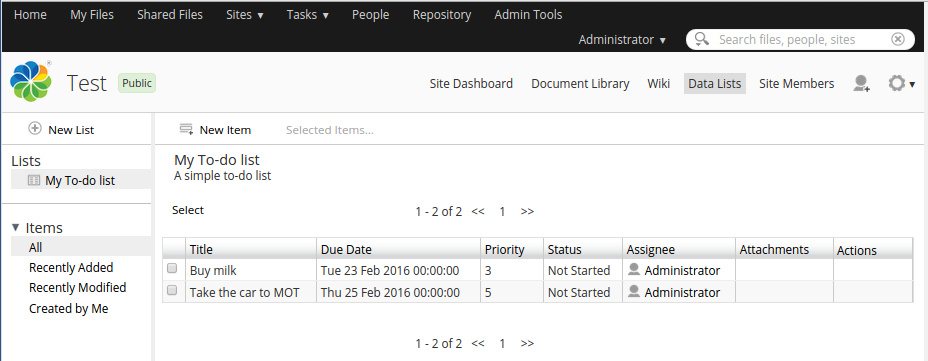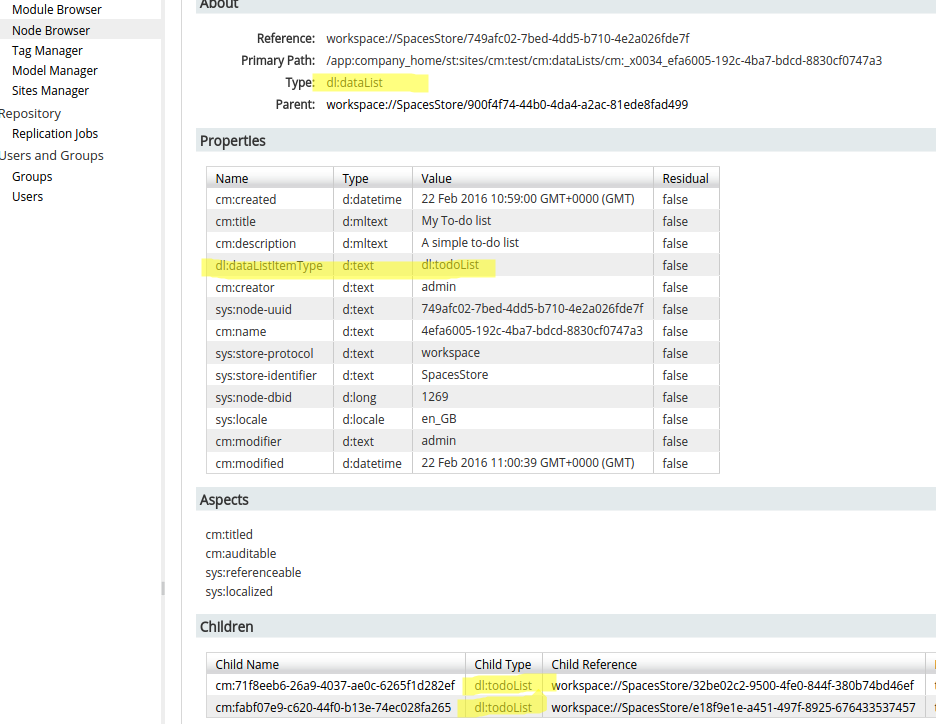| Information | Data Lists |
|---|---|
| Support Status | Full Support |
| Architecture Information | Platform Architecture |
| Description | Data Lists are useful when
we have content that is not necessary associated with a file, such as a to-do
list. This data is more like a database record than a content file with
associated metadata. Out-of-the box SkyVault Community Edition comes with a
number of data lists that are ready to be used:
As we can see, there are quite a few data lists available. If none of them is suitable for your application, then a custom data list can be implemented. Before implementing a custom data list it is good to know a little bit about how they are stored in the repository. Let's say we have a site called Test, and in it we have created a new instance of the To Do data list called 'My To-do list'. We have then added two items to the list so it looks something like this:
If we now use the Node Browser to have a look at how this data list is stored in the repository, then we will see something like this:
The two to-do data list items are stored as dl:todoList types, which extends the dl:dataListItem type, which in turn extends the cm:content type. The dl:dataList node that contains these items knows that they should be of the dl:todoList type via the dl:dataListItemType property value. The dl:dataList type extends the cm:folder type. So this is actually similar to a folder containing content less files (content items without the file and just metadata). The only thing we need to do when creating a custom data list is to define a new type that extends the dl:dataListItem type. As you have probably figured out, a custom data list is defined as a type in a content model. Let's say we want to keep a list of projects that we are currently working on, then the content model type definition would look like this: <?xml version="1.0" encoding="UTF-8"?>
<model name="acmedl:datalistModel" xmlns="http://www.alfresco.org/model/dictionary/1.0">
<!-- Optional meta-data about the model -->
<description>ACME Data List Content model</description>
<author>Martin Bergljung</author>
<version>1.0</version>
<imports>
<!-- Import SkyVault Dictionary Definitions -->
<import uri="http://www.alfresco.org/model/dictionary/1.0" prefix="d"/>
<!-- Import SkyVault Content Domain Model Definitions -->
<import uri="http://www.alfresco.org/model/content/1.0" prefix="cm"/>
<!-- Import SkyVault Data List Model Definitions -->
<import uri="http://www.alfresco.org/model/datalist/1.0" prefix="dl" />
</imports>
<!-- Custom namespace for the ACME company Data Lists-->
<namespaces>
<namespace uri="http://www.acme.org/model/datalist/1.0" prefix="acmedl"/>
</namespaces>
<types>
<!--
Data List Item Type for the custom project list
-->
<type name="acmedl:projectListItem">
<title>Project List Item</title>
<parent>dl:dataListItem</parent>
<properties>
<property name="acmedl:projectName">
<type>d:text</type>
<mandatory>true</mandatory>
</property>
<property name="acmedl:projectNumber">
<type>d:int</type>
<mandatory>true</mandatory>
</property>
<property name="acmedl:projectDescription">
<type>d:text</type>
</property>
<property name="acmedl:projectStartDate">
<type>d:date</type>
</property>
<property name="acmedl:projectActive">
<type>d:boolean</type>
<default>true</default>
</property>
</properties>
<associations>
<association name="acmedl:projectMember">
<source>
<mandatory>false</mandatory>
<many>true</many>
</source>
<target>
<class>cm:person</class>
<mandatory>false</mandatory>
<many>true</many>
</target>
</association>
</associations>
</type>
</types>
</model>
Here we are defining a new data list item type called acmedl:projectListItem with a number of properties and an association to the project members. This is just straight forward custom content model definitions. We haven't given any of the properties or the association a title so we add a resource file with labels for the content model (called for example datalist-model.properties): acmedl_datalistModel.property.acmedl_projectName.title=Name acmedl_datalistModel.property.acmedl_projectNumber.title=Number acmedl_datalistModel.property.acmedl_projectDescription.title=Description acmedl_datalistModel.property.acmedl_projectStartDate.title=Start Date acmedl_datalistModel.property.acmedl_projectActive.title=Active acmedl_datalistModel.association.acmedl_projectMember.title=Members Content model definition and labels are bootstrapped on the repository side as follows: <bean id="org.alfresco.tutorial.customdatalist.dictionaryBootstrap"
parent="dictionaryModelBootstrap"
depends-on="dictionaryBootstrap">
<property name="models">
<list>
<!-- Bootstrap Data List Model -->
<value>alfresco/module/${project.artifactId}/model/content-model.xml</value>
</list>
</property>
<property name="labels">
<list>
<!-- Bootstrap Resource Bundles for data list type and properties -->
<value>alfresco/module/${project.artifactId}/messages/datalist-model</value>
</list>
</property>
</bean>
The Share application will ask the repository for these titles when putting together the data list user interface. The Share side need to however be configured with one form to be used when creating project list items and one form to be used when editing project list items. This is done in share-config-custom.xml as usual: <alfresco-config>
<!--
acmedl:projectListItem type create form config
-->
<config evaluator="model-type" condition="acmedl:projectListItem">
<forms>
<!-- Create item form -->
<form>
<field-visibility>
<show id="acmedl:projectName" />
<show id="acmedl:projectNumber" />
<show id="acmedl:projectDescription" />
<show id="acmedl:projectStartDate" />
<show id="acmedl:projectActive" />
<show id="acmedl:projectMember" />
</field-visibility>
<create-form template="../data-lists/forms/dataitem.ftl" />
<appearance>
</appearance>
</form>
</forms>
</config>
<!--
acmedl:projectListItem type edit form config
-->
<config evaluator="node-type" condition="acmedl:projectListItem">
<forms>
<form>
<field-visibility>
<show id="acmedl:projectName" />
<show id="acmedl:projectNumber" />
<show id="acmedl:projectDescription" />
<show id="acmedl:projectStartDate" />
<show id="acmedl:projectActive" />
<show id="acmedl:projectMember" />
</field-visibility>
<edit-form template="../data-lists/forms/dataitem.ftl" />
<appearance>
</appearance>
</form>
</forms>
</config>
</alfresco-config>
If you want a special appearance for a field then use the standard form configuration alternatives as explained in the content model section. Now when we got the Data List up and running it is likely that we want to populate it. Maybe there is data in an external system that we want to populate the data list with, or we might just want to use a script to populate it in a repeatable and quick way. One way of doing this is via a Repository Web Script. Let's create a simple Web Script that creates and populates the Project List we created above via both Java and JavaScript. The descriptor looks like this: <webscript>
<shortname>Create Data List</shortname>
<description>Create Data List shows how to programmatically create a Data List instance with an item.</description>
<url>/tutorial/createdatalist</url>
<format default="html"></format>
<authentication>user</authentication>
<family>SkyVault Tutorials</family>
</webscript>
The JavaScript controller creates and populates a Project List like this: // Get/Create data list container
var site = companyhome.childByNamePath("Sites/swsdp");
var dataListContainer = "dataLists";
var dataLists = site.childByNamePath(dataListContainer);
if (!dataLists) {
var dataLists = site.createNode(dataListContainer, "cm:folder");
var dataListProps = new Array(1);
dataListProps["st:componentId"] = dataListContainer;
dataLists.addAspect("st:siteContainer", dataListProps);
}
var projectListName = "projectListB";
var projectList = dataLists.childByNamePath(projectListName);
if (!projectList) {
var projectListItemType = "acmedl:projectListItem";
// Create a Project List
projectList = dataLists.createNode(projectListName, "dl:dataList");
projectList.properties["dl:dataListItemType"] = projectListItemType;
projectList.save();
var projectListProps = [];
projectListProps["cm:title"] = "Project List B";
projectListProps["cm:description"] = "Another project list generated by a javascript.";
projectList.addAspect("cm:titled", projectListProps);
// Add an item to the project list
var startDate = new Date();
startDate.setDate(startDate.getDate() + 30);
var project = projectList.createNode(null, projectListItemType);
project.properties["acmedl:projectName"] = "Project B1";
project.properties["acmedl:projectNumber"] = "1";
project.properties["acmedl:projectDescription"] = "Project B1 handling important stuff";
project.properties["acmedl:projectStartDate"] = startDate;
project.properties["acmedl:projectActive"] = true;
project.save();
// Setup admin user as project member
var adminUser = people.getPerson("admin");
project.createAssociation(adminUser, "acmedl:projectMember");
model.msg2 = "Created Data List: Project List B";
} else {
model.msg2 = "Did not create Data List: Project List B already exists";
}
Working with data list from JavaScript on the server side is the same thing as working with nodes. To create a data list and add items to it means creating a number of nodes. The above code also shows how to create the site's data list container if it does not exist. We can do the same thing in a Java Web Script controller: public class CreateDataListWebScript extends DeclarativeWebScript {
private final static String NAMESPACE_URI = "http://www.acme.org/model/datalist/1.0";
private final String DATA_LIST_SITE_CONTAINER = "dataLists";
private final QName ACMEDL_PROJECT_LIST_ITEM_TYPE = QName.createQName(NAMESPACE_URI, "projectListItem");
private ServiceRegistry serviceRegistry;
public void setServiceRegistry(ServiceRegistry serviceRegistry) {
this.serviceRegistry = serviceRegistry;
}
@Override
protected Map<String, Object> executeImpl(
WebScriptRequest req, Status status, Cache cache) {
Map<String, Object> model = new HashMap<String, Object>();
// Name of the out-of-the-box Sample site (Web Site Design Project)
String siteShortName = "swsdp";
// Name of the data list we are about to create
String dataListName = "projectListA";
// Get or create the site data list container (assumes that the site exists)
if (!serviceRegistry.getSiteService().hasContainer(siteShortName, DATA_LIST_SITE_CONTAINER)) {
serviceRegistry.getSiteService().createContainer(siteShortName, DATA_LIST_SITE_CONTAINER,
ContentModel.TYPE_CONTAINER, null);
}
NodeRef dataListContainerNodeRef = serviceRegistry.getSiteService().getContainer(
siteShortName, DATA_LIST_SITE_CONTAINER);
// Check that the data list name is not already used
if (serviceRegistry.getNodeService().getChildByName(
dataListContainerNodeRef, ContentModel.ASSOC_CONTAINS, dataListName) == null) {
Map<QName, Serializable> properties = new HashMap<QName, Serializable>();
// Create the data list
properties.put(ContentModel.PROP_NAME, dataListName);
properties.put(ContentModel.PROP_TITLE, "Project List A");
properties.put(ContentModel.PROP_DESCRIPTION, "A list of projects that has names starting with A");
properties.put(DataListModel.PROP_DATALIST_ITEM_TYPE, "acmedl:" + ACMEDL_PROJECT_LIST_ITEM_TYPE.getLocalName());
NodeRef datalistNodeRef = serviceRegistry.getNodeService().createNode(
dataListContainerNodeRef,
ContentModel.ASSOC_CONTAINS,
QName.createQName("cm:projectListA"),
DataListModel.TYPE_DATALIST,
properties).getChildRef();
// Create a data list item
properties.clear();
properties.put(QName.createQName(NAMESPACE_URI, "projectName"), "Project A1");
properties.put(QName.createQName(NAMESPACE_URI, "projectNumber"), "1");
properties.put(QName.createQName(NAMESPACE_URI, "projectDescription"), "Project A1 handling important stuff");
GregorianCalendar startDate = new GregorianCalendar(2016, 8, 5, 12, 0);
properties.put(QName.createQName(NAMESPACE_URI, "projectStartDate"), startDate);
properties.put(QName.createQName(NAMESPACE_URI, "projectActive"), true);
NodeRef projectANodeRef = serviceRegistry.getNodeService().createNode(
datalistNodeRef, ContentModel.ASSOC_CONTAINS,
QName.createQName("cm:projectA1"),
ACMEDL_PROJECT_LIST_ITEM_TYPE,
properties).getChildRef();
// Setup admin user as project member
NodeRef adminUserNodeRef = serviceRegistry.getPersonService().getPerson("admin");
serviceRegistry.getNodeService().createAssociation(projectANodeRef, adminUserNodeRef,
QName.createQName(NAMESPACE_URI, "projectMember"));
model.put("msg", "Created Data List: Project List A");
} else {
model.put("msg", "Did not create Data List: Project List A already exists");
}
return model;
}
Here we use the site service to check for the data list container and then the node service to create the different nodes. We might also want to be able to populate data lists remotely. We can easily do this via CMIS. Let's say we got an Event data list already created and we want to populate it with some items. Here is sample code for how to do that for an Event data list: private static final String SECONDARY_OBJECT_TYPE_IDS_PROP_NAME = "cmis:secondaryObjectTypeIds";
public boolean populateEventDataList(Session session, String eventDataListDesc) {
// Get available DataLists in the out-of-the-box Sample site (Web Site Design Project)</pre>
Folder dataLists = (Folder) session.getObjectByPath("/sites/swsdp/dataLists");
// Iterate through the found data lists until we find the one we want to work with
Iterator<CmisObject> it = dataLists.getChildren().iterator();
Folder dataList = null;
while (it.hasNext()) {
CmisObject obj = it.next();
if (obj.getDescription().compareToIgnoreCase(eventDataListDesc) == 0) {
dataList = (Folder)obj;
}
}
if (dataList == null) {
// Could not find data list, create it via Share site first
return false;
}
// Define the aspect that contains the titled and description properties, can be added as secondary type
List<Object> aspects = new ArrayList<Object>();
aspects.add("P:cm:titled");
aspects.add("P:cm:attachable"); // Mandatory
// Add an item to the "Event" data list
Map<String, Object> properties = new HashMap<String, Object>();
properties.put(PropertyIds.OBJECT_TYPE_ID, "D:dl:event");
String eventName = "Summer Olympics";
properties.put("cmis:name", eventName);
properties.put(SECONDARY_OBJECT_TYPE_IDS_PROP_NAME, aspects);
properties.put("cm:title", eventName);
properties.put("cm:description", "The 2016 Summer Olympics, officially known as the Games of the XXXI Olympiad");
properties.put("dl:eventNote", "Some notes");
GregorianCalendar eventStartDate = new GregorianCalendar(2016,8,5,12,0);
properties.put("dl:eventStartDate", eventStartDate);
GregorianCalendar eventEndDate = new GregorianCalendar(2016,8,21,20,0);
properties.put("dl:eventEndDate", eventEndDate);
properties.put("dl:eventLocation", "Rio de Janeiro");
properties.put("dl:eventRegistrations", "Some Regs");
ObjectId newItemId = session.createItem(properties, dataList);
return true;
}
The populateEventDataList method takes a parameter with the description of the event data list that we want to populate. Note that all code examples assume that we are populating data lists in the out-of-the-box site "Web Site Design Project" with short-name swsdp. |
| Deployment - App Server |
|
|
|
| More Information |
|
| Sample Code |
|
| Tutorials | None |
| Developer Blogs | None |
You are here
Data Lists
Data lists are records of data stored in the repository as nodes. There are a number of
data list types available but custom ones can also be implemented.
© 2017 TBS-LLC. All Rights Reserved. Follow @twitter