| Name | Add Surf Page Content |
| Extension Point | Surf Extension Modules |
| Description | This tutorial demonstrates how to add some extra content to the Footer on each page. The steps you need to take to do this can be applied also when adding content to other parts of a page. |
| Implementation Steps | A simple and effective way to add content to a Surf page is to follow these steps:
|
| Related Information | This tutorial assumes that you are familiar with the Spring Surf development framework. If you are new to it then read up on it here before starting this tutorial. If you have not already done so you should also review the Introducing SurfBug topic as this tool is used in this tutorial. |
| Source Code | Go to code |
- Add a new Share AMP module called add-page-content-share to the AIO project. Instructions for how to do that can be found here (Note. do not add a Repository AMP).
- In the new Share AMP project create a new directory as follows for the Web Script: all-in-one/add-page-content-share/src/main/amp/config/alfresco/web-extension/site-webscripts/org/alfresco/tutorials.
-
Add a Web Script descriptor file called
new-content.get.desc.xml to the
/tutorials directory:
<webscript> <shortname>New Page Content</shortname> <description>Add new content to a Surf Page</description> <url>/tutorials/new-content</url> <family>Share Tutorials</family> </webscript> -
Add a web script template file called
new-content.get.html.ftl to the
/tutorials directory:
<div> Hello World! </div> -
Identify which component to add the new sub-component to.
For this we use the SurfBug tool. Once the tool is activated (from http://localhost:8080/share/page/surfBugStatus) we can identify the component on the page as follows:
Here we have scrolled to the bottom of the Dashboard page as we want to add our new content to the footer. Then we have clicked on the last component enclosed in red lines. This brings up the above black information box where we can see the region-id, source-id, and scope values that we are looking for.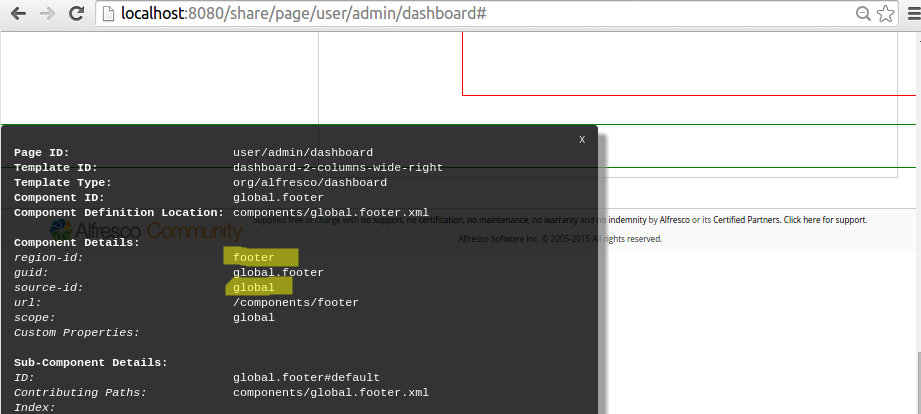
-
Add a new Surf Extension Modules file called
add-page-content-extension-modules.xml to the
all-in-one/add-page-content-share/src/main/amp/config/alfresco/web-extension/site-data/extensions
directory (note. it is important to give this file a unique name when several
Share AMPs
are installed, otherwise the last one wins):
<extension> <modules> <module> <id>Add new content to footer</id> <version>1.0</version> <auto-deploy>true</auto-deploy> <components> <component> <region-id>footer</region-id> <source-id>global</source-id> <scope>global</scope> <sub-components> <sub-component id="New_Content" index="25"> <url>/tutorials/new-content</url> </sub-component> </sub-components> </component> </components> </module> </modules> </extension>What we are doing here is adding a new sub-component to the existing component identified by the region-id footer and the source-id global.
The sub-component url points to the new Web Script that we just created.
The sub-component's content can be displayed either before or after the default sub-component, which is the one with the id set to default. The position of the content is based on the index attribute value, which is set to 25 in our case. The default sub-component will have an index of 50 so our new sub-component will be displayed before it.
The id of the new sub-component need to be unique within the main component (i.e. the footer) and the id default is reserved.
This module will be deployed automatically when the application server is started as we have the auto-deploy property set to true.
-
The implementation of this sample is now done, build and start the application
server as follows:
/all-in-one$ mvn clean install -Prun
-
Now, log in to SkyVault Share
(http://localhost:8080/share) and you will see the content (Hello World!) from
the new web script displayed just above the footer:
 Note: A Surf Extension module like this can be deployed and undeployed during runtime. And this means that an Administrator can control when different customizations should be visible or hidden. This is managed via the Module deployment page that can be found at: http://localhost:8080/share/service/modules/deploy.
Note: A Surf Extension module like this can be deployed and undeployed during runtime. And this means that an Administrator can control when different customizations should be visible or hidden. This is managed via the Module deployment page that can be found at: http://localhost:8080/share/service/modules/deploy.
