After you have set up your collaborative site, you can
invite people to join it.
-
Within your site, click Invite on the
banner.
The Invite page displays.
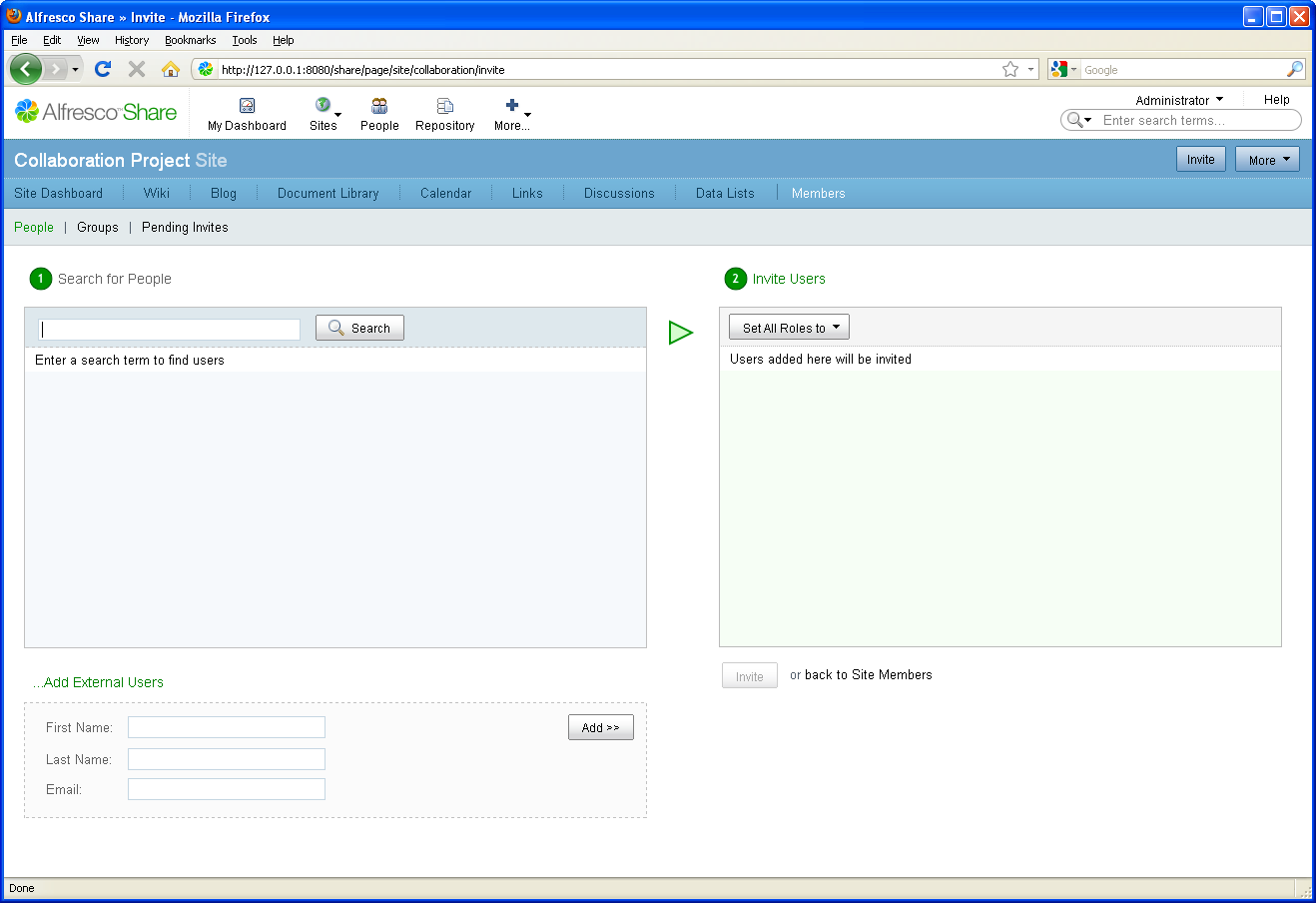
-
In the Search for People section, type the
full or partial name of an internal user you want to invite and click
Search.
Important: If you do not have any users for this installation, add them using the Share Admin Console (on the toolbar, expand the More menu and click Users). Otherwise, skip to step 4.
-
Click Add associated with the user you
want to add.
The user displays in the Invite Users list.
- In the Add External Users section, type the first name, last name, and email for the external user you want to invite, then click Add.
-
In the Invite Users list, select a role from
the Select Role menu for each user.
Note: If you want to assign all users the same role, select a role from the Set All Roles to menu to apply to all of the users listed. The role displays in the menu.
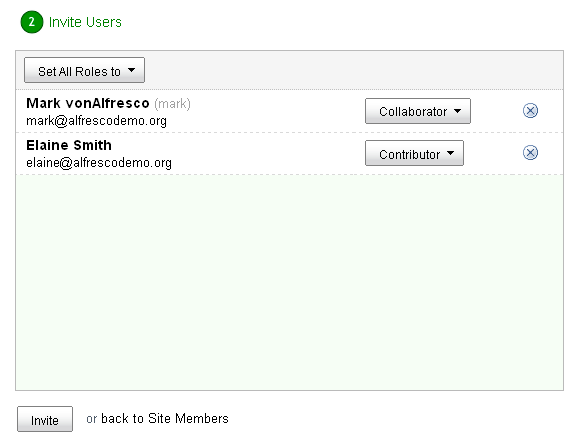
- Click Invite.
You are notified that the invite has been sent via email to each
member invited.
