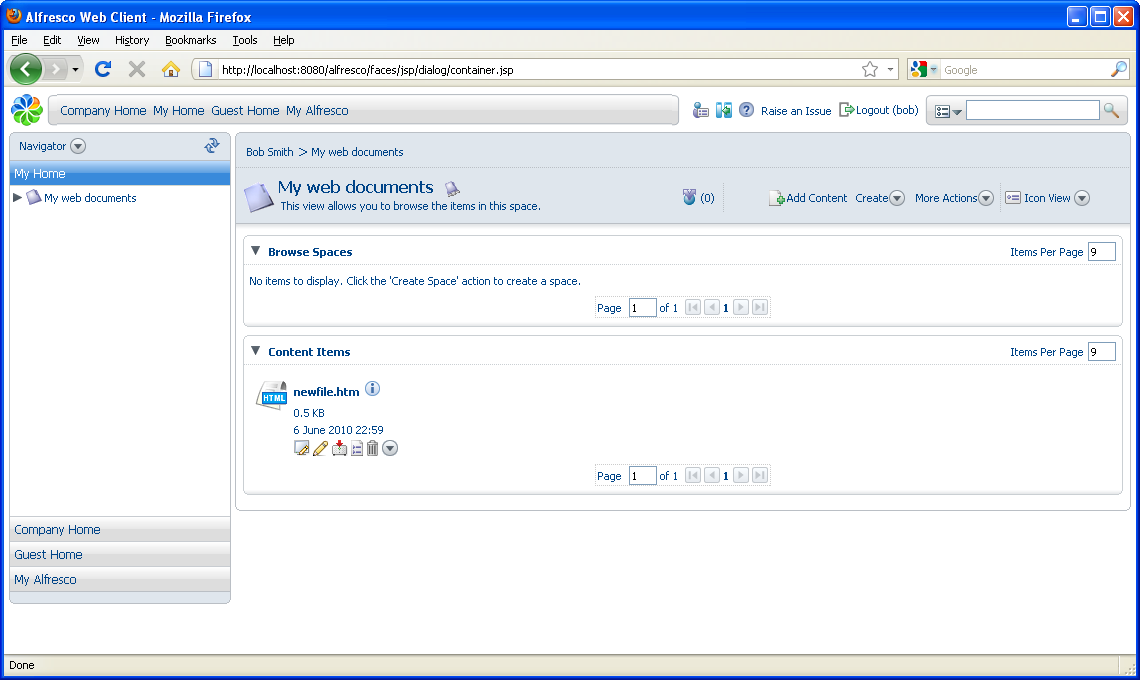In this task, you will create content in a space using
the Create Content Wizard.
- Open the My web documents space (click the icon or the name).
-
In the Create menu, click
Create Content.
The Create Content Wizard starts.
-
Type newfile.htm as the file name.
Note: The remaining general properties are populated by default. You can modify them.
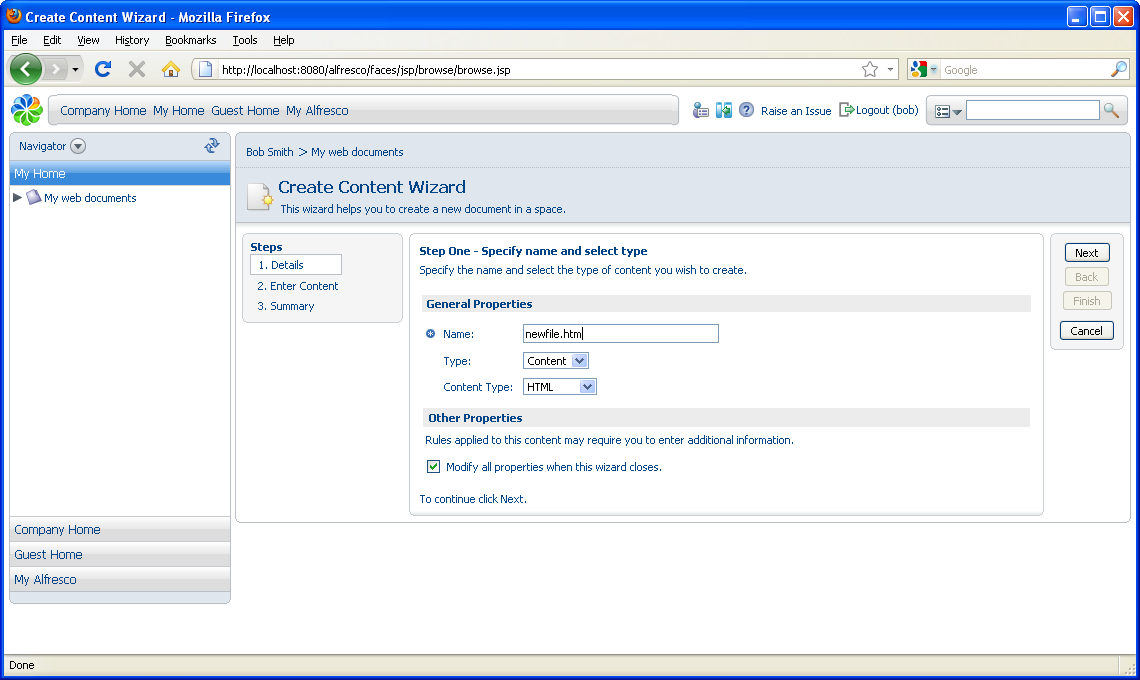
- Click Next.
-
In Step Two - Enter Content, add the following example web page,
including text formatting.
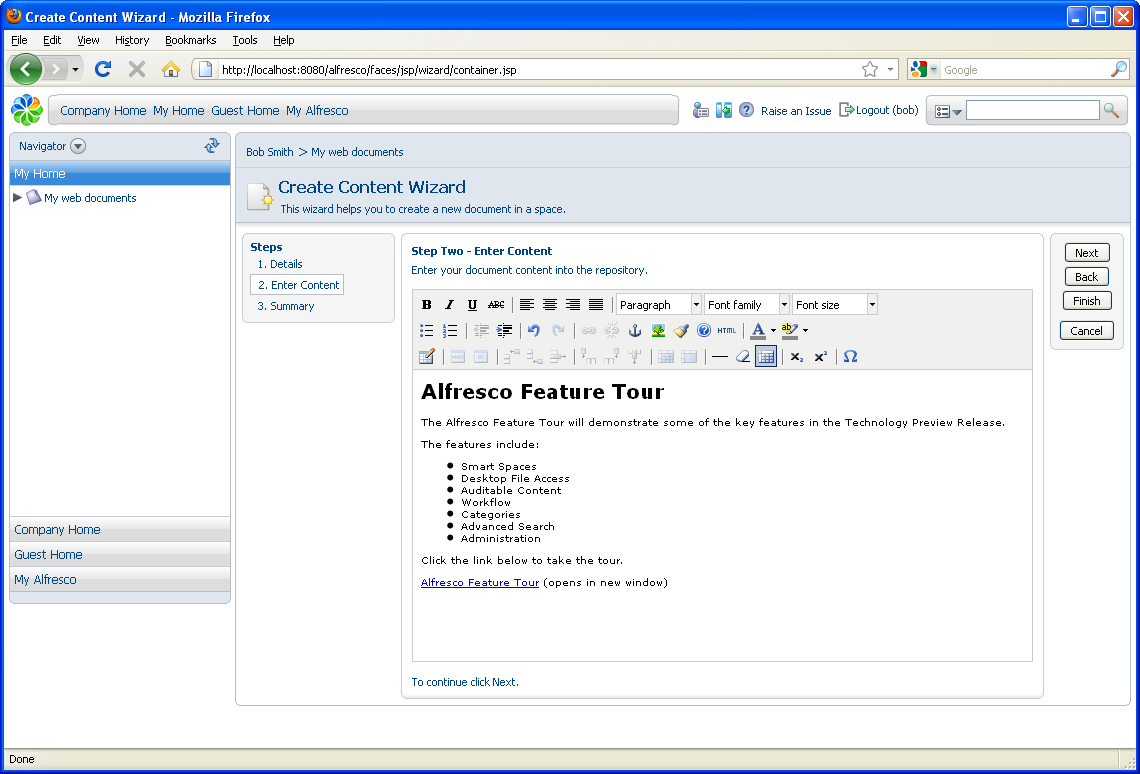
- Click Next to display the summary page.
-
Click Finish.
The Finish button becomes active when there is enough information to complete a task. Any additional steps are optional. The Modify Content Properties page displays the full set of properties for the document created.
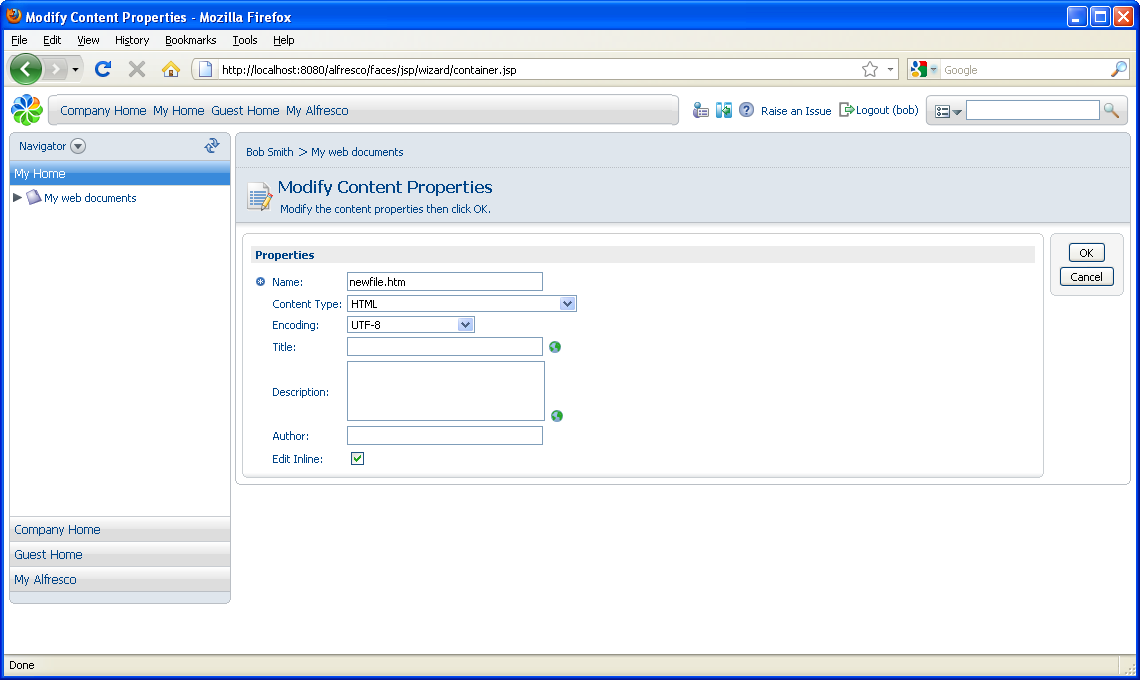
- Review the properties and add new ones if you like. These properties vary for different Types and Smart Spaces.
-
Click OK to save the properties and return to the My
web documents space.
Note: If there are any required properties, OK is not enabled until they have been completed.
The new file is listed in the Content Items pane.