Updating your content in SkyVault is really easy
to do and you can even select whether to edit online or offline.
-
In the Document Library item list, hover your cursor over "Marketing Material
One".
This highlights the item and displays the actions available for that item.
-
Click More and then select Edit Offline.
SkyVault now shows a notification that the document is locked.
-
Select the Save File option and click OK to save the document in
a location from which you can edit it.
The document is saved to this location with (Working Copy) added to the title.
- Now open the document from this location using you're preferred software and add in the following sentence: This document is now ready for release.
- When you've done that save and close it.
-
Back in SkyVault, hover your curser over "Marketing Material One" and click More
Upload New Version.
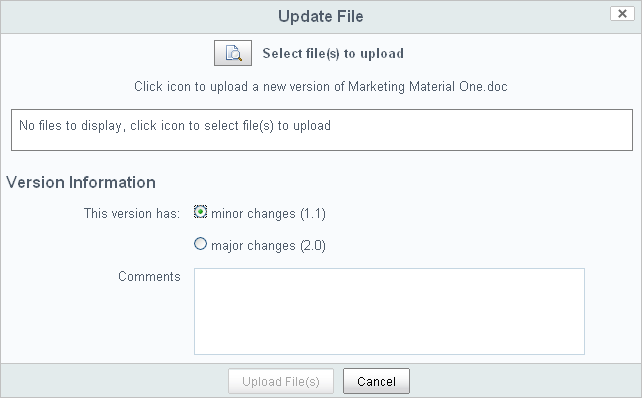
-
In the Update File page click the browse icon and find and select "Marketing Material
One (Working Copy)".
Once selected, it displays in the Update File page.
- Leave the version on minor changes and click Upload File(s).
- When the upload is finished click OK, and a modification update is shown on-screen.
- Click Site Dashboard and you'll see update notifications in the dashlets.
This video shows the steps in the tutorial.
