SkyVault user profiles help you to identify a user's roles and responsibilities, or even
find out who's who in your organization by checking profile pictures.
The currently logged in user is displayed above the search field at the top of the screen. When you click on the name (this tutorial is logged on as Administrator) a menu opens where you can update profile details, change your password, search the help, and logout.
To update your profile:-
Click the user name and select My Profile, then click
Edit Profile.
Tip: You can also select View My Profile from the My Profile dashlet.
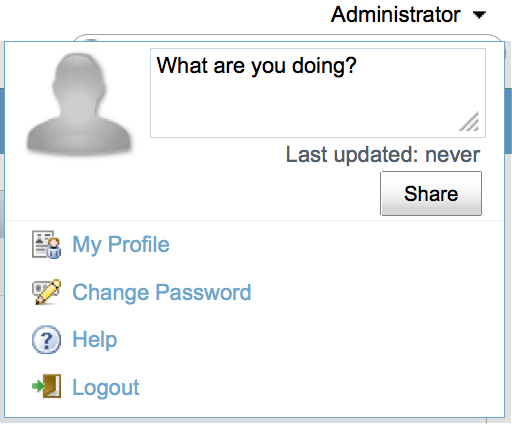
- Enter all the details that you want to show in your profile, including a picture if you like, then click Save Changes.
- Click My Dashboard and you can see the updated details in the My Profile dashlet.
-
And lastly you can add real-time customization by clicking the user menu on the
toolbar, entering a message in the What are you doing? box, and
clicking Share.
Tip: Click away from the user menu to close it again when you're done.
When your colleagues view your profile they'll see all the details you've entered and
know exactly what you're working on.
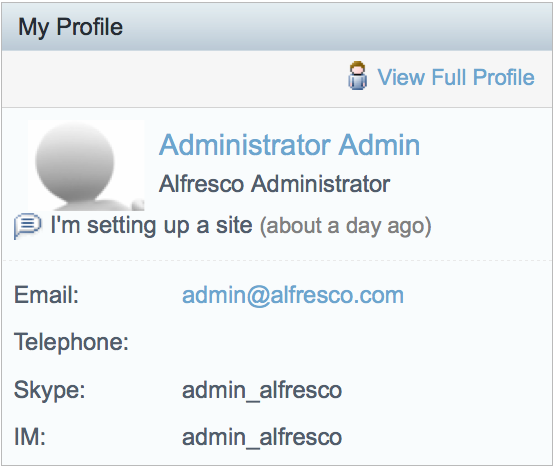
This video shows the steps in the tutorial.
