This section describes how to back up the Solr indexes.
You can set the Solr indexes backup properties using the Admin Console in Share or by editing the SkyVault-global.properties file. Also, you can backup the Solr indexes using a JMX client, such as JConsole.
Set up Solr backup properties using Share Admin Console
You can only see the Admin Console if you are an administrator user.
- On the toolbar, expand the More menu, and then click More in the Admin Tools... list.
-
Under the Tools section on the left navigation bar, you see various
tools available and the options that you can set. In the Search
sub-section, click on Solr.
The Solr window is displayed.
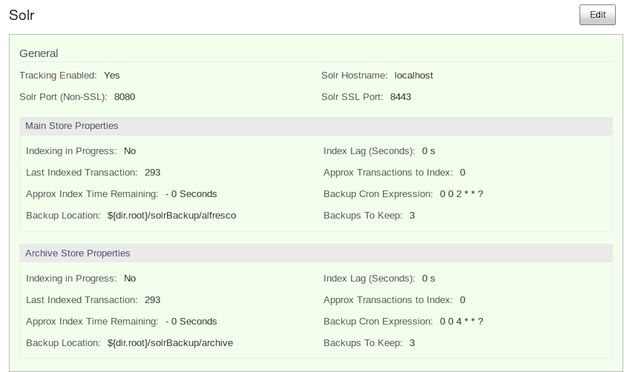 Here, you can specify the backup location and edit backup properties for each core of the Solr index: Main Store and Archive Store.
Here, you can specify the backup location and edit backup properties for each core of the Solr index: Main Store and Archive Store.- Backup Cron Expression: Specifies a Quartz cron expression that defines when backups occur. Solr creates a timestamped sub-directory for each index back up you make.
- Backup Location: Specifies the full-path location for the backup to be stored.
- Backups To Keep: Specifies the maximum number of index backups that Solr should store.
- Click Edit.
- Specify the full location path on the Solr server file system to store the index backup in the Backup Location text box.
- Click Save.
Specifying Solr backup directory via SkyVault-global.properties file
This task shows how to specify the Solr backup directory via
SkyVault-global.properties file.
To set the solr backup directory using the SkyVault-global.properties
file, set the value of the following properties to the full path where the backups should be
kept:
solr.backup.archive.remoteBackupLocation= solr.backup.alfresco.remoteBackupLocation=
Note: The values set on a sub-system will mean that the property values from configuration
files may be ignored. Use the Share Admin Console or JMX client to set the backup
location.
Back up Solr indexes using JMX client
You can use the JMX client, JConsole to backup Solr indexes, edit Solr backup properties
and setup the backup directory.
- You can set the backup of Solr indexes using the JMX client, such as JConsole on the JMX MBeans > SkyVault > Schedule > DEFAULT > MonitoredCronTrigger > search.alfrescoCoreBackupTrigger > Operations > executeNow tab. The default view is the Solr core summary. Alternatively, navigate to MBeans > SkyVault >SolrIndexes >coreName >Operations >backUpIndex tab. Type the directory name in the remoteLocation text box and click backUpIndex.
- Solr backup properties can be edited using the JMX client on the JMX MBeans > SkyVault > Configuration > Search > managed > solr > Attributes tab. The default view is the Solr core summary.
- To use JMX client to setup Solr backup directory, navigate to MBeans tab > SkyVault > Configuration > Search > managed > solr > Attributes and change the values for solr.backup.alfresco.remoteBackupLocation and solr.backup.archive.remoteBackupLocation properties.
