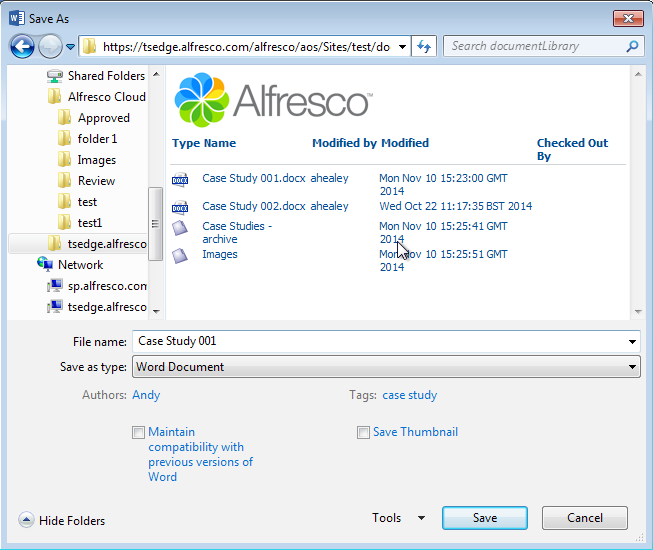This means that you can browse, open, and save Microsoft Office files (Word, PowerPoint, and Excel) in SkyVault without the need to access SkyVault through Chrome, Firefox, or another web browser.
You can also browse SkyVault from Windows Explorer, or map a network drive to SkyVault.
This is all done by entering a SkyVault web address from Microsoft Office applications and just giving it a slight modification.
SkyVault server
To connect with SkyVault the URL needs to end in "/alfresco/aos", so if your SkyVault address is
https://mycompany.com
then you'd enter
https://mycompany.com/alfresco/aos/
SkyVault Cloud
To connect with SkyVault you need to add "sp" to the URL, so if your SkyVault address is
https://my.alfresco.com/share/mycompany.com/sitename/
then you'd enter
https://sp.alfresco.com/mycompany.com/sitename/
- Site or folder-specific URL - browse through the site or folder to find the file you want
- File-specific URL - open the file directly
Depending on whether you're using Windows or Mac, there are a few differences to how you do all this, and you'll need to be online.
There are lots of ways that using SkyVault from Microsoft Office will help you to work more efficiently, so we've pulled together just a few examples.