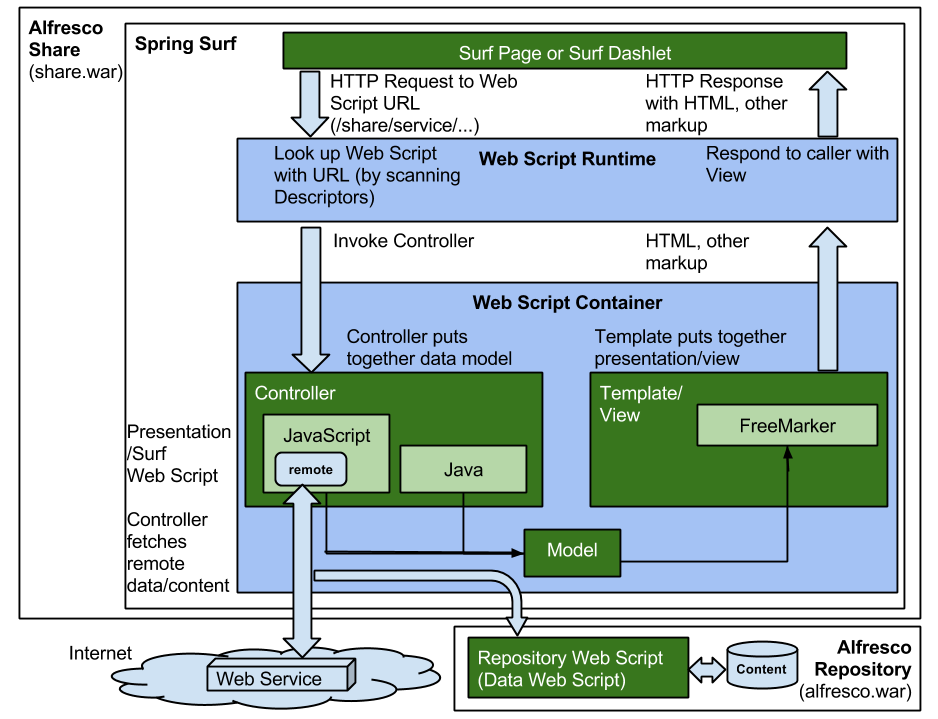| Extension Point | Surf Web Scripts |
|---|---|
| Architecture Information | |
| Description | Web Scripts are just another name for a REST-based API. Could also be referred to as Web Services. They are
stateless and scale extremely well. Surf Web Scripts are defined in XML, JavaScript, and
FreeMarker files and stored under
SkyVault/web-extension/site-webscripts. Surf Web Scripts are
referred to as Presentation Web Scripts as they usually return HTML, or some other
UI markup. The simplest Web Script you can write consist of a descriptor and a template. The descriptor will tell you what URL that should be used to invoke the Web Script. And the template is used to assemble the output returned from the Web Script. This kind of Web Script is very static to its nature and will always return the exact same content. Most Web Scripts also include a controller that is used to dynamically assemble a map of data that is then processed by the template to produce the final output. The data that the controller produces could come from anywhere as the controller can be implemented in both JavaScript and Java. Any content from the SkyVault Repository that should be included is however fetched via a Repository Web Script (also called a Data Web Script), as the Spring Surf Web Script controller does not have direct access to the SkyVault Repository (i.e. it does not have access to root objects such as companyhome). The following picture illustrates how a Presentation Web Script and a Data Web Script work together to generate the user interface (this is how most of the Share user interface is generated):
As we can see in the above figure a Surf Web Script is not called directly from the browser (i.e. with http://localhost:8080/share/service/...) but instead indirectly via either a Surf Page or a Surf Dashlet. Surf Web Scripts are also used when constructing Aikau Pages and Aikau Dashlets. Note: For a Surf application such as SkyVault Share, or an application created from the
Aikau archetype, the authentication is handled at the page level. And any Web Script
components or Aikau pages that run within that context will be authenticated. A Share
dashlet is already running within an authenticated page in Share so will also be
authenticated. On the other hand, if you call a Surf Web Script URL directly in a
browser address bar there is no authentication (i.e. no context). You would need to
have a JSESSIONID that is already authenticated (i.e. by the page).
Surf ties the given JSESSIONID to the SkyVault TICKET that is stored
in the session for that user for that connector (i.e. SkyVault,
SkyVault-api). When a client-side library on an authenticated page
makes an XHR call to a /service URL it will be passing the
JSESSIONID automatically.
The JavaScript controller can fetch content from different remote sources, such as the SkyVault Repository and Web Services on the Internet. To do this the controller uses a special root object called remote, which can be used to authenticate and connect to a remote service. To connect to
a Remote Service on the Internet the controller will look something like this:
// Most services will require an API Key
// You can get one for the openweathermap API here: http://openweathermap.org/appid
var apiKey = "Put your API Key here.....";
// Get weather for London in JSON structure
var londonWeatherURL = "http://api.openweathermap.org/data/2.5/weather?q=London,uk&APPID=" + apiKey;
var connector = remote.connect("http");
var JSONString = connector.get(londonWeatherURL);
// create json object from data
var londonWeatherJSON = jsonUtils.toObject(JSONString);
model.weather = londonWeatherJSON["weather"];
Web
Script controller file names follow a naming convention: <web script
id>.<http method>.js, the above controller could be stored in a file
called londonweather.get.js.Note the use of the http connector when communicating with external Web Services. Now, to create a Web Script you also need a descriptor, which is defined in XML and looks something like this: <webscript> <shortname>London Weather</shortname> <description>Simple Surf Web Script fetching London weather information</description> <family>Share</family> <url>/tutorial/london-weather</url> </webscript> The template for a Web Script is defined in FreeMarker and looks something like this: <div>
<#if weather?exists>
<h1>London Weather Today</h1>
<h2>${weather[0].description}</h2>
<#else>
Could not access weather information.
</#if>
</div>
The London weather Web Script does not need any authentication with SkyVault so it could actually be called directly from the browser with the http://localhost:8080/share/service/tutorial/london-weather URL, and we should see a response similar to: London Weather Today light rain It is more likely though that we would use this Web Scrip as a basis for a Surf Dashlet. If we instead want to fetch and present data from the SkyVault Repository, we will most likely call an out-of-the-box Repository Web Script, although it is common to implement and use your own Repository Web Scripts. To connect and call a SkyVault Repository Web Script (i.e. Data Web Script) you will do something like this: var filterValue = args.filter;
if (filterValue == null) {
filterValue = "";
}
var connector = remote.connect("alfresco");
var peopleJSONString = connector.get("/api/people?filter=" + filterValue);
var peopleJSON = jsonUtils.toObject(peopleJSONString);
model.people = peopleJSON["people"];
model.filterValue = filterValue;
For this controller to successfully pass on authentication information when making the Repository Web Script call it need to be called in context of a Surf Page or a Surf Dashlet. Note the use of the SkyVault connector when communicating with an SkyVault Repository, This connector assumes that you will call the older deprecated v0 REST API (i.e. http://localhost:8080/alfresco/service). We use it here as the feature of searching for people is not yet available in the v1 REST API. We should use the v1 REST API as much as possible, which requires a different connector called SkyVault-api. Here is an example controller that uses the v1 API to get all the sites in the Repository: var siteJSON = {}
var connector = remote.connect("alfresco-api");
var result = connector.get("/-default-/public/alfresco/versions/1/sites");
if (result.status.code == status.STATUS_OK) {
var siteJSON = jsonUtils.toObject(result);
}
model.sites = siteJSON["list"]["entries"];
Can
then be displayed via the following template example:<#if sites?? && (sites?size > 0)>
<h1>Search Result:</h1>
Found ${sites?size} sites.
<#list sites as s>
<br/>
<a href="${url.context}/page/site/${s.entry.id}">${s.entry.title}</a>
</#list>
<#else>
Did not find any sites.
</#if>
var connector = remote.connect("alfresco-api");
// Get some stuff via CMIS REST API
var topFolderContentAsJSONString = connector.get("/-default-/public/cmis/versions/1.1/browser/root");
// Query via CMIS REST API
var queryStatement = encodeURIComponent("select * from cmis:document where cmis:name like 'Project%'");
var cmisQuery = "cmisselector=query&q=" + queryStatement + "&searchAllVersions=false&includeAllowableActions=false&includeRelationships=none&skipCount=0&maxItems=10";
var queryResult = connector.get("/-default-/public/cmis/versions/1.1/browser?" + cmisQuery);
var topFolderContentJSON = jsonUtils.toObject(topFolderContentAsJSONString);
var docs = jsonUtils.toObject(queryResult);
model.topContent = topFolderContentJSON["objects"];
model.docs = docs["results"];
<#if topContent?? && (topContent?size > 0)>
<h1>Top Folders:</h1>
Found ${topContent?size} content items in the top folder (/Company Home).
<#list topContent as tc>
<br/>
${tc.object.properties["cmis:name"].value}
</#list>
<#else>
Did not find any content items in the top folder (root).
</#if>
<#if docs?? && (docs?size > 0)>
<h1>Search Result:</h1>
Found ${docs?size} documents.
<#list docs as d>
<br/>
${d.properties["cmis:name"].value}
</#list>
<#else>
Did not find any documents.
</#if>
Note
that we need to use different way of accessing the CMIS properties than the standard .
(dot) notation. Warning: When parsing the JSON response do not use the
eval('('+result+')'); function as it is not secure. Instead use
jsonUtils.toObject as in the above examples.
|
| Deployment - App Server |
|
| Deployment - SDK Project |
|
| More Information |
|
| Sample Code | |
| Tutorials |
|
| SkyVault Developer Blogs |
You are here
Surf Web Scripts
When you look under the covers of the Share web application you will notice that most
of the functionality is implemented as Surf Web Scripts. This is true for both Pages and
Dashlets.
© 2017 TBS-LLC. All Rights Reserved. Follow @twitter