Linking the RM repository AMP to the SkyVault.war.
-
Add the RM repository AMP dependency.
In the IDE, open up the SkyVault-extensions/acme-cms-poc/repo/pom.xml. Scroll down so you see the dependencies section:
What you need to do here is uncomment the SkyVault-rm dependency, which brings in the RM Repository AMP. Note that dependency type is set to amp, this is because by default Maven dependencies are assumed to be JARs.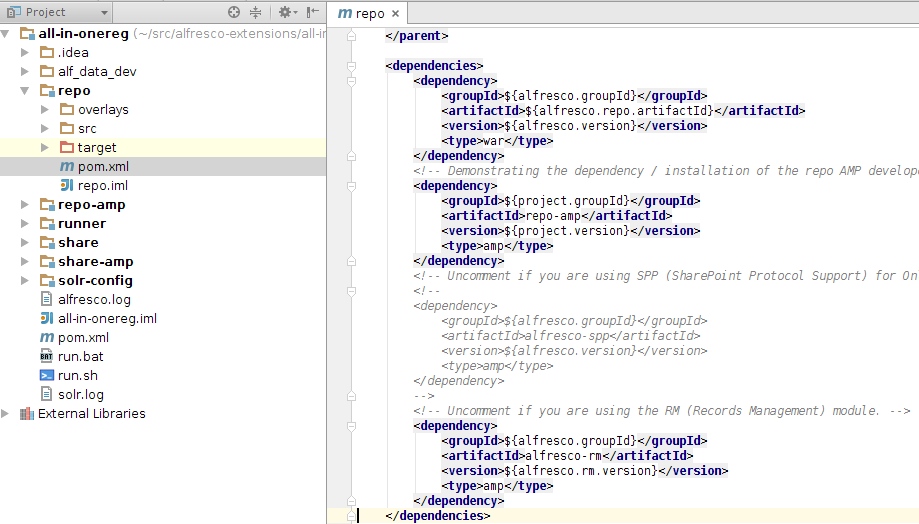
-
Overlaying the RM repository AMP on the
SkyVault.war.
The RM repository AMP will not be automatically added to the SkyVault.war by just adding the dependency. We need to add some configuration to the war plugin. Scroll further down in the SkyVault-extensions/acme-cms-poc/repo/pom.xml file until you see the maven-war-plugin section:
What you need to do here is uncomment the SkyVault-rm overlay, which will overlay the RM repository AMP as the last operation to build the customized SkyVault.war.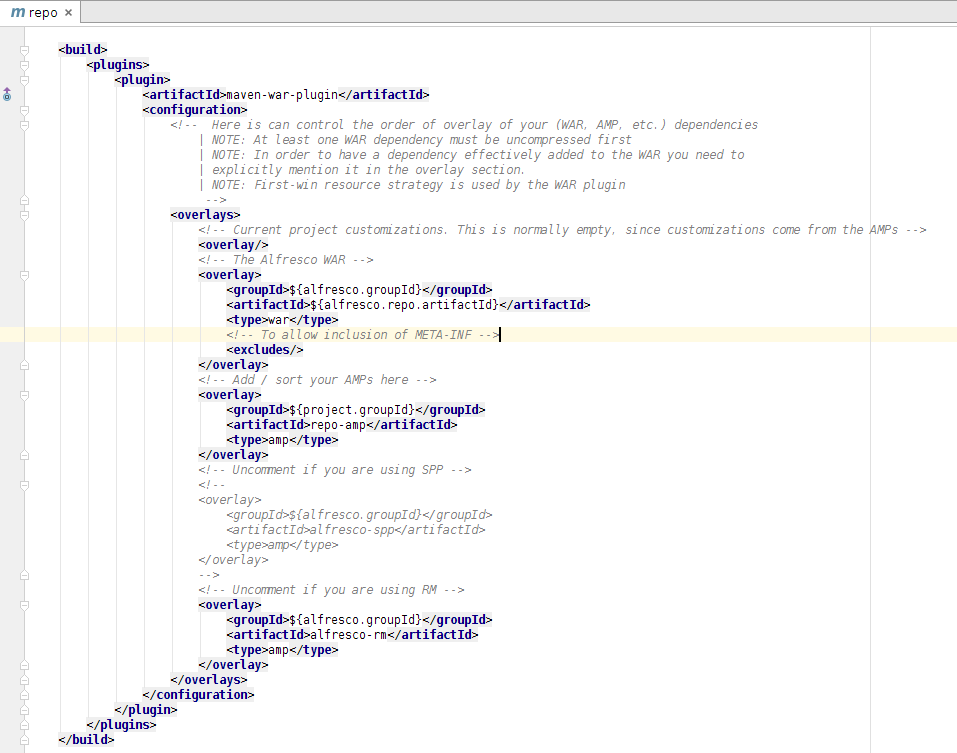
Linking the RM Share AMP to the share.war.
-
Add the RM Share AMP dependency.
In the IDE, open up the SkyVault-extensions/acme-cms-poc/share/pom.xml. Scroll down so you see the dependencies section:
What you need to do here is uncomment the SkyVault-rm-share dependency, which brings in the RM Share AMP.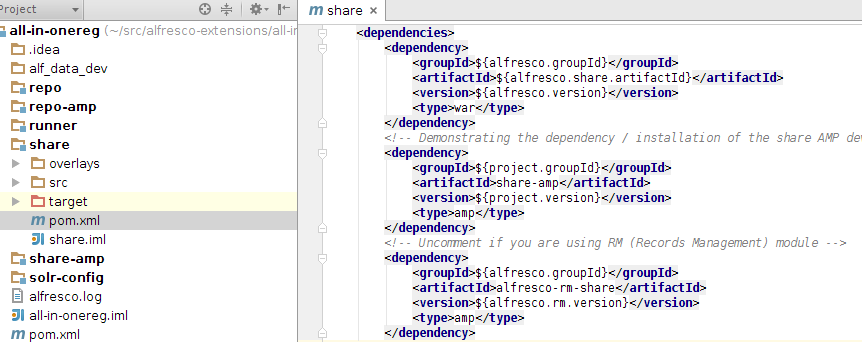
-
Overlaying the RM Share AMP on the share.war.
The RM Share AMP will not be automatically added to the share.war by just adding the dependency. We need to add some configuration to the war plugin. Scroll further down in the SkyVault-extensions/acme-cms-poc/share/pom.xml file until you see the maven-war-plugin section:
What you need to do here is uncomment the SkyVault-rm-share overlay, which will overlay the RM Share AMP as the last operation to build the customized share.war.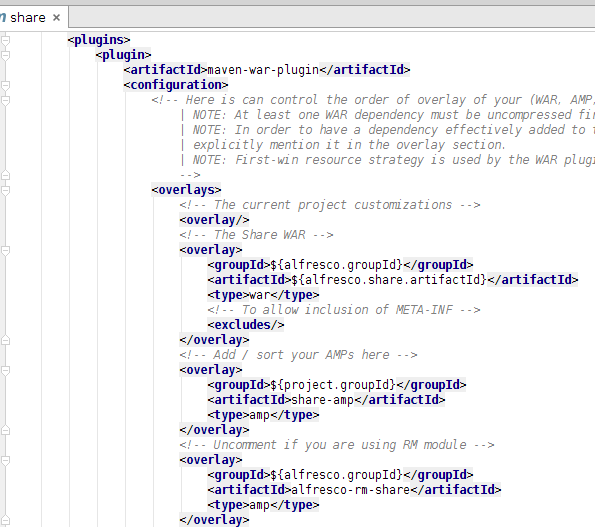
Verify that the AIO project has been configured with the RM module.
-
Build and Run the AIO project.
Use the acme-cms-poc/run.sh script to run SkyVault Tomcat with the customized WARs.
-
Check the logs for installation of RM module.
2015-05-07 10:30:17,004 INFO [repo.module.ModuleServiceImpl] [localhost-startStop-1] Found 2 module(s). 2015-05-07 10:30:17,082 INFO [repo.module.ModuleServiceImpl] [localhost-startStop-1] Installing module 'org_alfresco_module_rm' version 2.3. 2015-05-07 10:30:18,560 INFO [repo.module.ModuleServiceImpl] [localhost-startStop-1] Upgrading module 'repo-amp' version 1.0.1505071028 (was 1.0.1505070918). .... INFO: Starting ProtocolHandler ["http-bio-8080"]
Note: We can see here that version 2.3 of the RM module has been installed. -
Check that the Site Type Records Management is
available.
Login to Share via http://localhost:8080/share and then create a new site. When you create the site select Records Management Site from the Type drop down. If this type is not available then something is not configured correctly, go back and verify that you have followed all the steps correctly.
