How to setup sharding?
http://<host1>:<port1>/solr4/admin/cores?action=newCore&storeRef=archive://SpacesStore&numShards=10 &numNodes=1&nodeInstance=1&replicationFactor=1
http://<host1>:<port1>/solr4/admin/cores?action=newCore&storeRef=workspace://SpacesStore&numShards=10 &numNodes=1&nodeInstance=1&property.data.dir.root=<ALFRESCO_HOME>/solr4/workspace-SpacesStore
Example: Creating shards
Let's consider an example for creating 12 shards, 2 instances of each shard, and 6 nodes. As shown below, each node will get 4 different shards.
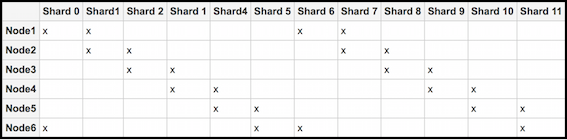
To achieve this sharding configuration, follow the steps below:
-
Setup and configure the Solr nodes.
-
Set up the six Solr nodes.
Delete the SkyVault and archive cores using the following commands:
https://localhost:8443/solr4/admin/cores?action=removeCore&storeRef=workspace://SpacesStore&coreName=SkyVault https://localhost:8443/solr4/admin/cores?action=removeCore&storeRef=workspace://SpacesStore&coreName=archive
-
Configure each Solr node and start index tracking.
- For node
1:
http://<host1>:<port1>/<base1>/admin/cores?action=newCore&storeRef=workspace://SpacesStore& numShards=12&nodeInstance=1&replicationFactor=2&numNodes=6&template=rerank
- For node
2:
http://<host2>:<port3>/<base3>/admin/cores?action=newCore&storeRef=workspace://SpacesStore& numShards=12&nodeInstance=2&replicationFactor=2&numNodes=6&template=rerank
- For node
3:
http://<host3>:<port3>/<base3>/admin/cores?action=newCore&storeRef=workspace://SpacesStore& numShards=12&nodeInstance=3&replicationFactor=2&numNodes=6&template=rerank
- For node
4:
http://<host4>:<port4>/<base4>/admin/cores?action=newCore&storeRef=workspace://SpacesStore& numShards=12&nodeInstance=4&replicationFactor=2&numNodes=6&template=rerank
- For node
5:
http://<host5>:<port5>/<base5>/admin/cores?action=newCore&storeRef=workspace://SpacesStore& numShards=12&nodeInstance=5&replicationFactor=2&numNodes=6&template=rerank
- For node
6:
http://<host6>:<port6>/<base6>/admin/cores?action=newCore&storeRef=workspace://SpacesStore& numShards=12&nodeInstance=6&replicationFactor=2&numNodes=6&template=rerank
- For node
1:
-
For each core, the properties can be set at the creation time or updated
later.
https://<host>:<port>/solr4/admin/cores?action=updateCore&storeRef=system://system& property.data.dir.store=<SOME VALUE>
You should now have six nodes with four cores, each actively tracking the repository. The following URL options are available for use:
URL option Description Example numShards Specifies the number of logical shards. 12 storeRef Specifies reference to a node store. workspace://SpacesStore template Defines the base configuration for a new Solr core with some configuration properties set using the URL as shown in Step 1(b). http://<host6>:<port6>/<base6>/admin/cores?action=newCore&storeRef=workspace://SpacesStore& numShards=12&nodeInstance=6&replicationFactor=2&numNodes=6&template=rerank
For more information, see Core templates.
template=rerank replicationFactor Specifies the number of copies of each document (or, the number of physical instances to be created for each logical shard.) A replicationFactor of 3 means that there will be 3 instances for each logical shard. 2 nodeInstance Specifies the Solr node instance being configured. 6 numNodes Returns the total number of nodes. 6 coreName Specifies the name of the Solr core. SkyVault property.<> Specifies the property and its value. property.data.dir.store= -
Set up the six Solr nodes.
-
Configure SkyVault by setting the Solr subsystem properties.
Set the three Solr subsystem properties for both the SkyVault and archive cores in the SkyVault-global.properties file:
solr4.store.mappings.value.solrMappingAlfresco.nodeString= solr4.store.mappings.value.solrMappingAlfresco.numShards= solr4.store.mappings.value.solrMappingAlfresco.replicationFactor= solr4.store.mappings.value.solrMappingArchive.nodeString= solr4.store.mappings.value.solrMappingArchive.numShards= solr4.store.mappings.value.solrMappingArchive.replicationFactor=
For example, set the following properties as shown below:solr4.store.mappings.value.solrMappingAlfresco.nodeString=<host1>:<port1>/<url1>,<host2>:<port2>/<url2> solr4.store.mappings.value.solrMappingAlfresco.numShards=12 solr4.store.mappings.value.solrMappingAlfresco.replicationFactor=2
Note: These properties can also be configured via a JMX client or using the subsystem properties to reference the composite beans.Some important things to know:- If the host, port, or URL is missing, the subsystem default values (the ones set for a single index) will be used.
- Make sure that the hosts are in the correct order. This is because Solr assumes that the shards are located on node 1, etc as defined in the above list when generating queries.
- At query time, a Solr core is selected at random to do the distribution of all shards, again selected at random.
-
Set the configuration properties that applies to all the cores in a Solr instance in
the shared.properties file.
For shard registration, SkyVault needs to know to which Solr port the requests should be sent. This can be configured, along with an explicit host name.
solr.host=localhost solr.port=8080
These properties will be used when registering all cores found under the <SOLR_HOME> directory. For more information, see About shared.properties file.
