The Lock icon displayed beside
the original content item lets you know that it cannot be modified. The only
way you can modify it is to check in or undo the check out on the working
copy. If you are not the person who checked out the document, hover the
mouse over the lock icon on the original item to display the author who is
currently editing the item.
In this task, you are going to edit the document and add some
minor changes to the text. Once saved, you can check in the
content.
-
Open the Working Copy of the file on your computer and make
changes to the content.
Note: You can use the Update action for a content item to upload changes to the working copy without checking in the file but for the purpose of this tutorial, we want to check in the file.
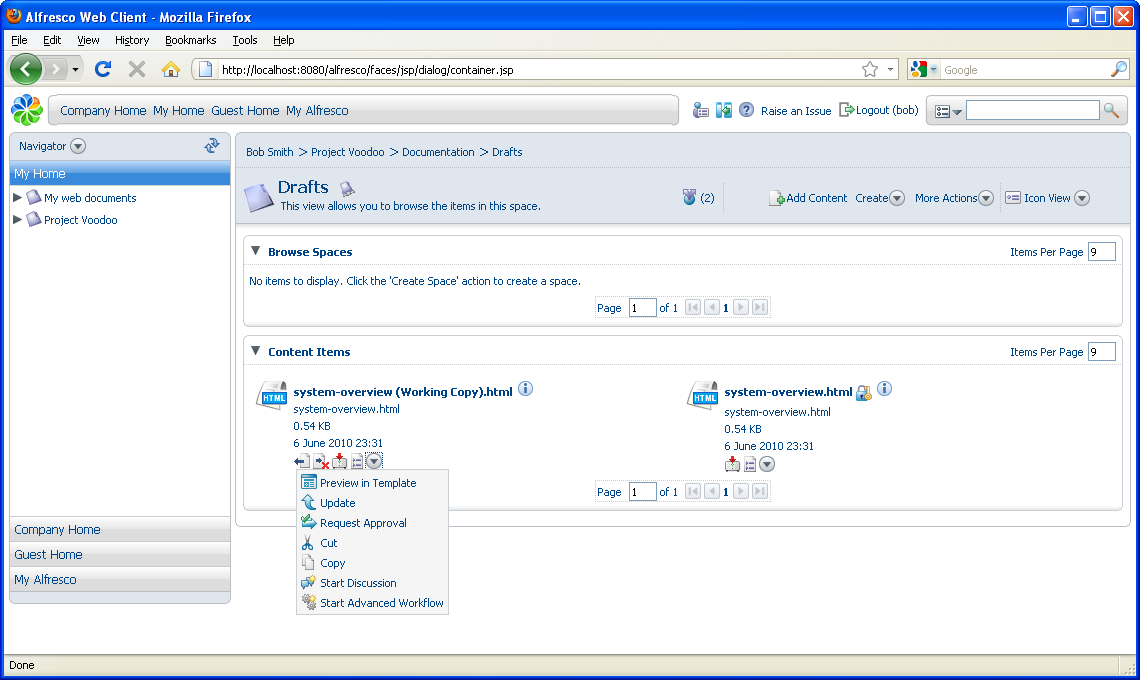
-
Click
 (Check In) associated with the content
item.
(Check In) associated with the content
item.
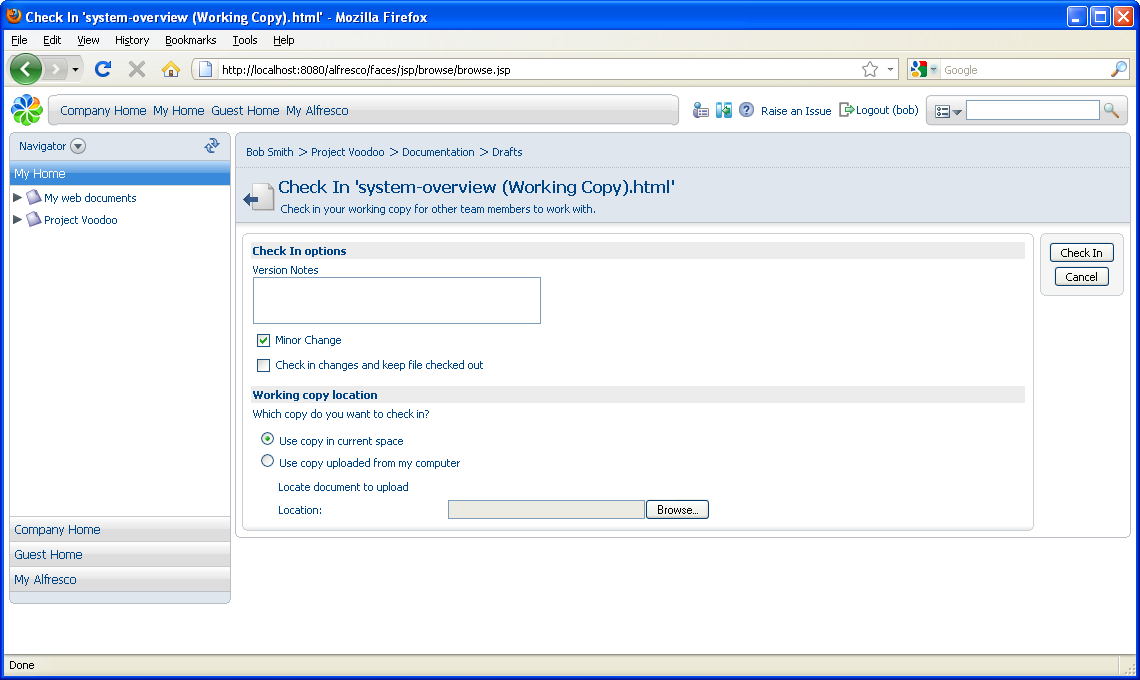
- Indicate the revision as being a Minor Change and add notes, if desired.
- Click Check In.
