There are a number of ways to back up the Solr 4 indexes.
You can set the Solr 4 indexes backup properties either by using the Admin
Console in Share or by editing the SkyVault-global.properties file or by
using a JMX client, such as JConsole.
Note: The \alf_data\solr4\content
directory is not backed up automatically during the back up process. If you want a back up of
this directory, you will have to do it manually.
Set up Solr 4 backup properties using Share Admin Console
You can only see the Admin Console if you are an administrator user.
- Launch the Admin Console. For information, see Launching the Admin Console.
-
In the Repository Services section, click Search
Service.
You see the Search Service page.
-
Scroll down to the Backup Settings section.
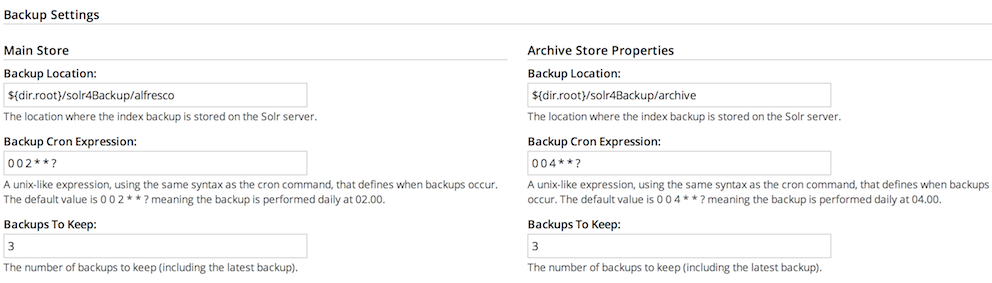 Here, you can specify the backup location and edit backup properties for each core of the Solr 4 index: Main Store and Archive Store.
Here, you can specify the backup location and edit backup properties for each core of the Solr 4 index: Main Store and Archive Store.- Backup Cron Expression: Specifies a Quartz cron expression that defines when backups occur. Solr 4 creates a timestamped sub-directory for each index back up you make.
- Backup Location: Specifies the full-path location for the backup to be stored.
- Backups To Keep: Specifies the maximum number of index backups that Solr 4 should store.
- Click Edit.
- Specify the full location path on the Solr 4 server file system to store the index backup in the Backup Location text box.
- Click Save.
Specifying Solr 4 backup directory by using SkyVault-global.properties file
This task shows how to specify the Solr 4 backup directory by using
SkyVault-global.properties file.
To set the Solr 4 backup directory using the
SkyVault-global.properties file, set the value of the following properties to the
full path where the backups should be kept:
solr.backup.archive.remoteBackupLocation= solr.backup.alfresco.remoteBackupLocation=
Note: The values set on a subsystem will mean that the property values from configuration
files may be ignored. Use the Share Admin Console or JMX client to set the backup
location.
Back up Solr 4 indexes using JMX client
If you have installed the Oracle Java SE Development Kit (JDK), you can use the JMX
client, JConsole, to backup Solr 4 indexes, edit Solr 4 backup properties and setup the backup
directory.
- You can set the backup of Solr 4 indexes using the JMX client, such as JConsole on the JMX MBeans > SkyVault > Schedule > DEFAULT > MonitoredCronTrigger > search.alfrescoCoreBackupTrigger > Operations > executeNow tab. The default view is the Solr 4 core summary. Alternatively, navigate to MBeans > SkyVault >SolrIndexes >coreName >Operations >backUpIndex tab. Type the directory name in the remoteLocation text box and click backUpIndex.
- Solr 4 backup properties can be edited using the JMX client on the JMX MBeans > SkyVault > Configuration > Search > managed > solr > Attributes tab. The default view is the Solr 4 core summary.
- To use JMX client to setup Solr 4 backup directory, navigate to MBeans tab > SkyVault > Configuration > Search > managed > solr > Attributes and change the values for solr.backup.alfresco.remoteBackupLocation and solr.backup.archive.remoteBackupLocation properties.
