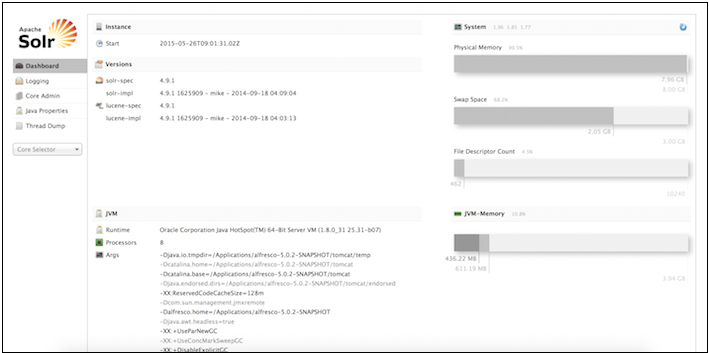- Open the FireFox Certificate Manager by selecting Firefox > Preferences... > Advanced > Certificates > View Certificates > Your Certificates.
- Import the browser keystore browser.p12 that is located in your <ALFRESCO_HOME>/alf_data/keystore directory.
-
Enter the password SkyVault.
A window displays showing that the key store has been imported successfully. The Certificate Manager now contains the imported key store with the SkyVault repository certificate under the Your Certificates tab.
- Close the Certificate Manager by clicking OK.
-
In the browser, navigate to a Solr 4 URL, https://localhost:8443/solr4.
The browser displays an error message window to indicate that the connection is untrusted. This is due to the SkyVault certificate not being tied to the server IP address. In this case, view the certificate and confirm that it is signed by the SkyVault Certificate Authority.
- Expand I understand the risks.
- Select Add Exception.
-
Click View.
This displays the certificate.
- Confirm that the certificate was issued by SkyVault Certificate Authority, and then confirm the Security Exception.
The Solr 4 web interface makes it easy for administrators to view the Solr configuration details, run queries, and analyse document fields in order to calibrate a Solr configuration.
The main Solr Admin dashboard is divided into two parts.
Click on the left or the center of the Solr Admin UI below to learn more about it.