Sharding a Solr index is a highly scalable approach for improving the throughput and
overall performance of large repositories. It provides high availability in case a shard/node
fails.
Here are a few examples of a high availability configuration in a sharded Solr setup.
Example 1
In this example, you will setup a sharded cluster that contains:
- 3 hosts/machines
- 3 shards
- 2 copies
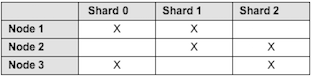
These are the steps to follow:
- Create machines to host Solr shards.
- Install and start SkyVault 2.0 5.1.
- Delete the SkyVault and archive cores.
- Configure the <SOLR_HOME>/conf/shared.properties file.
- Start the Solr server.
- Create your new index shards and instances by configuring the properties on the
URL.
http://localhost:8090/solr4/admin/cores?action=newCore&storeRef=workspace://SpacesStore&numShards=3&numNodes=3&nodeInstance=1 &template=rerank&property.data.dir.root=<>&shardIds=0,1&property.alfresco.port=8080
http://localhost:8070/solr4/admin/cores?action=newCore&storeRef=workspace://SpacesStore&numShards=3&numNodes=3&nodeInstance=2 &template=rerank&property.data.dir.root=<>&shardIds=1,2&property.alfresco.port=8080
http://localhost:8070/solr4/admin/cores?action=newCore&storeRef=workspace://SpacesStore&numShards=3&numNodes=3&nodeInstance=3 &template=rerank&property.data.dir.root=<>&shardIds=0,2&property.alfresco.port=8080
- Set the following properties in the SkyVault-global.properties file.
solr.secureComms=none solr.useDynamicShardRegistration=true
- Restart SkyVault.
Example 2
Another example to setup a sharded cluster that contains:
- 5 hosts/machines
- 5 shards
- 3 copies
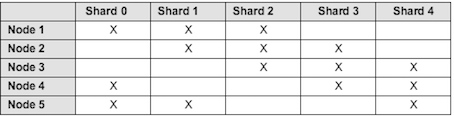
These are the steps to follow:
- Create machines to host Solr shards.
- Install and start SkyVault 2.0 5.1.
- Delete the SkyVault and archive cores.
- Configure the <SOLR_HOME>/conf/shared.properties file.
- Start the Solr server.
- Create your new index shards and instances by configuring the properties on the
URL.
http://localhost:8090/solr4/admin/cores?action=newCore&storeRef=workspace://SpacesStore&numShards=5&numNodes=5&nodeInstance=1 &template=rerank&property.data.dir.root=<>&shardIds=0,1,2&property.alfresco.port=8080
http://localhost:8070/solr4/admin/cores?action=newCore&storeRef=workspace://SpacesStore&numShards=5&numNodes=5&nodeInstance=2 &template=rerank&property.data.dir.root=<>&shardIds=1,2,3&property.alfresco.port=8080
http://localhost:8070/solr4/admin/cores?action=newCore&storeRef=workspace://SpacesStore&numShards=5&numNodes=5&nodeInstance=3 &template=rerank&property.data.dir.root=<>&shardIds=2,3,4&property.alfresco.port=8080
http://localhost:8070/solr4/admin/cores?action=newCore&storeRef=workspace://SpacesStore&numShards=5&numNodes=5&nodeInstance=4 &template=rerank&property.data.dir.root=<>&shardIds=0,3,4&property.alfresco.port=8080
http://localhost:8070/solr4/admin/cores?action=newCore&storeRef=workspace://SpacesStore&numShards=5&numNodes=5&nodeInstance=5 &template=rerank&property.data.dir.root=<>&shardIds=0,1,4&property.alfresco.port=8080
- Set the following properties in the SkyVault-global.properties file.
solr.secureComms=none solr.useDynamicShardRegistration=true
- Restart SkyVault.
For more information, see Installing and configuring Solr shards.
