Prerequisites for deleting custom types and aspects:
| For aspects |
|
| For custom types |
|
-
Click Admin Tools, and then click Model
Manager.
The Model Manager page is displayed.
-
Click the relevant model from the Custom Models list.
The selected model page appears. This page shows the existing custom types and aspects associated with the selected model.
-
For the type or aspect you want to delete, click Delete from the
Actions drop-down list.
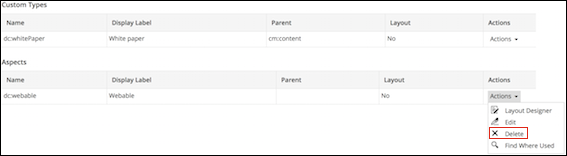
If deleting a custom type, the Confirm Custom Type Deletion window appears.
If deleting an aspect, the Confirm Aspect Deletion window appears.
- Click Delete.
For example, Model 1 comprises of Type 1 and Type 2. Within Model 1, Type 1 refers to Type 2, so you cannot delete Type 2 as it is being referenced by Type 1. But you can delete Type 1 as it is neither used nor referenced by another type within the same model.
