You can customize your dashboard so that you only see the information that you're
interested in.
To customize your dashboard appearance and content:
-
Click
 to
show the Customize User Dashboard page.
to
show the Customize User Dashboard page.
- Click Change Layout to display the available layouts.
- Click Select for the Three columns option.
- Click Add Dashlets to display all the available dashlets.
-
Drag and drop My Profile and then My
Calendar to Column 3.
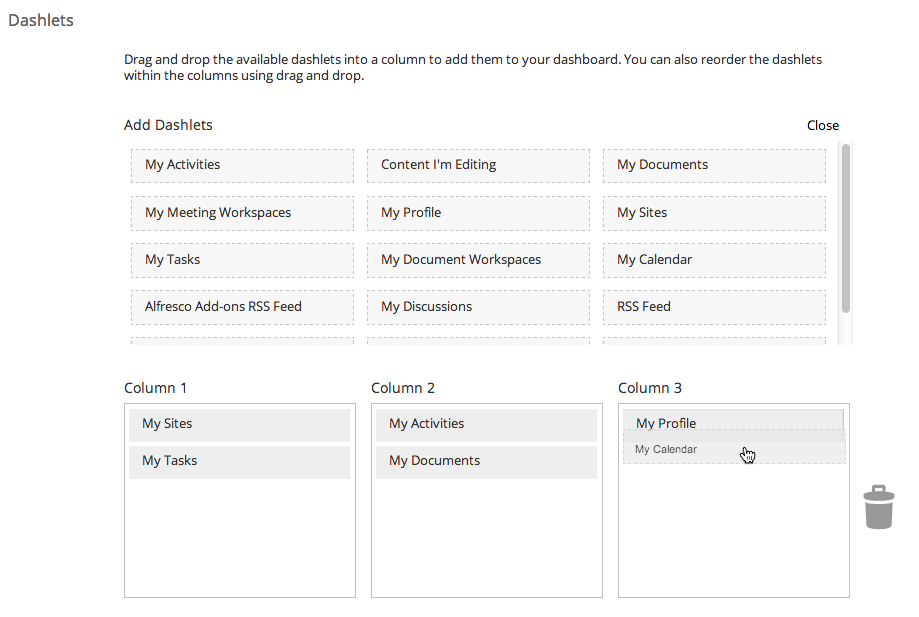
- Select Hide from Dashboard for the Get Started Panel.
-
Click OK.
If you look at your dashboard now you can see that it's been updated with your dashlet choices.
Tip: You can also resize dashlets to line them up nicely - just click on the bottom of a dashlet then drag up and down to resize it.
Your dashboard is now customized exactly as you want it - this isn't fixed though, you
can change the dashboard whenever you like. You can click My Dashboard from anywhere in SkyVault Share to take a look
at your dashboard.
This video shows the steps in the tutorial.
