There are a number of ways to back up Solr 6. You can set the Solr indexes
backup properties either by using the Admin Console in Share, by editing the
SkyVault-global.properties file, or by using a JMX client, such as
JConsole.
Set up Solr backup properties using Share Admin Console
You can only see the Admin Console if you are an administrator user.
- Launch the Admin Console. For information, see Launching the Admin Console.
-
In the Repository Services section, click Search
Service.
You see the Search Service page.
-
Scroll down to the Backup Settings section.
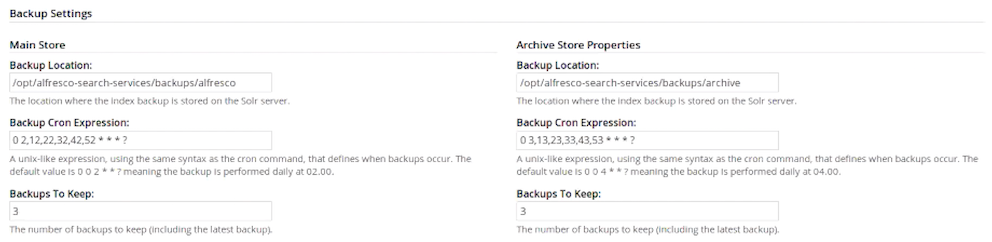 Here, you can specify the backup location and edit backup properties for each core of the Solr index: Main Store and Archive Store.
Here, you can specify the backup location and edit backup properties for each core of the Solr index: Main Store and Archive Store.- Backup Location: Specifies the full-path location for the backup to be stored. This location must be on the machine on which Solr 6 is installed or it must be a location which is accessible from the Solr host. For example, /opt/alfresco-search-services/backups/SkyVault.
- Backup Cron Expression: Specifies a Quartz cron expression that defines when backups occur. Solr creates a timestamped sub-directory for each index back up you make.
- Backups To Keep: Specifies the maximum number of index backups that Solr should store.
- Click Save.
Specifying Solr backup directory by using SkyVault-global.properties file
This task shows how to specify the Solr backup directory by using
SkyVault-global.properties file.
To set the Solr backup directory using the
SkyVault-global.properties file, set the value of the following properties to the
full path where the backups should be kept:
solr.backup.archive.remoteBackupLocation= solr.backup.alfresco.remoteBackupLocation=
Note: The values set on a subsystem will mean that the property values from configuration
files may be ignored. Use the Share Admin Console or JMX client to set the backup
location.
Back up Solr indexes using JMX client
If you have installed the Oracle Java SE Development Kit (JDK), you can use the JMX
client, JConsole, to backup Solr indexes, edit Solr backup properties and setup the backup
directory.
- You can set the backup of Solr indexes using the JMX client, such as JConsole on the JMX MBeans > SkyVault > Schedule > DEFAULT > MonitoredCronTrigger > search.alfrescoCoreBackupTrigger > Operations > executeNow tab. The default view is the Solr core summary. Alternatively, navigate to MBeans > SkyVault >SolrIndexes >coreName >Operations >backUpIndex tab. Type the directory name in the remoteLocation text box and click backUpIndex.
-
Solr backup properties can be edited using the JMX client on the JMX MBeans > SkyVault
> Configuration > Search > managed > solr6 > Attributes tab. The default view is the Solr
core summary.
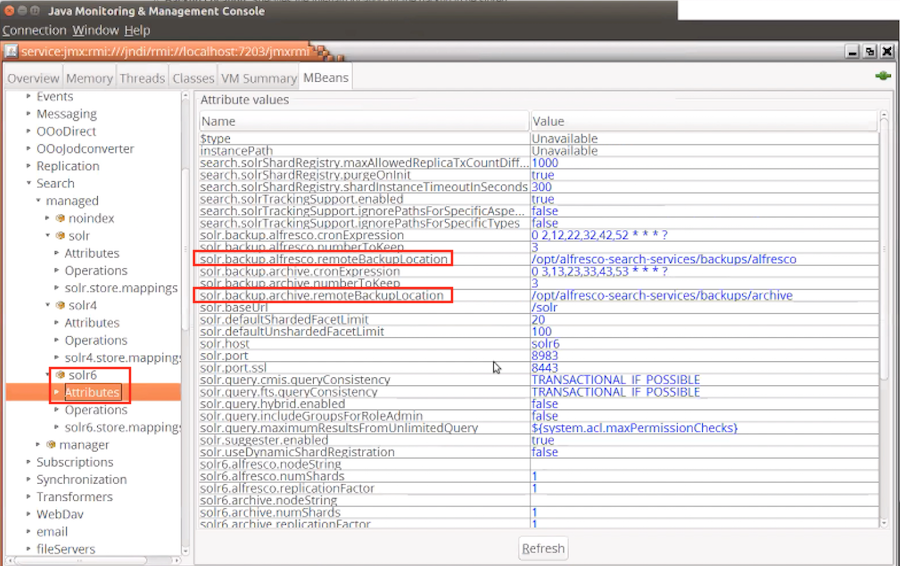
-
To use JMX client to setup Solr backup directory, navigate to MBeans tab > SkyVault >
Configuration > Search > managed > solr > Attributes and change the values for
solr.backup.alfresco.remoteBackupLocation and
solr.backup.archive.remoteBackupLocation properties.
You may also trigger a backup with an HTTP command which instructs the /replication handler to backup Solr, for example:
http://localhost:8080/solr/alfresco/replication?command=backup&location={{existingDirectory}}&numberToKeep=4&wt=xmlwhere:
location specifies the path where the backup will be created. If the path is not absolute then the backup path will be relative to Solr's instance directory.
numberToKeep specifies the number of backups to keep.
