Configure Outlook settings in SkyVault Share using the Share Admin Tools menu, in Microsoft Outlook using the SkyVault Client toolbar, or by editing configuration files directly.
In SkyVault Share, as an administrator, click Admin Tools on the
SkyVault toolbar. In the left Tools panel, scroll down and under
Email Client there are the following options for configuration:
- Email Metadata Settings: custom metadata and list view settings
- Email Search Settings: custom simple and advanced search settings
- Email Integration Settings: server and client setup, upload restrictions and email settings
- Email Access Tokens: view and remove active users
- Email Licenses: view and register server and client licenses
- Email System Info: view version, license, server and installed module information
Note: The URL
is:
http://localhost:8080/share/page/console/admin-console/mail-customization-configwhere localhost:8080 is your SkyVault server and port number.
On the Microsoft Outlook toolbar, there is an SkyVault Client tab, with the following entries:
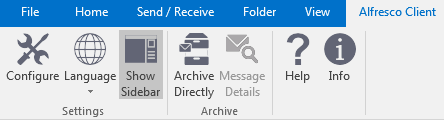
- Configure: client configuration and license
- Language: client display language
- Show Sidebar: show the SkyVault repository window
- Archive Directly: archive directly to a folder
- Message Details: displays details of a selected archived email
- Help: Link to SkyVault Outlook Client documentation
- Info: version and copyright information
Note: Not all settings can be configured using the SkyVault Client toolbar.
