-
If you aren't already on it, click Site Dashboard.
You can see on the Site Content and Site Activities dashlets details of activity on the site such as adding documents and creating calendar events.
- On the Site Content dashlet click the sorting menu - by default it shows content I've Recently Modified.
-
Select My Favorites from the sorting menu.
You haven't marked any documents as favourites yet so the Site Content dashlet has nothing to display. Marking items as favorites is a great way to keep track of items you're really interested in, so you're now going to select an item as a favorite.
- Click the sorting menu again and select I've Recently Modified, to display the modified content.
-
Next you need to change the view - click the Detailed View icon on
the Site Content dashlet.
Once that's done you can see that the view in the dashlet changes and there are Favorite, Like and Comment options.
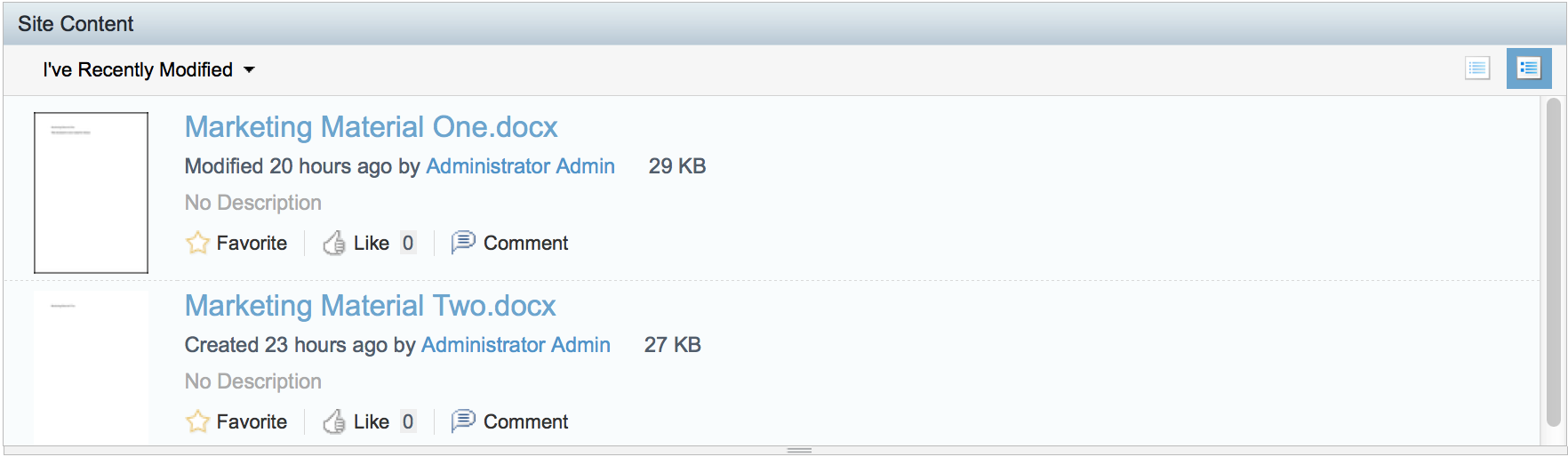
-
Now click the Favorite option for the Marketing Material One
document.
A gold star now indicates that this document is a favorite.
- Click Like as well to show that you approve of the document.
-
Next click Comment.
SkyVault switches to the Comments field in the document preview.
-
Type "This is great!" and click Add Comment.
Your comment is displayed under the document - you can use the comment feature to have discussions with other users about content items.
- Now click Site Dashboard and you can see in the Site Activities dashlet that you commented on the document.
- On the Site Content dashlet select My Favorites from the view menu, and now only the document you made a favorite is displayed.
