Having previously added a calendar to your site, you can now use it to schedule events
for your team.
As part of the promotion for this collaboration site, I'm going to schedule a meeting
to welcome new users and discuss the purpose of the site.
- Click Calendar to open the calendar.
-
Click the Add Event icon (
 ) on tomorrow's date and the Add
Event page is displayed.
) on tomorrow's date and the Add
Event page is displayed.
- Add New Marketing Content Collaboration Site - Online Demo as the What; because you're holding the meeting online you don't need to enter a Where, but you can enter a description if you like.
-
Tomorrow's date will be pre-selected, with the time set at 12:00 till 13:00. That
sounds good to me so leave it and click OK.
You can see that the event has been created and scheduled in the calendar. And if you want to increase visibility of the events you schedule you can always add a calendar dashlet to the dashboard.
-
Click Site Dashboard and refresh your browser and you'll see the
meeting in the Site Activities dashlet.
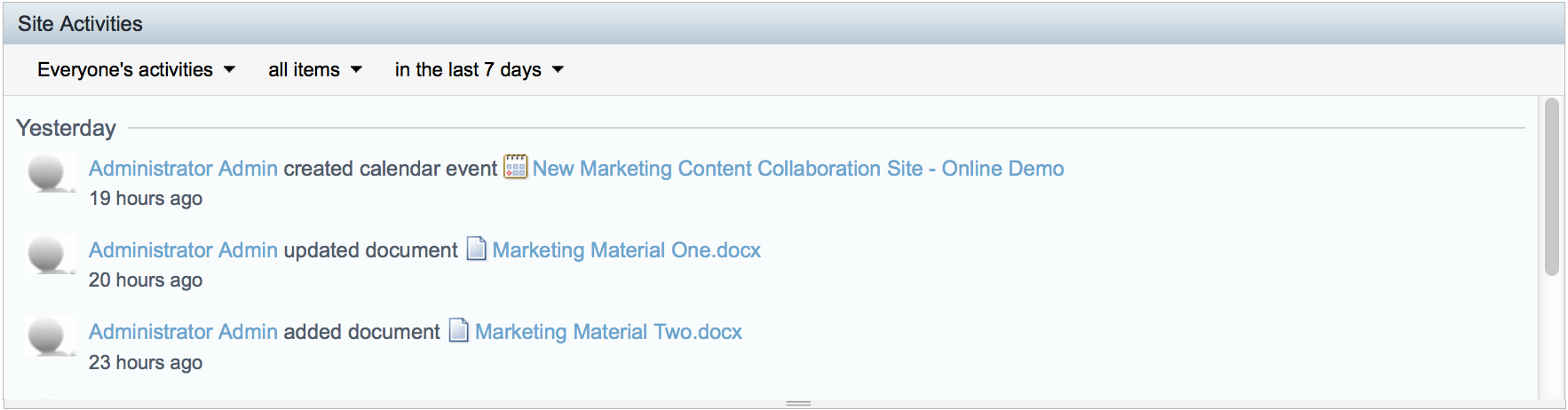
This video shows the steps in the tutorial.
