In Outlook, you can easily change the users invited to
a meeting and then send an update. When a meeting is associated with a
Meeting Workspace, changing the users automatically updates the members of
the related workspace in Share.
To add and remove meeting attendees:
- On the Calendar view in Outlook, locate your meeting.
- Right-click and select Add or Remove Attendees.
- In the Required field, remove userb@alfrescodemo.org.
-
Add userc@alfrescodemo.org and click
OK.
The To field displays the updated attendees list.
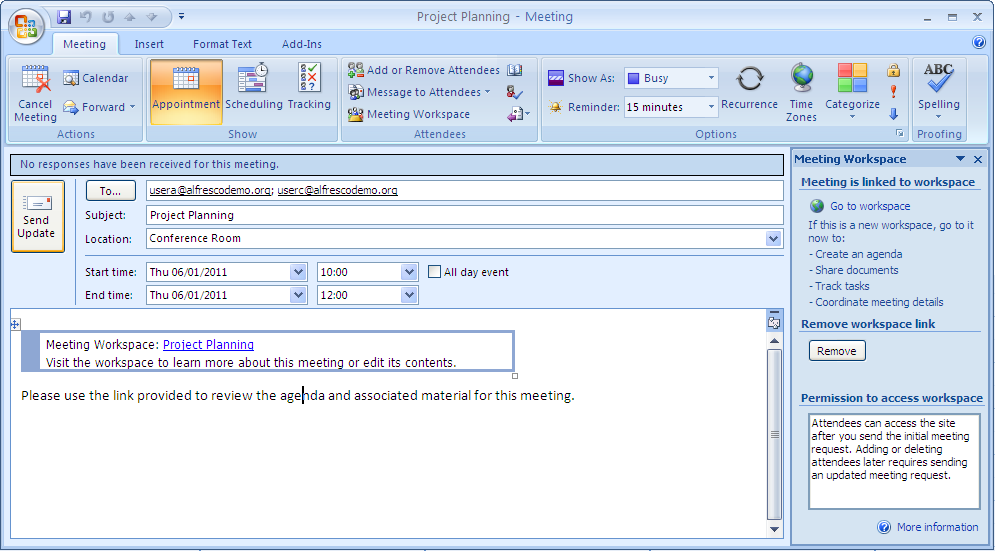
- Click Send Update.
- At the prompt, choose to send an update only to the attendees affected by the change and click OK.
-
(Optional) To verify that the attendee list has been updated in
the Meeting Workspace:
- Right-click the meeting on your Outlook calendar and select View Meeting Workspace.
- When prompted, log in as the administrator (admin, admin).
- Click Members on the banner to display the Search for Site Members page.
-
Click Search to view the current
members.
The page displays the updated members: Administrator, User A, and User C.
- Log out of Share and close the browser.
