-
Click Admin Tools, and then click Model
Manager.
The Model Manager page is displayed.
-
Click the model name for which you want to add the custom type and / or the aspect.
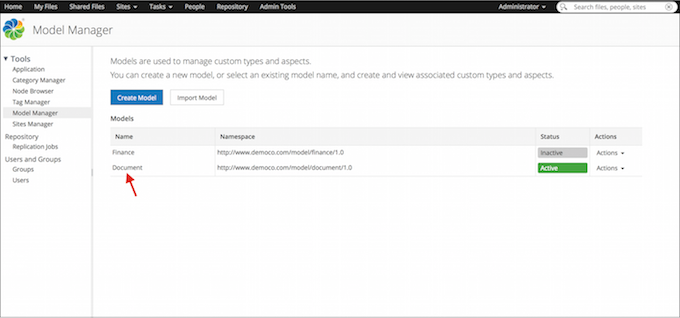
The relevant model page appears. This page shows the existing custom types and aspects associated with the selected model.
-
To create a new custom type or aspect, click on the relevant tab.
- To create a type, click Create Custom Type. The
Create Custom Type window appears.
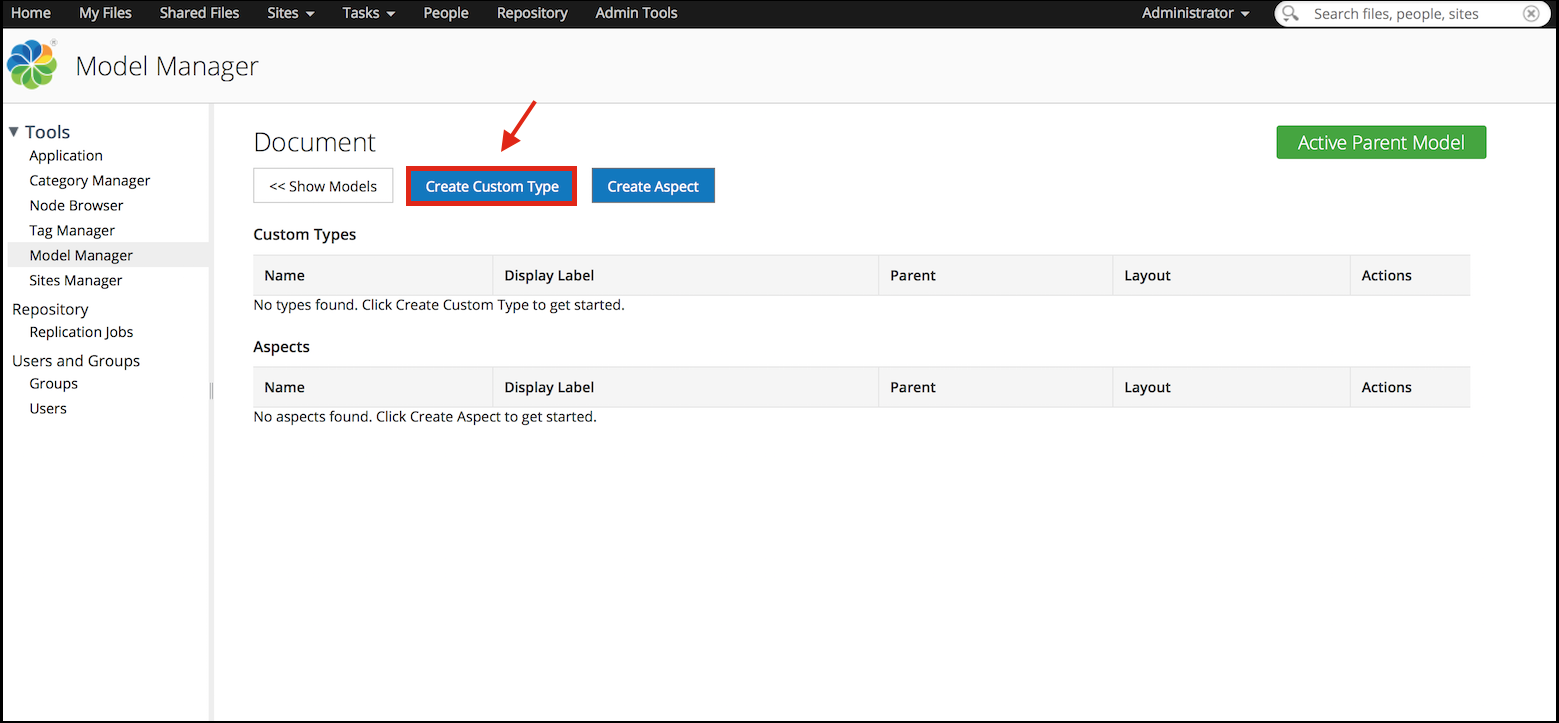
- To create an aspect, click Create Aspect. The
Create Aspect window appears.
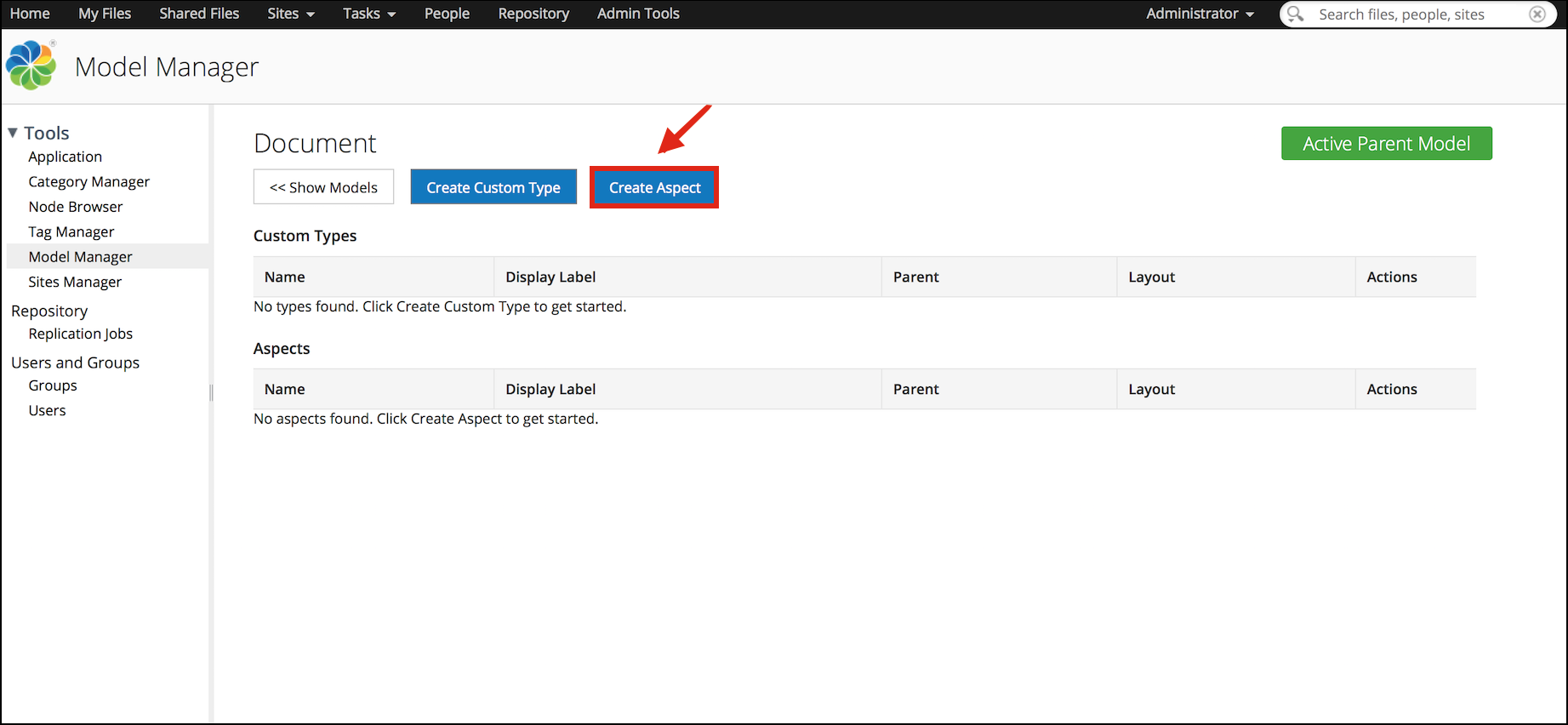
- To create a type, click Create Custom Type. The
Create Custom Type window appears.
-
Enter the details for the new custom type and / or the aspect. Fields marked with an
asterisk (*) are required.
For custom type:
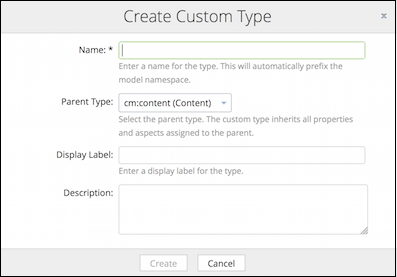
For aspect:
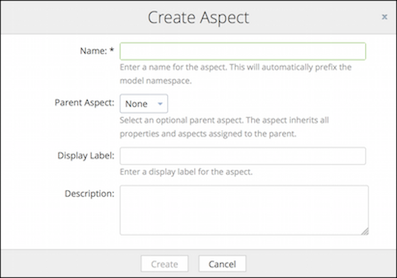
-
Enter a name for the type and / or aspect.
Only alphanumeric characters, hyphens (-), and underscores (_) are allowed. The model name will automatically prefix the model namespace.
-
Select the parent type for the type and / or aspect.
Note: The parent type must either be a sub-type of the cm:content type or cm:folder type. The custom type will inherit all the properties and aspects assigned to the parent.Note: The aspect will inherit all the properties and aspects assigned to the parent. The default parent type is none.
-
Enter an optional display label for the type and / or aspect.
The display label is shown to the users as the model name in the New Type drop down in SkyVault Share.
For example, Invoice.
- Enter an optional description of the type and / or aspect.
-
Enter a name for the type and / or aspect.
-
Click Create.
For custom type: The new custom type appears in the Custom Types table. The name of the custom type is of the format, Prefix:Custom type name. Additional information displayed in the table includes the type name, display label, parent, and the actions (Layout Designer, Edit, Delete, and Find Where Used*) that can be performed on the type.
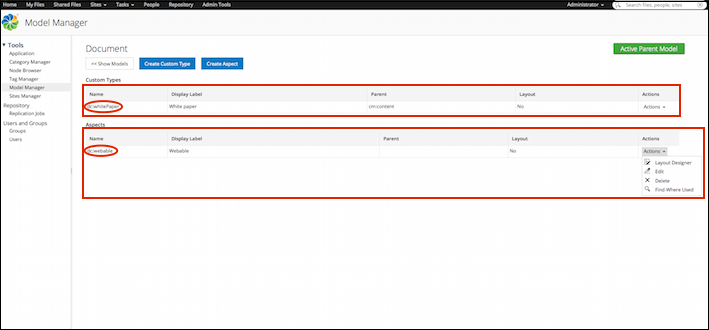 For aspects: The new aspect appears in the Aspects table. The name of the custom type is of the format, Prefix:Aspect name. Additional information displayed in the table includes the aspect name, display label, parent, and the actions (Layout Designer, Edit, Delete, and Find Where Used*) that can be performed on the aspect.Note: * The Find Where Used option searches and locates all the nodes in SkyVault to which the relevant type or aspect has been applied, and displays the result on the Search result page.
For aspects: The new aspect appears in the Aspects table. The name of the custom type is of the format, Prefix:Aspect name. Additional information displayed in the table includes the aspect name, display label, parent, and the actions (Layout Designer, Edit, Delete, and Find Where Used*) that can be performed on the aspect.Note: * The Find Where Used option searches and locates all the nodes in SkyVault to which the relevant type or aspect has been applied, and displays the result on the Search result page.
You are here
Creating new custom types and aspects
A model can have one or more custom types and aspects. You can create new custom types and aspects using the Model Manager.
Important: Within a model, the custom types and aspects must
have unique names.
© 2017 TBS-LLC. All Rights Reserved. Follow @twitter
