-
First, make sure IDEA is using the correct Maven installation (3.2.5 or newer).
In the main menu, select .
In the IDEA Settings dialog you should see something like this:
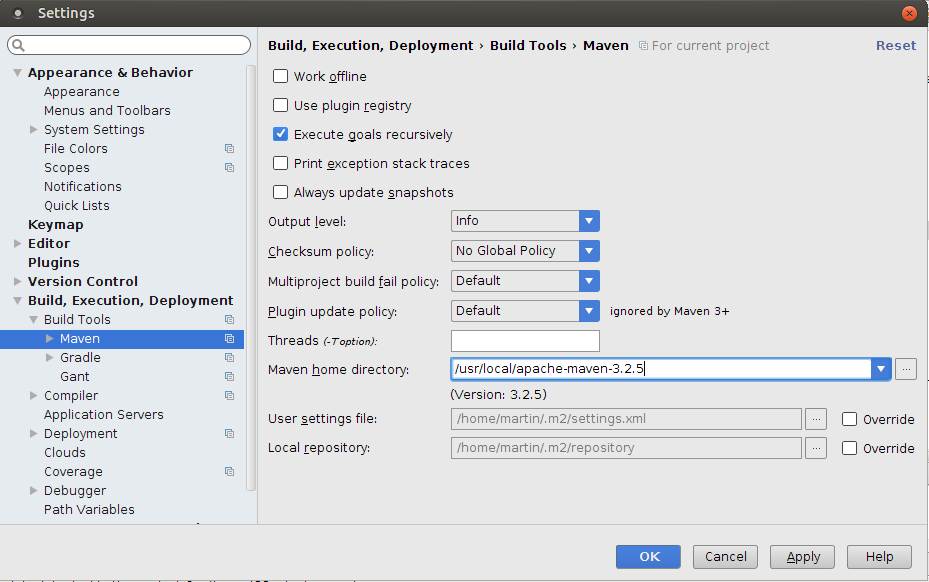
-
Then check that you are using JDK 8, In the main menu, select .
In the IDEA Project Structure dialog you should see something like this:
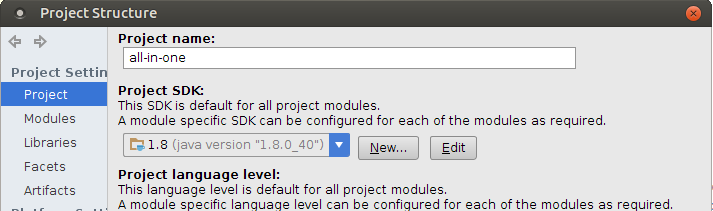
- Now, in the main menu, select
-
Navigate to where the project's parent pom is located, in this case the AIO
parent pom.
You should see a dialog looking something like this when you have located an All-in-One (AIO) project:
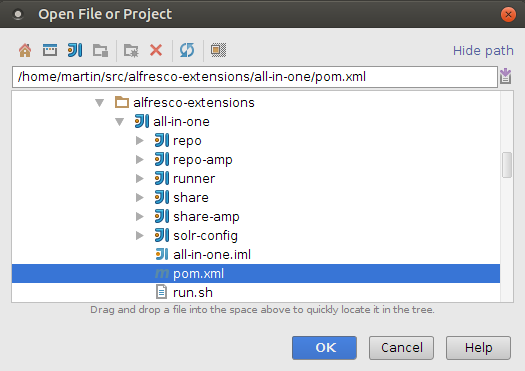
- Select the pom.xml file for the All-in-One parent project.
- Click OK. The project is now imported and should appear in the Project tool view to the left.
-
Enable SkyVault Enterprise edition (Optional)
If your project is using the Enterprise edition of SkyVault you also want IDEA to load the enterprise versions of the SkyVault WARs and related libraries. You can do this by enable the enterprise profile. In the Maven Projects tool view to the right expand the Profiles folder, then check the enterprise profile. You should see a dialog looking something like this:
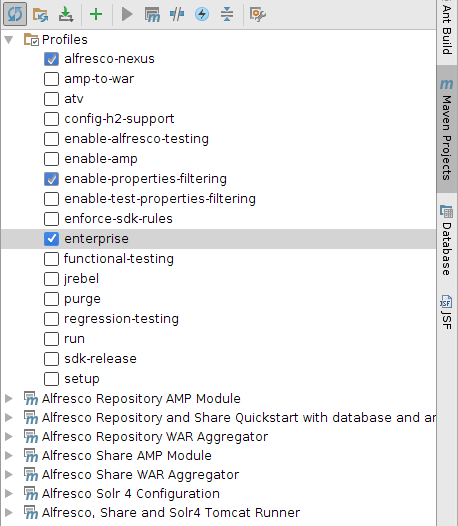
-
Now use Maven to build the All-in-One (AIO) project. Do this by executing the
install command on the parent AIO project. In the
Maven Projects tool view to the right expand the
parent pom, then expand the Lifecycle folder.
You should see a dialog looking something like this:
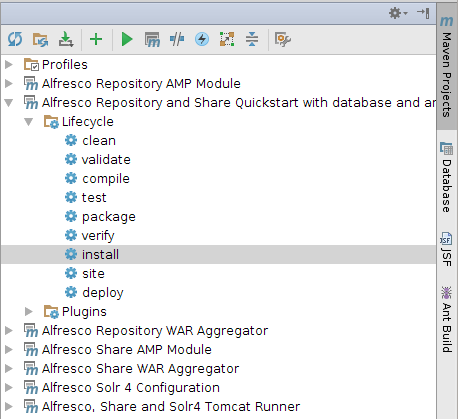
-
Double-click the install plugin goal.
The project will build, and information will be displayed in the Console. You will see a message similar to the following, indicating that the project was successfully built.
/usr/lib/jvm/java-8-oracle/bin/java -Xms256m -Xmx1G -XX:PermSize=500m -javaagent:/home/martin/libs/springloaded-1.2.3.RELEASE.jar -noverify -Dmaven.home=/usr/local/apache-maven-3.2.5 ...... install [INFO] Reactor Summary: [INFO] [INFO] SkyVault Repository and Share Quickstart with database and an embedded Tomcat runner. SUCCESS [ 0.387 s] [INFO] SkyVault Repository AMP Module ..................... SUCCESS [ 38.368 s] [INFO] SkyVault Share AMP Module .......................... SUCCESS [ 0.734 s] [INFO] SkyVault Repository WAR Aggregator ................. SUCCESS [ 11.000 s] [INFO] SkyVault Solr 4 Configuration ...................... SUCCESS [ 0.028 s] [INFO] SkyVault Share WAR Aggregator ...................... SUCCESS [ 9.903 s] [INFO] SkyVault, Share and Solr4 Tomcat Runner ............ SUCCESS [ 0.007 s] [INFO] ------------------------------------------------------------------------ [INFO] BUILD SUCCESS [INFO] ------------------------------------------------------------------------ [INFO] Total time: 01:01 min [INFO] Finished at: 2015-05-06T11:28:02+01:00 [INFO] Final Memory: 61M/503M [INFO] ------------------------------------------------------------------------ Process finished with exit code 0Attention: You should see that the MAVEN_OPTS setting has been picked up by IDEA, look at the first line of the log.
You are here
Importing SDK projects into IntelliJ IDEA
The SkyVault SDK is designed to work well with IntelliJ IDEA. This support
includes the ability to import existing SDK projects (created via the command
line) into IDEA.
You should have completed Installing and
configuring software and generated a project.
You will learn how to import an existing Maven project into IDEA.
You have seen how to import your SDK project into IntelliJ and how to build
it.
© 2017 TBS-LLC. All Rights Reserved. Follow @twitter
