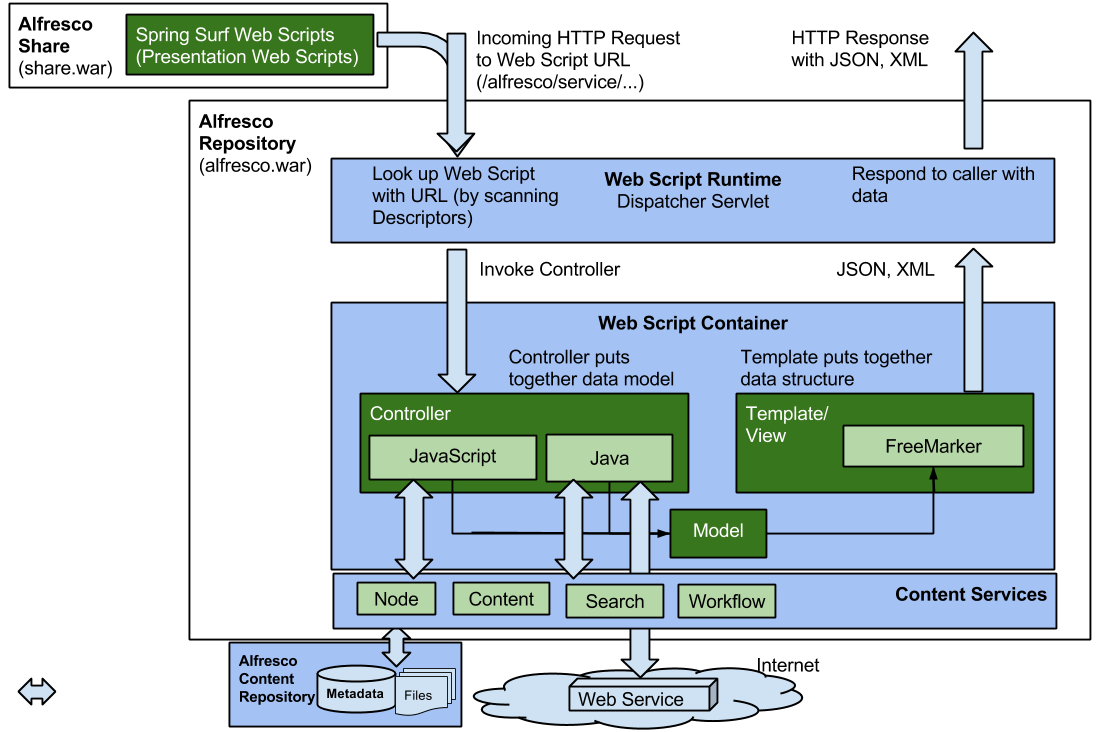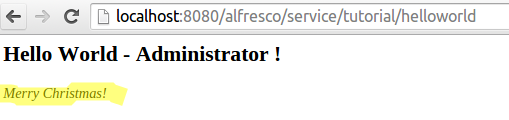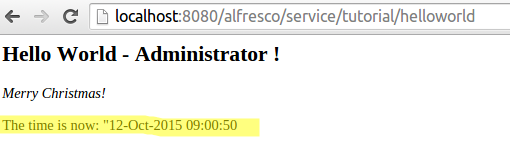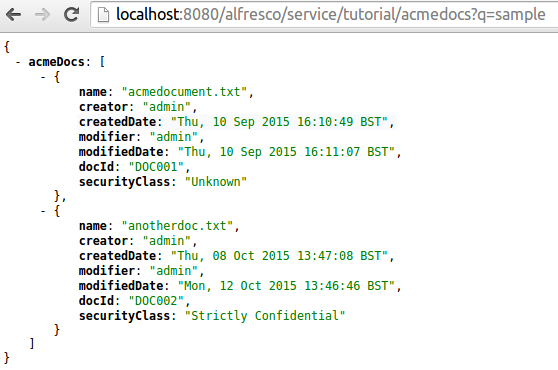| Information | Repository web scripts |
|---|---|
| Support Status | Full Support |
| Architecture Information | |
| Description | Web Scripts are a way of implementing REST-based API. They could also be referred
to as Web Services. They are stateless and scale extremely well. Repository Web
Scripts are defined in XML, JavaScript, and FreeMarker files and stored under
SkyVault/extension/templates/webscripts. Repository Web
Scripts are referred to as Data Web Scripts as they usually return JSON or
XML. Before embarking on implementing a Repository web scripts it is recommended that you establish if the required functionality is already available out-of-the-box. Many operations that you might want to perform may be available, see SkyVault REST API. The simplest Web Script you can write consists of a descriptor and a template. The descriptor will tell you what URL that should be used to invoke the Web Script. The template is used to assemble the output returned from the Web Script. This kind of Web Script is very static to its nature and will always return the exact same content. Most Web Scripts also include a controller that is used to dynamically assemble a map of data that is then processed by the template to produce the final output. The data that the controller produces could come from anywhere as the controller can be implemented in both JavaScript and Java. Any content from the repository that should be included in the response can be fetched via SkyVault Content Services-specific JavaScript root objects, such as companyhome, or services, such as the Node Service, if the controller is implemented in Java. The following picture illustrates how a Repository Web Script request is processed:
The controller can fetch content from different sources, such as the repository, or a remote Web Service on the Internet. Note that the special root object called remote, which is available for Surf web scripts to fetch remote data on the internet, is not available when implementing a Repository Web Script JavaScript controller. To fetch remote data on the Internet from a Repository Web Script, a Java controller is needed. Now, to get going implementing web scripts we will start with the simplest possible Repository Web Script. The usual Hello World example comes to mind. When implementing a new Web Script it is good to start with the descriptor file, it will define what URL(s) that should be used to invoke the Web Script. It is defined in XML and looks something like this: <webscript>
<shortname>Hello World</shortname>
<description>Hello World Sample Web Script that responds back with a greeting</description>
<url>/tutorial/helloworld</url>
<format default="html"></format>
<family>SkyVault Tutorials</family>
</webscript>
The important part here is the <url> element, which determines what URL should be used to invoke the Web Script. When specifying the URL leave out the part that maps to the Web Script dispatcher Servlet, which is http://{host}:{port}/alfresco/service. So to invoke this Web Script use a URL with the http://{host}:{port}/alfresco/service/tutorial/helloworld format. Next important thing in the descriptor file is the <format element, which specifies what content format we can expect in the response when invoking this Web Script. In this case it will return a HTML fragment, so we set format to default="html". Finally we need to somehow define a unique identifier for this Web Script, which will be used to look up other files that are part of the Web Script implementation. This is handled implicitly by the file name convention, which for Web Script descriptor files follow the <web script id>.<http method>.desc.xml format. If we store this descriptor in a file called helloworld.get.desc.xml then the unique identifier will be helloworld. But that's not all, the HTTP method also plays a part in the identification of a Web Script, in this case it is set to get, which means it is intended to be invoked with a HTTP GET Request. Important: The Web Script URL needs to be unique throughout the SkyVault Content Services
installation. And if two or more web scripts have the same identifier, then
they need to be stored in different directory locations. For example, if you
have two extensions deploying a Web Script with the same file name, in the same
location (i.e. directory), then the last one to be deployed will overwrite the
other one, even if the URL is different between the two.
To complete the Hello World Web Script implementation we just need a template to go along with the descriptor, it is defined in a FreeMarker file and looks like this: <h2>Hello World!</h2> Web Script template file names also follow a naming convention: <web script id>.<http method>.<format>.ftl. The above template could be stored in a file called helloworld.get.html.ftl, which would implicitly associate it with the descriptor file as it has the same identifier and HTTP method. We are also indicating that this template produces HTML markup. This Web Script implementation is now complete. To try out the Hello World Web Script we first need to deploy it by copying the files to the correct directory in the SkyVault Content Services installation, see below for locations. Then refresh the web scripts from the http://{host}:{port}/alfresco/service/index page so SkyVault Content Services knows about it. And then invoke it using the URL in a browser as follows:
Most of the time the content that is returned is provided indirectly via a controller. The controller sets up the model containing the data that should be passed over to the template. Controllers can be implemented in both JavaScript (this is server side JavaScript, SkyVault Content Services provides this by embedding the Rhino JavaScript engine) and Java. Let's add a JavaScript controller for the Hello World Web Script. It will put a property called message in the model. This new property will contain a slightly improved Hello World message that includes the name of the logged in user. Here is the controller implementation: model.message = "Hello World " + person.properties.firstName + ' ' + person.properties.lastName + "!"; Here we use an SkyVault Content Services-specific JavaScript root object called person to get first and last name of the logged in user. The model variable is automatically available to us in the controller and we can put whatever data we want in it for later use in the template. The Web Script controller file names follow the <web script id>.<http method>.js naming convention. The above controller should be stored in a file called helloworld.get.js so it is matched up with the Hello World Web Script descriptor. To take advantage of this new data in the model we need to update the template as follows: <h2>${message}</h2>
The update to the Web Script is now finished. However, if we were to try and invoke the Web Script we would see an exception as currently it is not set up to authenticate with a username and password. We cannot use the people root object to access Repository information about users without being authenticated. In fact, we cannot access anything in the Repository without first authenticating, so using other root objects such as companyhome requires authentication too. Authentication is configured in the descriptor file with an extra <authentication> element as follows: <webscript>
<shortname>Hello World</shortname>
<description>Hello World Sample Web Script that responds back with a greeting</description>
<url>/tutorial/helloworld</url>
<format default="html"></format>
<authentication>user</authentication>
<family>SkyVault Tutorials</family>
</webscript>
When setting the authentication property to be able to read and write to the Repository we need to have these operations wrapped in a transaction. This is automatically done as soon as we set the authentication element to anything else than none. By default another element called <transaction> is then set to required. After deploying the updated Web Script files and the new controller file, and refreshing the web scripts, we will see the following when invoking it again (assuming we logged in as Administrator):
Now, what if we wanted to present the Hello World message in different languages depending on what the browser Accept-Language header was, how would we do that? We would then turn to Web Script i18n properties files. These files are created in the same way as Java resource bundles. The naming convention for these files is <web script id>.<http method>[_<locale>].properties. For the default English resource file you can leave out the locale. So for our Hello World Web Script it would be called helloworld.get.properties and contain the following: hello.world=Hello World To add a Swedish translation we would create a properties file called helloworld.get_sv.properties with the following content: hello.world=Hej Världen To make use of this property we would have to update the controller as follows: model.message = person.properties.firstName + ' ' + person.properties.lastName + "!"; Leaving out the Hello World string so it can be localized. The template need the following update to read the resource string: <h2>${msg("hello.world")} - ${personName}</h2>
There are also situations where we just want to be able to externally configure the Web Script with minimal changes to the main implementation of it. Basically we don't want to touch the descriptor, controller, or template. Just feed it with some new configuration. Let's say for example that our greeting message should be slightly different at certain times of the year, such as an extra Merry Christmas message around that time. This can be done with an extra configuration file that follows the <web script id>.<http method>.config.xml naming convention. The Hello World Web Script configuration will look like this: <greeting>
<text>Merry Christmas!</text>
<active>true</active>
</greeting>
The configuration file can contain any arbitrary XML structure. In this case it contains a message text and an indication if this text should be active or not. We store this configuration in a file called helloworld.get.config.xml. To access this configuration we would have to make a change to the controller as follows: var greeting = new XML(config.script); model.greetingActive = greeting.active[0].toString(); model.greetingText = greeting.text[0].toString(); model.personName = person.properties.firstName + ' ' + person.properties.lastName + "!"; We use the JavaScript root object config to access the XML. This is then fed into the XML object, which is part of the E4X JavaScript library that enables us to process XML directly in JavaScript (more info: http://www.w3schools.com/e4x/default.asp). We can then navigate into the XML structure and grab the data that we need. We add two variables to the model to hold the greeting message and if it should be active or not. All we got to do now is update the template to take advantage of the new data: <h2>${msg("hello.world")} - ${personName}</h2>
<#if greetingActive == "true">
<p>
<i>${greetingText}</i>
</p>
</#if>
This is the first time we have started to use some FreeMarker directives. Common statements such as if,then,else are supported. Directives are preceded with #. Note that when you use model variables such as the greetingActive inside a directive statement they don't have to be enclosed in ${ }. Invoking the Hello World Web Script should now give us the following result:
It is now very simple to change the extra message to whatever we want without having to touch the main implementation of the Web Script, just update the helloworld.get.config.xml file, and we can turn off the message all together if we want to. Sometimes when implementing a Web Script there are things that cannot be done in a JavaScript controller, such as accessing the file system and fetching content on the Internet. We then need to turn to Java based controllers. To implement a Web Script controller in Java we create a class that extends the org.springframework.extensions.webscripts.DeclarativeWebScript class. Using a Java controller will allow us to fetch and process data from wherever we want to. Let's implement a Java controller that just adds a current date and time variable to the model: package org.alfresco.tutorial.webscripts;
import org.springframework.extensions.webscripts.Cache;
import org.springframework.extensions.webscripts.DeclarativeWebScript;
import org.springframework.extensions.webscripts.Status;
import org.springframework.extensions.webscripts.WebScriptRequest;
import java.util.Date;
import java.util.HashMap;
import java.util.Map;
public class HelloWorldWebScript extends DeclarativeWebScript {
@Override
protected Map<String, Object> executeImpl(
WebScriptRequest req, Status status, Cache cache) {
Map<String, Object> model = new HashMap<String, Object>();
model.put("currentDateTime", new Date());
return model;
}
}
Note here that we are expected to return a model object, which is just a hash map. When we got both a JavaScript controller and a Java controller the latter one is executed first. The new Java controller is not yet associated with the Hello World Web Script. We need to define a Spring bean for it with an id that connects the controller with this Web Script: <beans> <bean id="webscript.alfresco.tutorials.helloworld.get" class="org.alfresco.tutorial.webscripts.HelloWorldWebScript" parent="webscript"> </bean> </beans> The id should be specified following the webscript.<packageId>.<web-script-id>.<httpMethod> format. The trickiest part of the id is probably the packageId. When specified as in the above example it is assumed that the descriptor file is located in the SkyVault/extension/templates/webscripts/alfresco/tutorials directory. With the new currentDateTime variable in the model we can use it in the template to get it displayed in the response: <#assign datetimeformat="yyyy-MM-dd HH:mm:ss">
<h2>${msg("hello.world")} - ${personName}</h2>
<#if greetingActive == "true">
<p>
<i>${greetingText}</i>
</p>
</#if>
<p>The time is now: "${currentDateTime?string(datetimeformat)}</p>
Here we use another FreeMarker directive called assign that can be used to define new variables. In this case we define a new variable datetimeformat to hold the date and time format we want to use when displaying current date and time. To display the date in this format we use a so called built-in for dates called string. Calling the Web Script will now show the following response:
Important: The DeclarativeWebScript class is used when
we have a template, and maybe a JavaScript controller as part of the Web Script.
But there are situations, such as streaming and downloading a file, where there is
no need for a template. In these cases we can extend the
org.springframework.extensions.webscripts.AbstractWebScript
class instead. It has an execute method that will allow you to return nothing and
instead just put something on the response output stream, as in the following
example:
package org.alfresco.tutorial.webscripts;
import org.json.JSONException;
import org.json.JSONObject;
import org.springframework.extensions.webscripts.AbstractWebScript;
import org.springframework.extensions.webscripts.WebScriptException;
import org.springframework.extensions.webscripts.WebScriptRequest;
import org.springframework.extensions.webscripts.WebScriptResponse;
import java.io.IOException;
public class JSONResponseWebScript extends AbstractWebScript {
@Override
public void execute(WebScriptRequest req, WebScriptResponse res)
throws IOException {
try {
JSONObject obj = new JSONObject();
obj.put("name", "Alfresco");
String jsonString = obj.toString();
res.getWriter().write(jsonString);
} catch (JSONException e) {
throw new WebScriptException("Unable to serialize JSON");
}
}
}
The Hello World Web Script demonstrates most of the features available to us when implementing web scripts. However, it might not be the most realistic Web Script implementation, it is not something we would need to do in a "real" project. It is more likely that we will have to implement a REST API based on a custom content model, such as the ACME sample content model. The key principles of REST involve separating your API into logical resources. These resources are manipulated using HTTP requests where the method (GET, POST, PUT, DELETE) has specific meaning. When working with custom content models, what can we make a resource? Normally, these should be nouns that make sense from the perspective of the API consumer. We should not have internal implementation details visible in our API! When looking at a content model it probably makes sense to use the types as resources, so for the ACME content model we could have the ACME Document, ACME Contract, and so on as resources. When we have identified our resources, we need to identify what actions apply to them and how those would map to the API. REST-ful principles provide strategies to handle CRUD actions using HTTP methods mapped as follows:
A good thing about REST is that we leverage existing HTTP methods to implement significant functionality on just a single /acmedocs endpoint. There are no method naming conventions to follow and the URL structure is clean and clear. Try and keep the resource URLs as lean as possible. Things like filters, sorting, search, and what properties to return can quite easily be implemented as parameters on top of the base URL. Here are some examples:
When it comes to response format JSON is usually a good choice as it is compact and works well with most programming languages and widget libraries. As a demonstration on how to implement a REST API according to these best practices, we will look at how to implement a Web Script that can be used to return a list of ACME documents matching a keyword using Full Text Search (FTS). Based on REST API design principles, the descriptor would then look something like this: <webscript>
<shortname>Search ACME Documents</shortname>
<description>Returns metadata as JSON for all ACME documents in the repository that matches search keyword</description>
<url>/tutorial/acmedocs?q={keyword}</url>
<authentication>user</authentication>
<format default="json"></format>
<family>SkyVault Tutorials</family>
</webscript>
The above descriptor could be stored in a file called acme-documents.get.desc.xml as this Web Script should be used to search for files with the ACME document type applied. To invoke this Web Script we would use a URL with the format http://{host}:{port}/alfresco/service/tutorial/acmedocs?q=london. Next step is to create a controller that takes the search keyword, does a FTS, and then adds information about the matching nodes to the model object: function AcmeDocumentInfo(doc) {
this.name = doc.name;
this.creator = doc.properties.creator;
this.createdDate = doc.properties.created;
this.modifier = doc.properties.modifier;
this.modifiedDate = doc.properties.modified;
this.docId = doc.properties["acme:documentId"];
this.securityClassification = doc.properties["acme:securityClassification"];
}
function main() {
var searchKeyword = args["q"];
if (searchKeyword == null || searchKeyword.length == 0) {
searchKeyword = "";
} else {
searchKeyword = " AND TEXT:\"" + searchKeyword + "\"";
}
var acmeDocNodes = search.luceneSearch("TYPE:\"acme:document\"" + searchKeyword);
if (acmeDocNodes == null || acmeDocNodes.length == 0) {
status.code = 404;
status.message = "No ACME documents found";
status.redirect = true;
} else {
var acmeDocInfos = new Array();
for (i = 0; i < acmeDocNodes.length; i++) {
acmeDocInfos[i] = new AcmeDocumentInfo(acmeDocNodes[i]);
}
model.acmeDocs = acmeDocInfos;
return model;
}
}
main();
Here we first check if we got a search keyword passed in, if we don't we will exclude the FTS from the query. We then do the Lucene search on the ACME Document type and keyword using the SkyVault Content Services-specific search root object. If we get any nodes back we create an array of information objects that we add to the model to be sent to the template. If the query did not match any nodes we use the special status root object to send back a HTTP 404 not found message. The controller needs to be stored in a file called acme-documents.get.js to match up with the descriptor. The template for this Web Script should construct a JSON representation of the resources/nodes that match the query: <#assign datetimeformat="EEE, dd MMM yyyy HH:mm:ss zzz">
{
"acmeDocs" : [
<#list acmeDocs as acmeDoc>
{
"name" : "${acmeDoc.name}",
"creator" : "${acmeDoc.creator}",
"createdDate" : "${acmeDoc.createdDate?string(datetimeformat)}",
"modifier" : "${acmeDoc.modifier}",
"modifiedDate" : "${acmeDoc.modifiedDate?string(datetimeformat)}",
"docId" : "${acmeDoc.docId!"Unknown"}",
"securityClass" : "${acmeDoc.securityClassification!"Unknown"}"
}
<#if acmeDoc_has_next>,</#if>
</#list>
]
}
Here a new FreeMarker directive called list is used to loop through the document information for the matching nodes. We also use a very handy build-in (!) that will check if the variable has a value (i.e. is not null), if it doesn't the right hand side value will be used as default. The template should be stored in a file called acme-documents.get.json.ftl as it returns JSON and should be matched up with the correct descriptor. This completes this ACME Docs Web Script, executing it will return a result looking something like this:
In this call there were two documents that matched, having the ACME Document type
applied, or a sub-type such as ACME Contract, and with a text that contained the
word "sample".
We have now seen a lot of examples of how to get stuff from the repository, what about if we wanted to POST some stuff to the repository and store it? This is simple, tell the web script container that the web script is of type POST, and that we expect to upload and store stuff in the repository with it. As an example, let's create an ACME Docs web script that can be used to upload some JSON data with information that is to be used when creating an ACME Text document. The descriptor will look like this: <webscript>
<shortname>Create ACME Document</shortname>
<description>Create an ACME Text Document by uploading JSON data
with both metadata and content for the text document.
POST body should include JSON such as:
{
name: "acmedocument2.txt",
docId: "DOC002",
securityClass: "Public",
content: "Some text to represent the content of the document"
}
</description>
<url>/tutorial/acmedocs</url>
<authentication>user</authentication>
<transaction>required</transaction>
<format default="html">any</format>
<family>SkyVault Tutorials</family>
</webscript>
The above descriptor could be stored in a file called acme-documents.post.desc.xml as this Web Script should be used to POST stuff to the Repository. To invoke this Web Script we would use a cURL command looking something like this: curl -v -u admin:admin -d @sample.json -H 'Content-Type:application/json' http://localhost:8080/alfresco/service/tutorial/acmedocs The sample.json file would contain the JSON structure as described in the descriptor. Next up is the controller, which should extract the JSON and then create the ACME Text Document based on the data: // Get the POSTed JSON data
var name = json.get("name");
var docId = json.get("docId");
var securityClass = json.get("securityClass");
var content = json.get("content");
// Create the new ACME Text Document
var acmeTextDocFileName = name;
var guestHomeFolder = companyhome.childByNamePath("Guest Home");
var acmeTextDocFile = guestHomeFolder.childByNamePath(acmeTextDocFileName);
if (acmeTextDocFile == null) {
var contentType = "acme:document";
var properties = new Array();
properties['acme:documentId'] = docId;
properties['acme:securityClassification'] = securityClass;
acmeTextDocFile = guestHomeFolder.createNode(acmeTextDocFileName, contentType, properties);
acmeTextDocFile.content = content;
acmeTextDocFile.mimetype = "text/plain";
// Send back the NodeRef so it can be further used if necessary
model.nodeRef = acmeTextDocFile.nodeRef;
} else {
status.code = 404;
status.message = "ACME Text Document with name: '" + acmeTextDocFileName + "' already exist!";
status.redirect = true;
}
The controller file should be called acme-documents.post.json.js to tell the Web Script container that it will be receiving POSTed JSON. When the controller is expecting JSON like this it provides a convenience root object called json that can be used to extract the JSON data. We then use another SkyVault Content Services-specific root object called companyhome that can be used to search for a folder, such as /Guest Home in this case. The childByNamePath assumes that you are searching from /Company Home so no need to specify it in the path to the node, this method can also be used to search for files. The node reference for the newly created ACME Text document is passed in to the template via the model. The template for the Web Script is simple and looks like this: <p>The ACME Document was added successfully with the node reference: ${nodeRef}</p>
The template file should be called acme-documents.post.html.ftl to be associated with the ACME Documents Web Script. |
| Deployment - App Server |
|
| Deployment - SDK Project |
|
| More Information |
|
| Sample Code | |
| Tutorials |
|
You are here
Web scripts
Repository web scripts are the fundamental building blocks used for extending the REST
API in SkyVault Content Services.
© 2017 TBS-LLC. All Rights Reserved. Follow @twitter