Updating your content in SkyVault Share is easy to do and you can even select whether to edit in Microsoft Office, offline, or in Google Docs.
-
In the Document Library item list, hover your cursor over one of the files.
This highlights the item and displays the actions available for that item.
-
Click More and then select Edit Offline.
SkyVault Share now shows a notification that the document is locked. Depending on your browser the content will be either downloaded automatically, or you will need to choose a location to save it to.
The document is saved to this location with (Working Copy) added to the title.
- Now open the document from this location using you're preferred software and make an edit it to it.
- When you've done that save and close it.
-
Back in SkyVault Share, hover your curser over the document and click Upload New
Version.
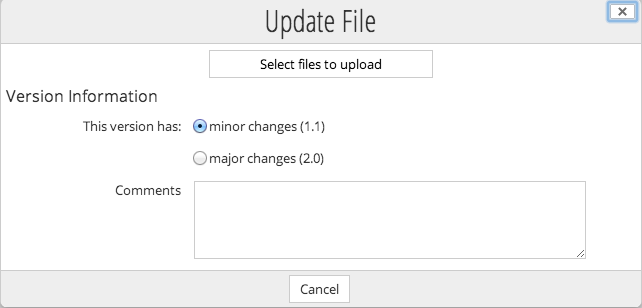
-
In the Update File page click the browse icon and find and select the "Working Copy"
document.
Note: If you select a file with a different name or file type then this will be shown. You can continue as in the next step, cancel, or select a different file to upload. If you continue then the uploaded file name and/or file type will be used.
- Leave the version on minor changes and click Upload.
- When the upload is finished click OK, and a modification update is shown on-screen.
- Click Site Dashboard and you'll see update notifications in the dashlets.
This video shows the steps in the tutorial.
