Once you add a document to the Document Workspace, it
has version history. You can view and manage the versions from
Word.
Important: Though enabled, SkyVault
does not support deleting individual document versions.
Ensure
local.docx is open. In this task, you will use this document to view the
version history and then explore the other document version features
available.To view the version history:
-
Click the Microsoft Office button and select
Server, then View Version
History.
The Versions saved for local.docx dialog box displays all previous versions of the document. The information provided includes the version number, the date and time of the modification, the user who made the modification, and, where provided, a truncated comment.
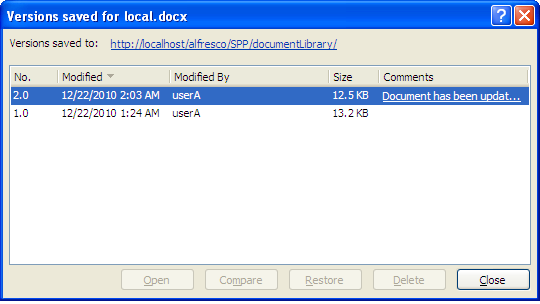
-
To view the full comment for a version listed, click the desired
comment.
The Check In Comments dialog box displays the full comment for the selected version.
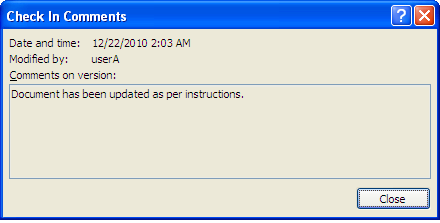
- Close the Check In Comments dialog box.
