As part of adding the new user, you can define the
user's home space. When SkyVault
is installed, a User Homes space is created
automatically to contain all user home spaces.
-
On the toolbar, click
 (Administration
Console).
(Administration
Console).
The Administration Console opens.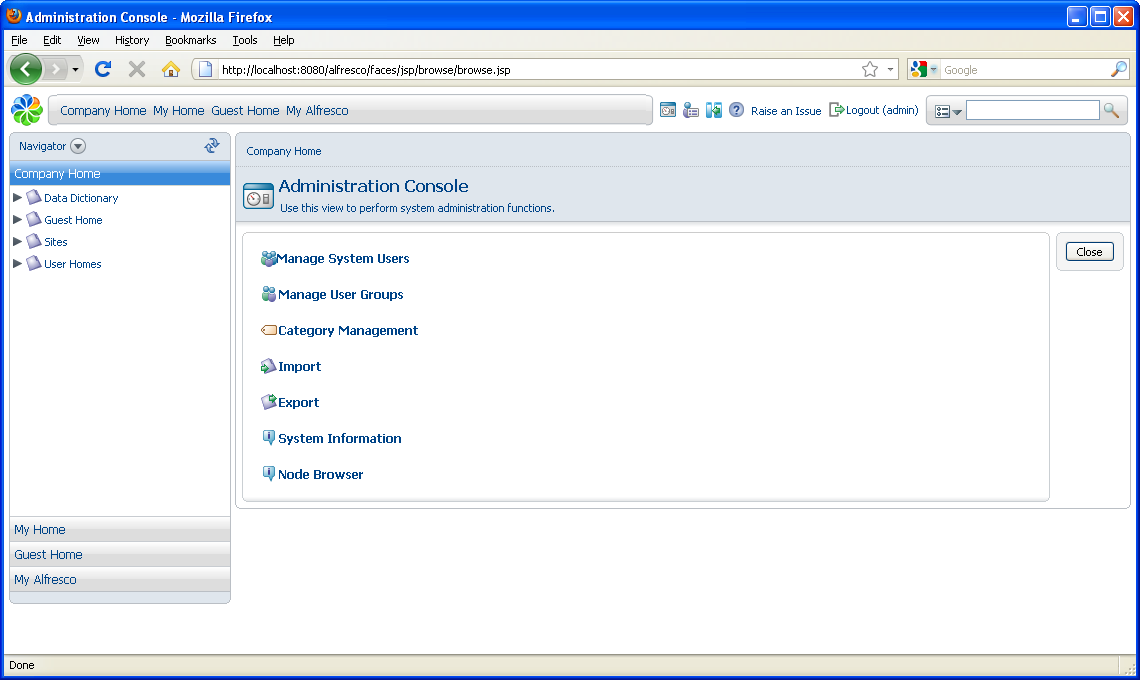
-
Click Manage System Users.
The Manage System Users page
opens.
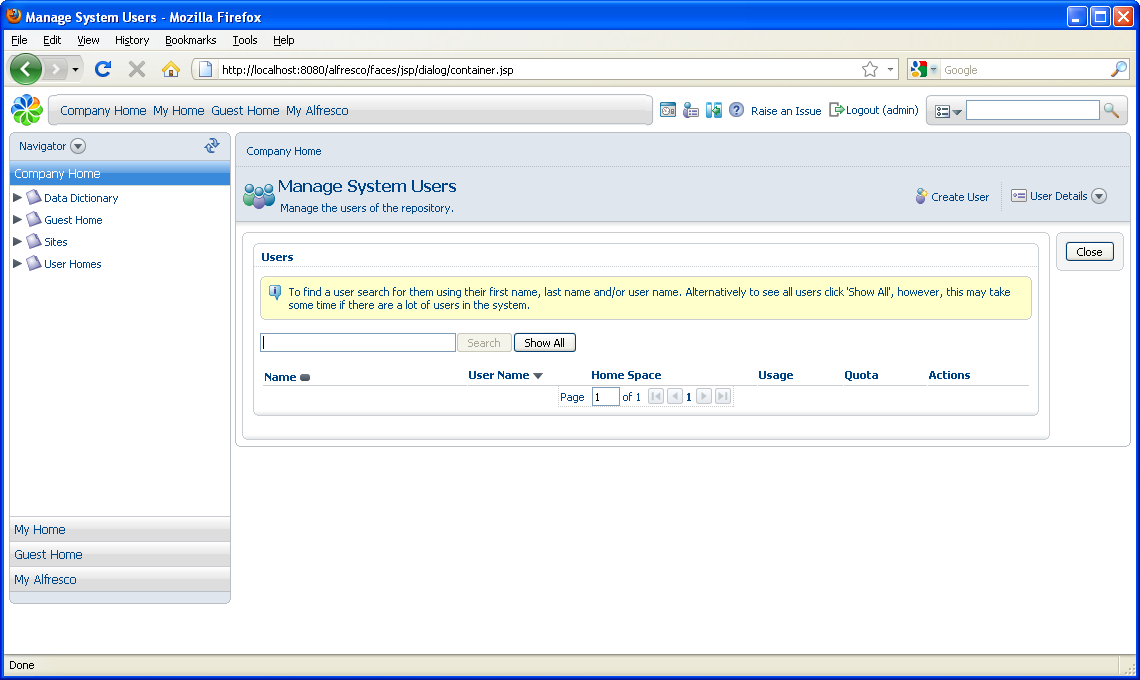
- Click Show All to list the current users, including the pre-configured admin account.
- In the header, click Create User to open the New User Wizard.
-
In the New User Wizard, specify the person
properties. Use the name Bob Smith and the
email address bob@alfrescodemo.org, then click
Next.
Boxes marked with an asterisk are required.
- Create a user name and password.
-
Create a home space using the default location, User
Homes, that was created during installation and name the
space Bob Smith.
Note: User names are case insensitive but domains are case sensitive. Users can log in with any combination of case for their name but the domain must remain as created.
For example, the following are true for logging in:
- jsmith/SkyVault can log in as: jsmith/SkyVault or JSMITH/SkyVault or JsMiTh/SkyVault
- jsmith/SkyVault can log in as: jsmith/SkyVault or JSMITH/SkyVault or JsMiTh/SkyVault
- jsmith/SkyVault can log in as: jsmith/SkyVault or JSMITH/SkyVault or JsMiTh/SkyVault
-
Click Next to view a summary of the user
created and click Finish.
This creates the new user, Bob Smith, and his home space. Click Show All to list the users.
- Create another user named Joe Bloggs for future use.
