When content has been completed, it can be sent for
review. Any workflow steps that are available for an item of content are
shown in its actions, either from the More Actions
icon or from the View Details icon associated with
the content item.
-
In the Content Items pane, click
 for the item
system-overview.html and select
Request Approval.
for the item
system-overview.html and select
Request Approval.
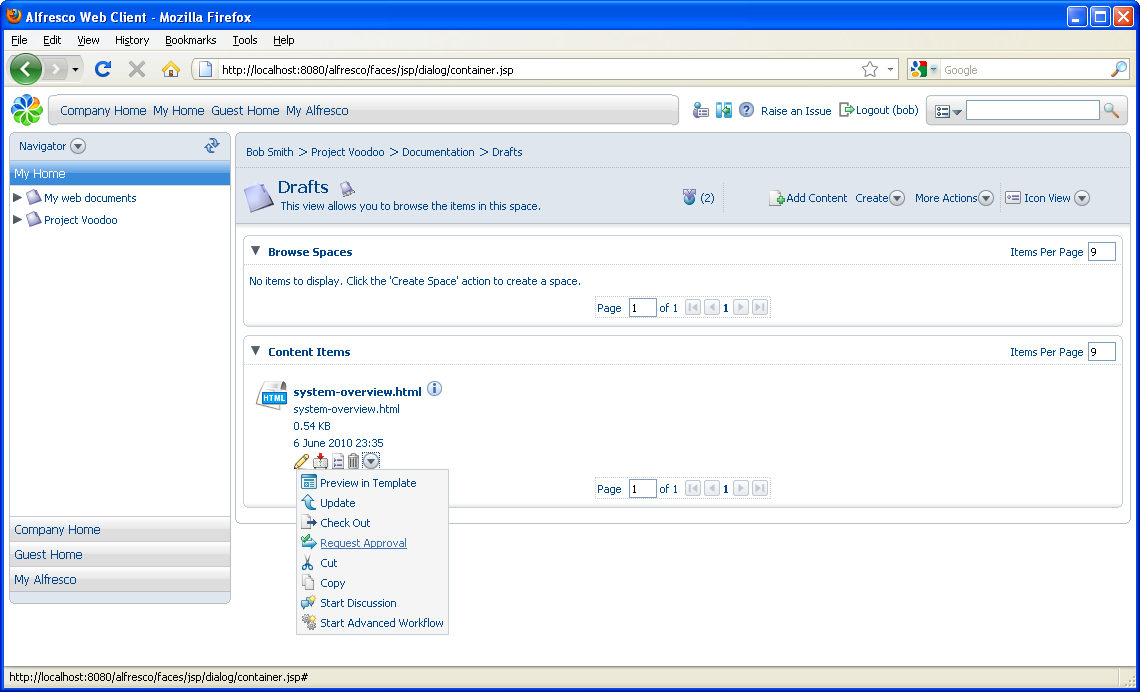
The content item moves to the Pending Approval space.
-
Navigate to the Pending Approval space where
you can see the system-overview.html content
item.
Note:
Another rule could have been defined to send an email alert to the reviewers of this document.
-
Click
 for this
item to see the Publish and Reject
workflow steps you created as a rule.
for this
item to see the Publish and Reject
workflow steps you created as a rule.
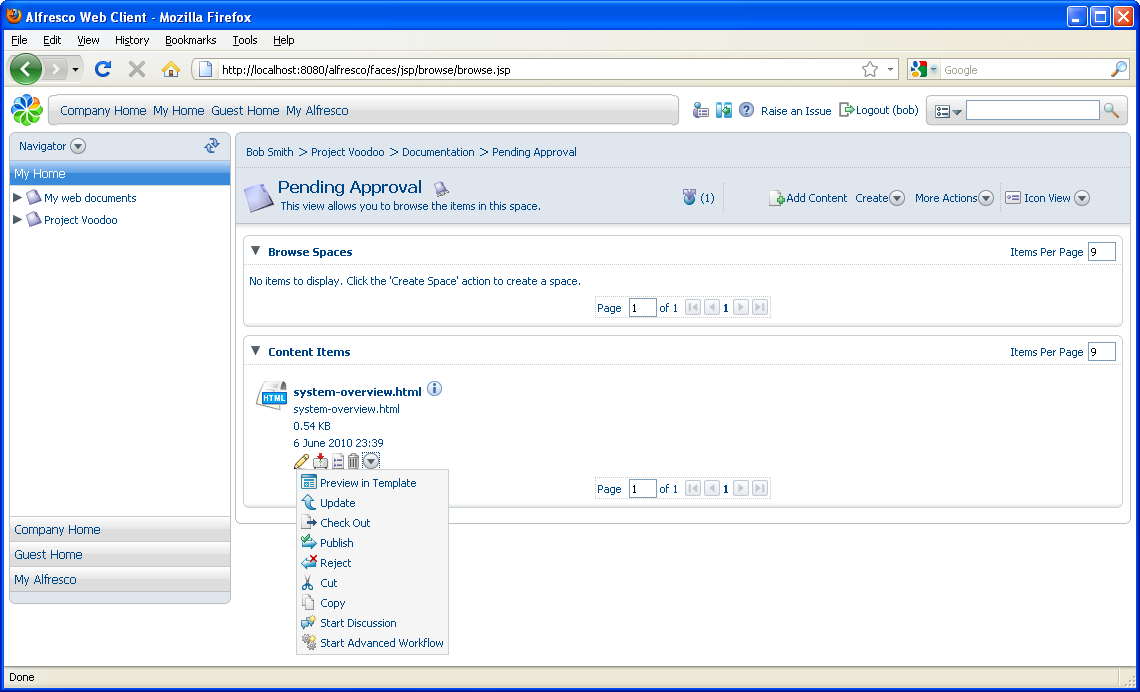
- Click Publish to move the content to the Published space.
SkyVault also has integrated Business Process Management (BPM) capability. This goes beyond the Simple Workflow folder-based method of sending content for review, allowing content to remain where it is while complex workflows can operate on it. The BPM-based workflow creates tasks for users to complete, with these showing up in the user’s My Tasks To Do Dashboard Component.
