You can use templates that you create or that are
provided to accelerate the setup of a space and to ensure consistency across
multiple spaces.
In this scenario, you will set up a project space with multiple sub spaces in which you will collaborate with other team members to create, approve, and publish documents. Part of the requirements you have for this space are provided by a template.
- Navigate to your home space (you can use the breadcrumb path or click My Home on the toolbar).
-
In the Create menu, click Advanced Space
Wizard. The Create Space Wizard page displays.

-
In Step One - Starting Space, select Using a template and click
Next.
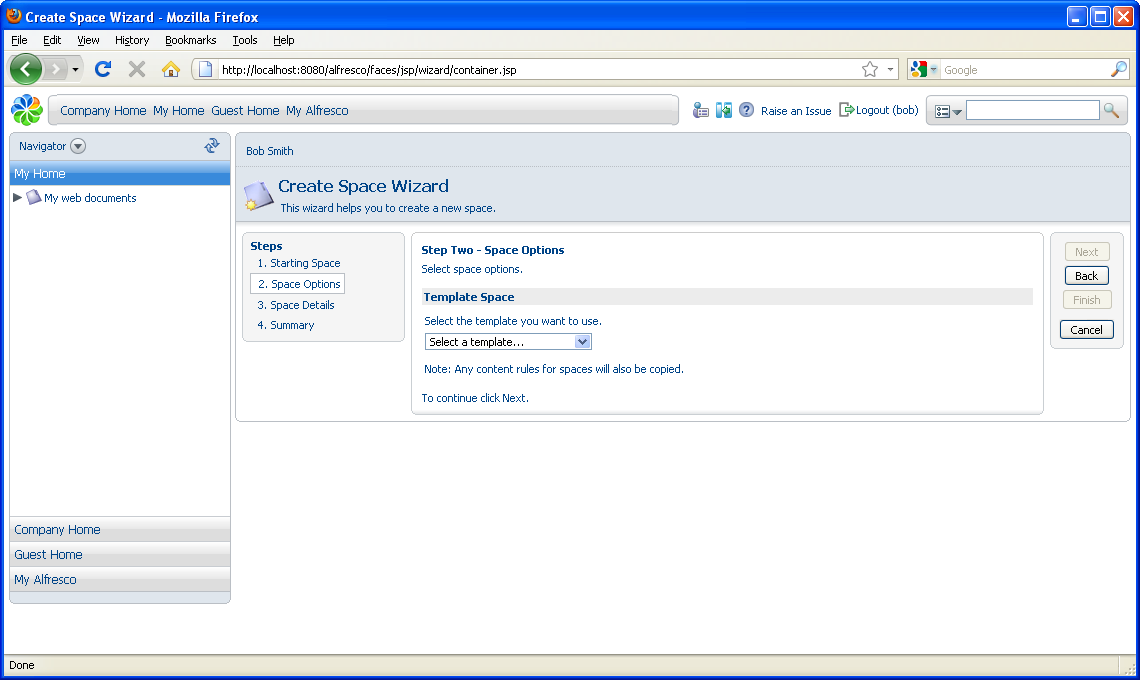
- In Step Two – Space Options, select the Software Engineering Project template from the list and click Next.
-
In Step Three - Space Details, type Project Voodoo as the
Name. Optionally, you can specify a title and description, and
select an icon.
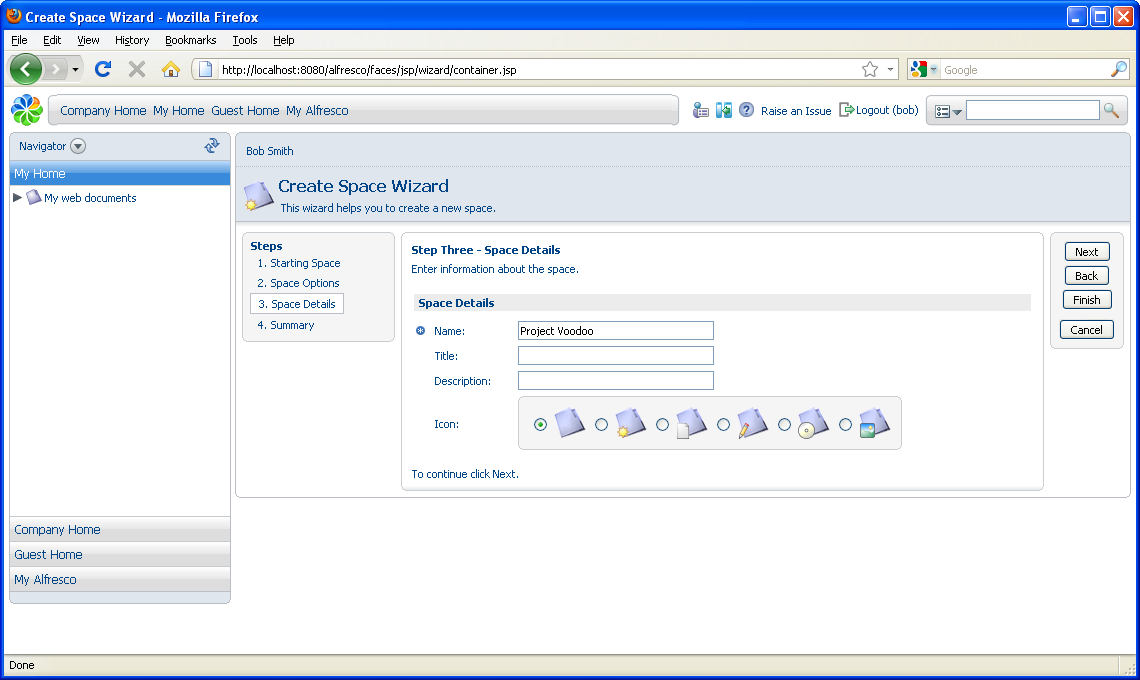
- Click Finish to return to the My Home space where the Project Voodoo space has been created using the Software Engineering Project template.
