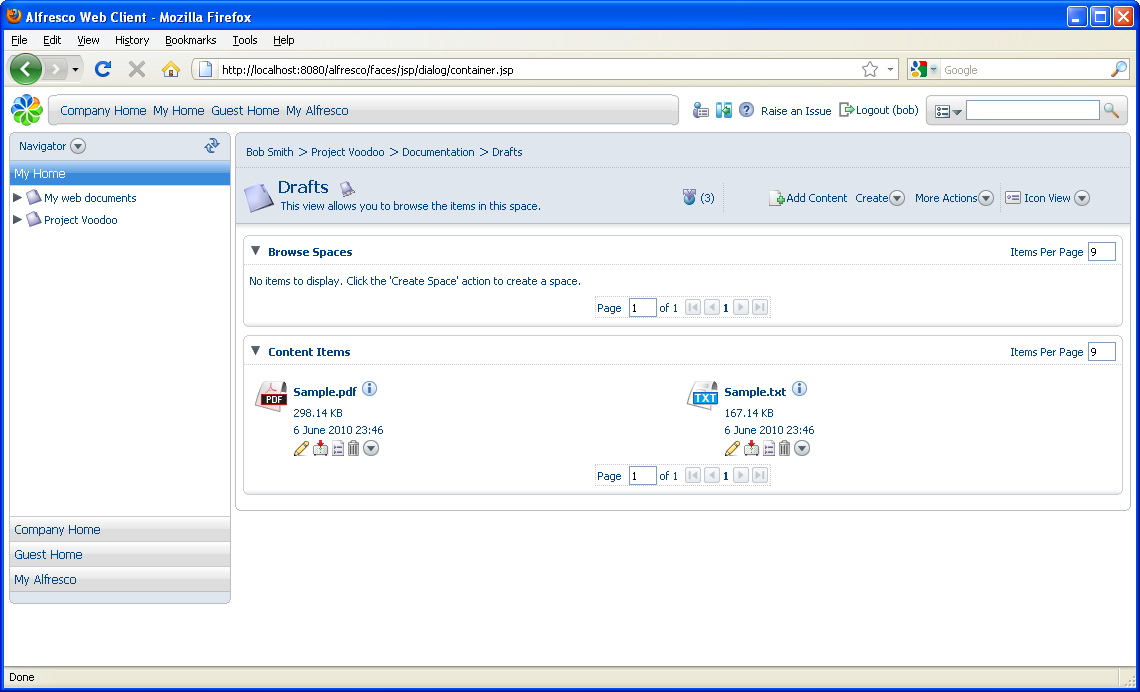Define a transformation rule that converts content as
it is uploaded to a space.
In the following scenario, you want to use some marketing content in a technical document. However, the marketing content is in PDF format only. To use the text, define a transformation rule that converts content to a different format.
- Navigate to the Drafts space in Project Voodoo. From the More Actions menu, select Manage Content Rules.
- Click Create Rule.
-
Complete Step One using the following information.
- Select Name contains value as the Condition.
-
Type *.pdf as the condition
value.
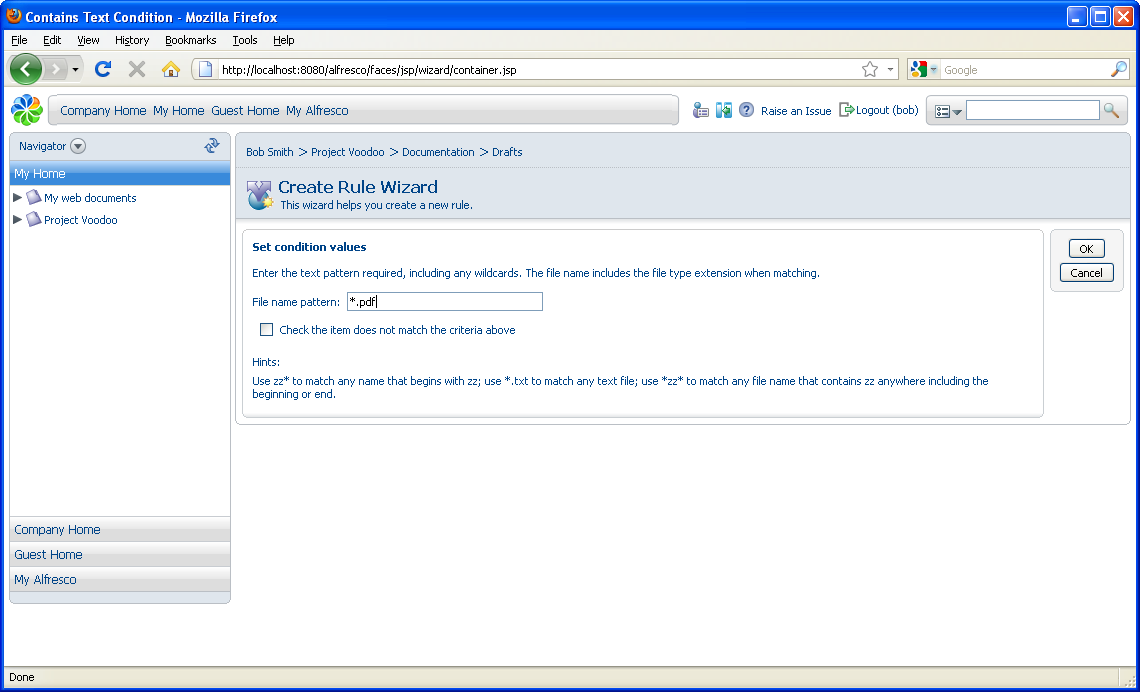
-
In Step Two, set the action as follows:
- Select Transform and copy content as the Action.
- Select Plain Text as the action value.
-
Select the Drafts space as the
Destination.
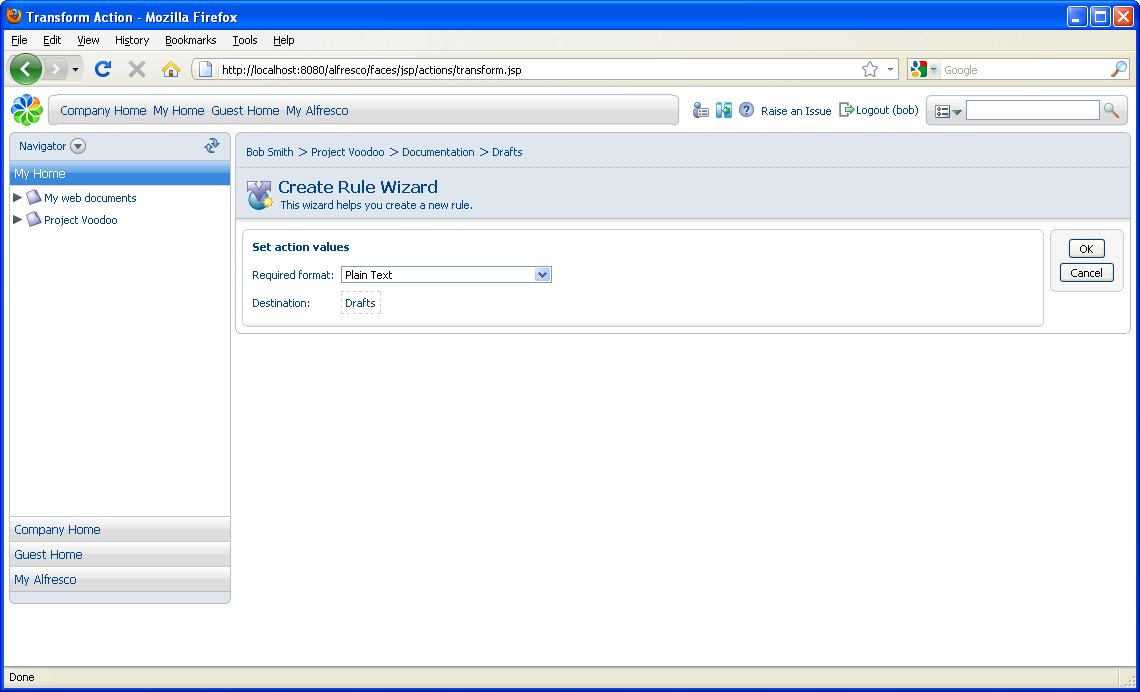
-
Enter the following details in Step Three:
- Specify Items are created or enter this folder as the Type.
- Type Transform PDFs as the Title.
- Click Finish to complete the wizard.
-
Click Close.
Now you can upload a file to exercise the rule.
-
Click Add Content in the
Drafts space header, then browse to and select
any PDF file available on your computer.
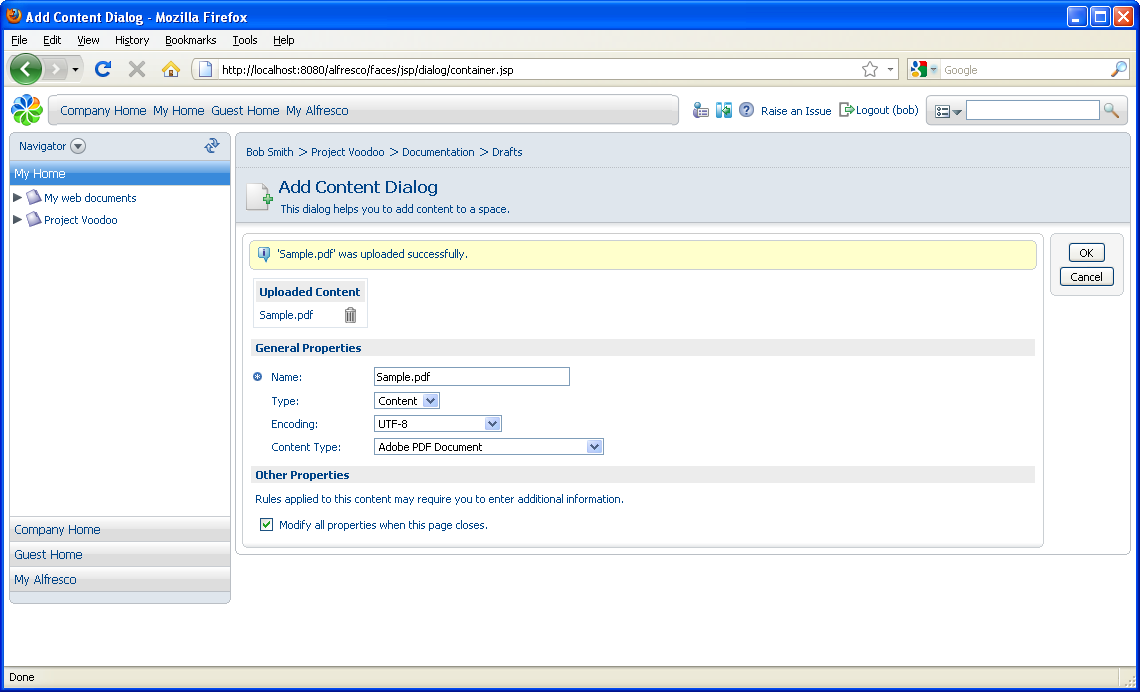
-
When the message confirming the upload displays, uncheck
Modify all properties when this page closes and
click OK. The Drafts space
now contains two new documents: the PDF file and the text version of
it.