In this task, you will add a versioning rule for the
content using the Create Rule
Wizard.
-
In the header, click Create Rule to open
the Create Rule Wizard.
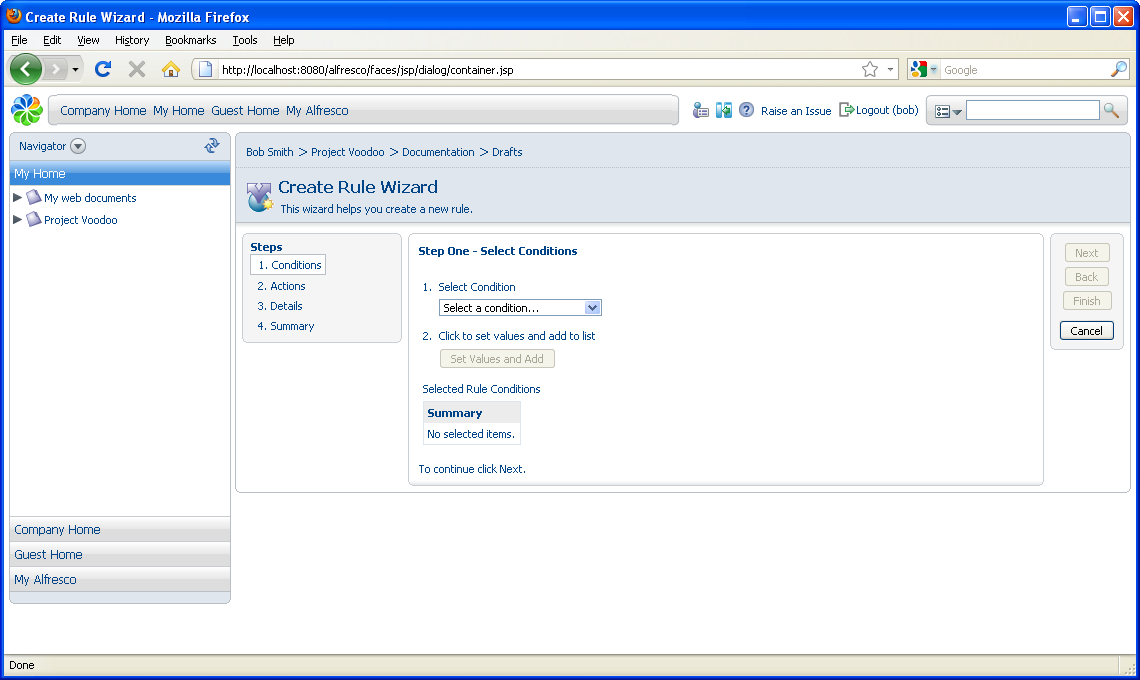
-
In Step One - Select Conditions, define the conditions that are
applied to the content before the action is performed.
- In the Select Condition list, select All Items so the action is performed on any content added to the space.
-
Click Add to List to set the
condition. The condition displays in the
Summary list.
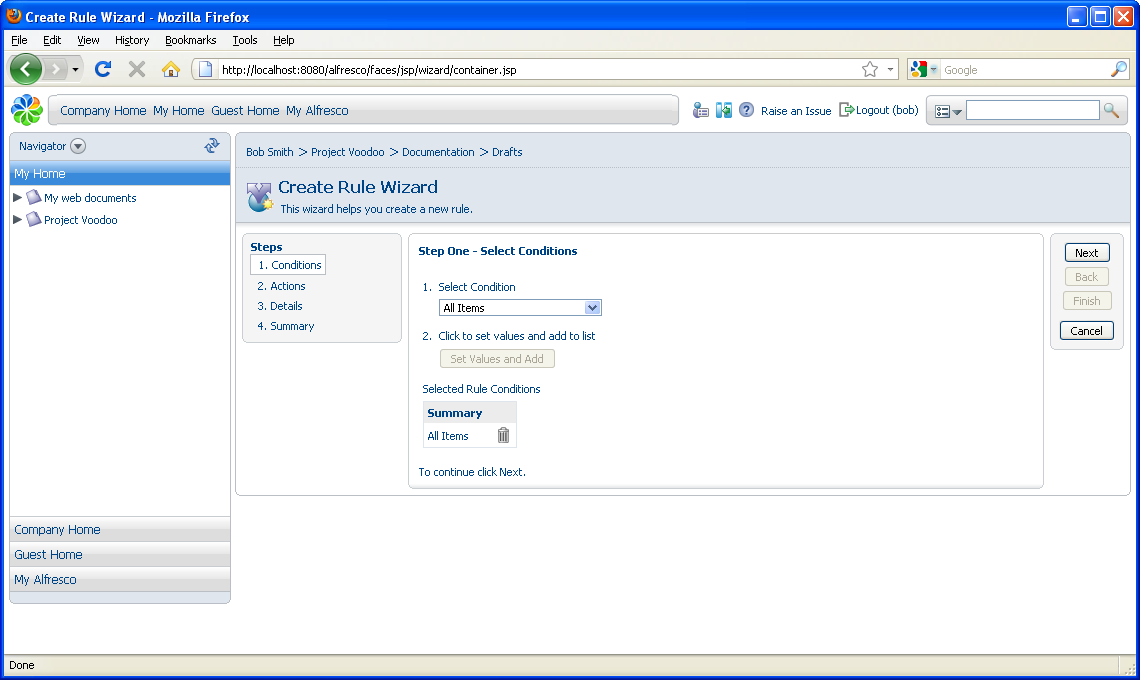
- Click Next.
-
In Step Two - Select Actions, you define the actions to be
performed on the content.
-
In the Select Action list, click
Add aspect.
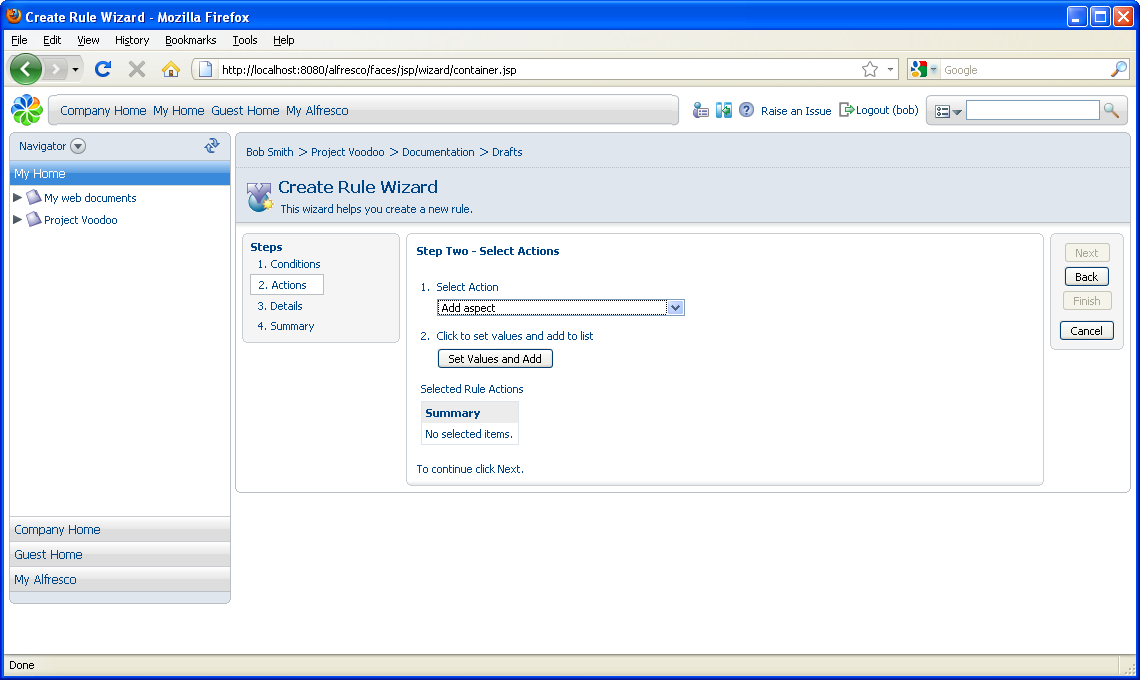
- Click Set Values and Add.
- In the Select required feature menu, select Versionable from the value list and click OK.
- Click Next.
-
In the Select Action list, click
Add aspect.
-
In Step Three - Enter Details, select the rule type, which
determines when the rule gets tested. The options are:
Items are updated: The action occurs when content is updated in the space.
Items are deleted or leave this folder: The action occurs when content is moved or deleted from the space.
Items are created or enter this folder: The action occurs when content is copied, created or added to the space.
- In the Type menu, select Items are created or enter this folder.
-
In the Title box, type All
versioned.
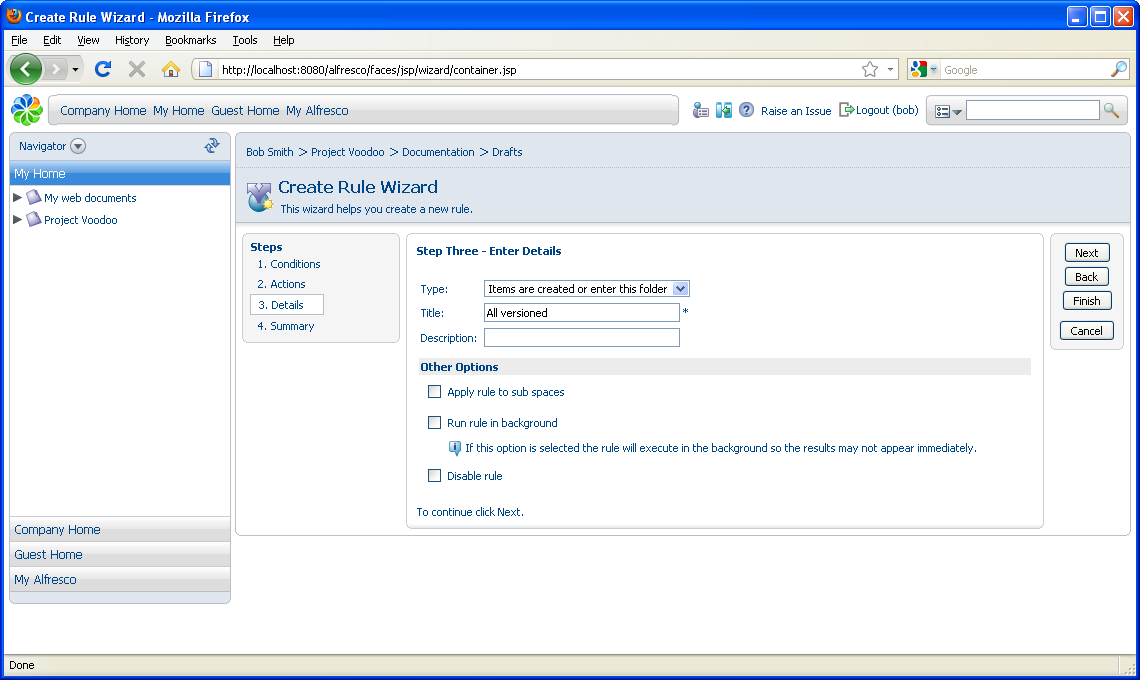
-
Click Next.
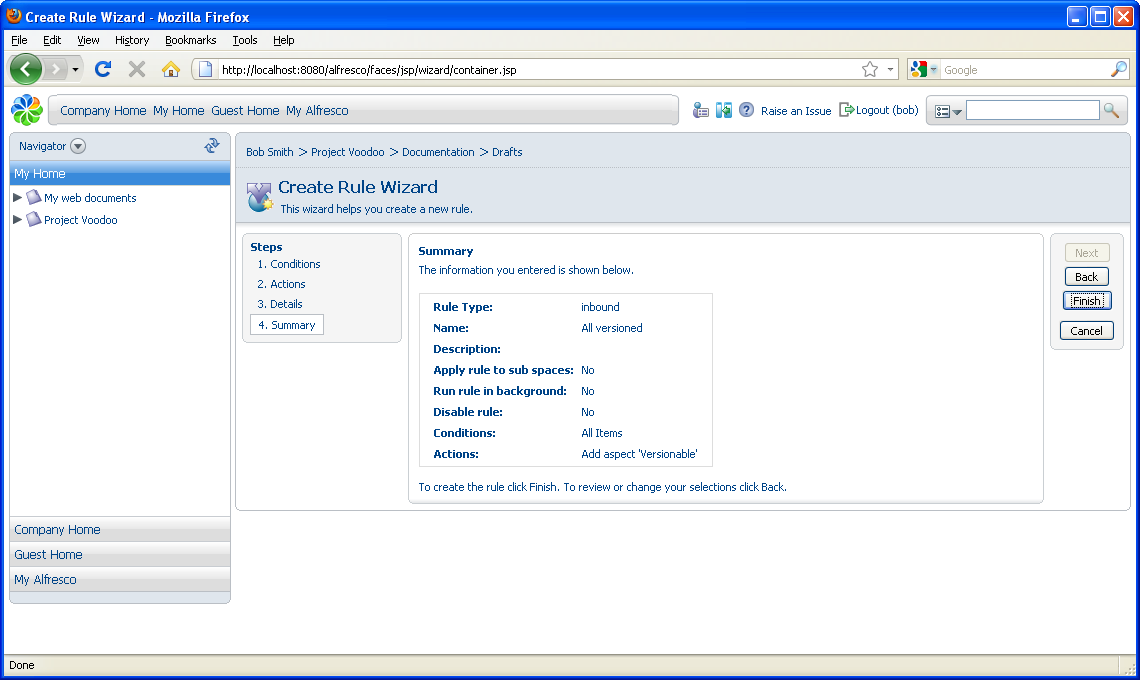
-
Verify the information you have specified for the rule and click
Finish.
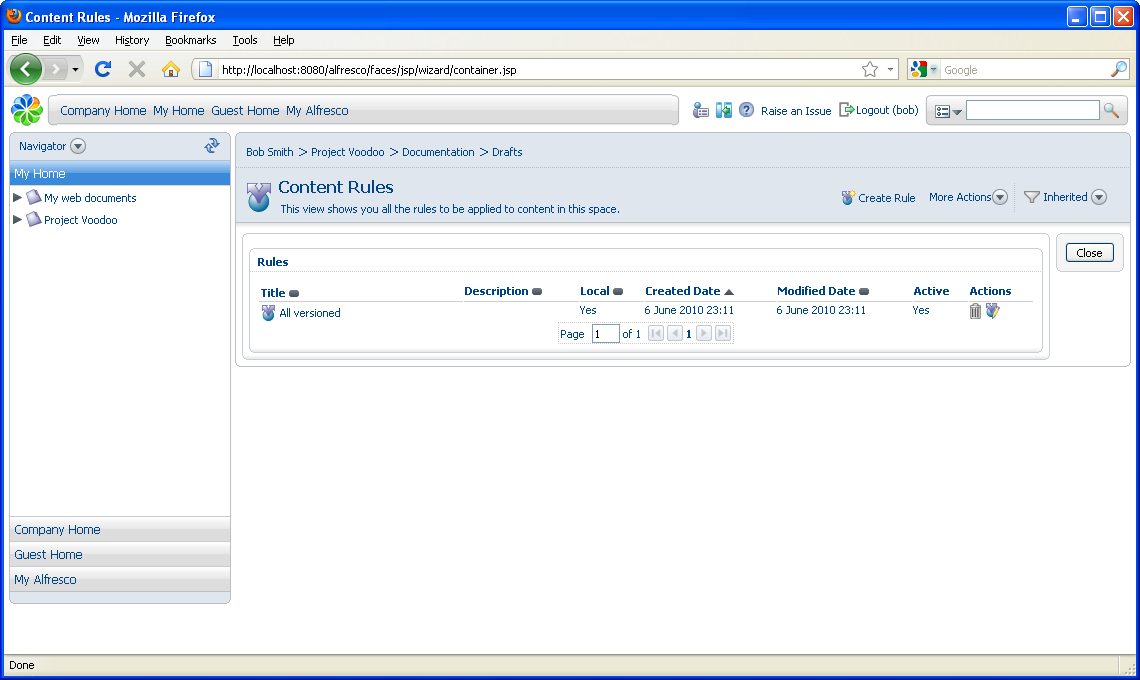
The rule displays on the Content Rules page.
