A sample software overview document is created as part
of the template you are using. Use this document to test the rules.
- Navigate to the Samples space (Project Voodoo > Documentation > Samples).
-
In the Content Items pane, click
 for the item
system-overview.html and select
Copy. A message indicates that the document was
successfully added to the clipboard.
for the item
system-overview.html and select
Copy. A message indicates that the document was
successfully added to the clipboard.
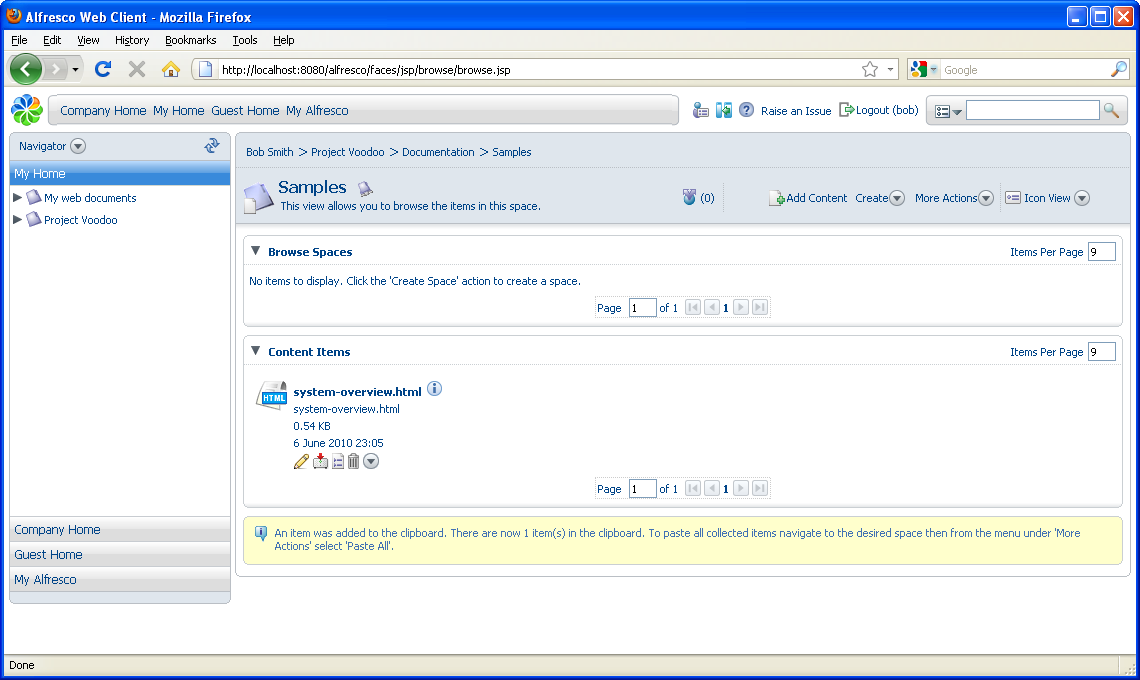
-
In the sidebar, click
 and select Shelf
to view the clipboard contents.
and select Shelf
to view the clipboard contents.
- Navigate to the Drafts space.
-
In the More Actions menu, click
Paste All. A new copy of the document
system-overview.hml is pasted in the
Drafts space and the contents of the clipboard
are removed.
If the content is cut, a reference to it is placed in the clipboard and the content remains in its original place until you paste it in the new location. The clipboard contents are not retained over login sessions, so if you cut some content and then log out, the content stays where it was originally located.
You can also paste items as links, which creates an item that points to another space or content, but can have a different name and description.
- In the sidebar, display the Navigator again.
