Continue with the workflow rule that will apply to
content in this space.
Now that you have finished defining rules in the
Drafts space, navigate to the Pending
Approval space (Project Voodoo > Documentation
> Pending Approval) to add the next step in the
workflow.
Note: There is no need to add a rule to make all content
versioned, since content has moved from the Drafts
space where it will have already been versioned.
- In the More Actions menu, click Manage Content Rules.
- Click Create Rule in the header.
- In Step One, specify All items as the condition.
-
In Step Two, specify Add simple workflow
as the action.
- Enter Publish as the Approve Flow step name.
- Select to Move the item to the Published space.
- Select Yes as the Reject Flow step and name it Reject.
-
Select to Move the item back to the
Drafts space.
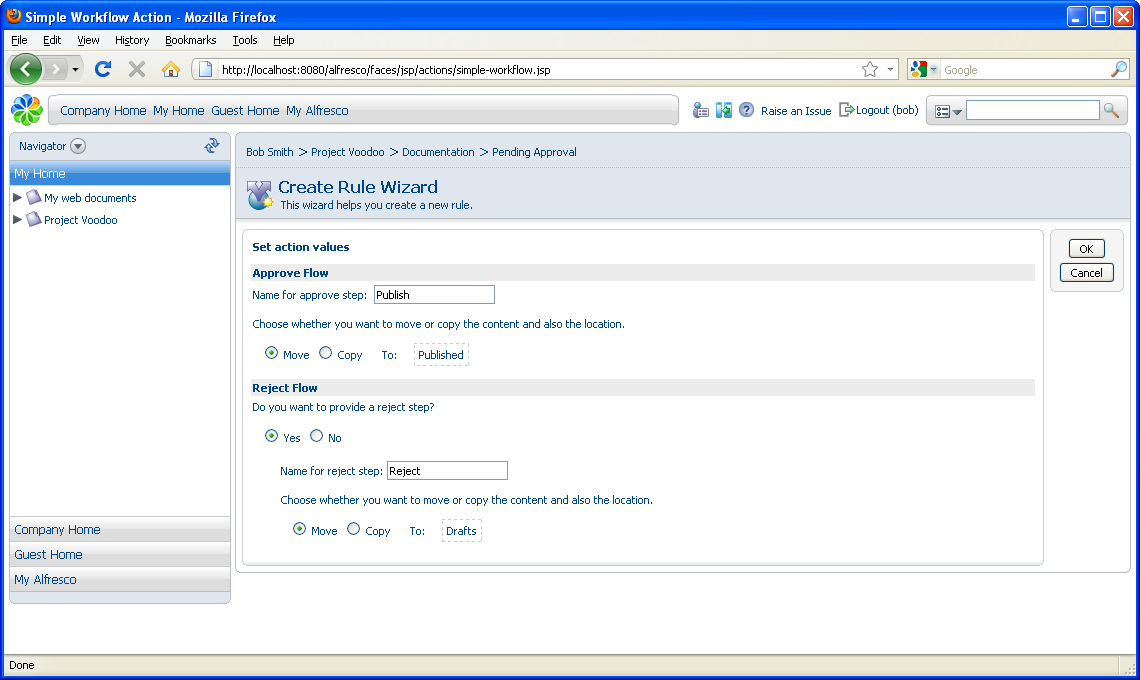
- In Step Three, specify the Type as Items are created or enter this folder and type Add simple workflow as the Title.
-
Click Finish to complete the wizard.
To see these rules in action, you must add some content.
